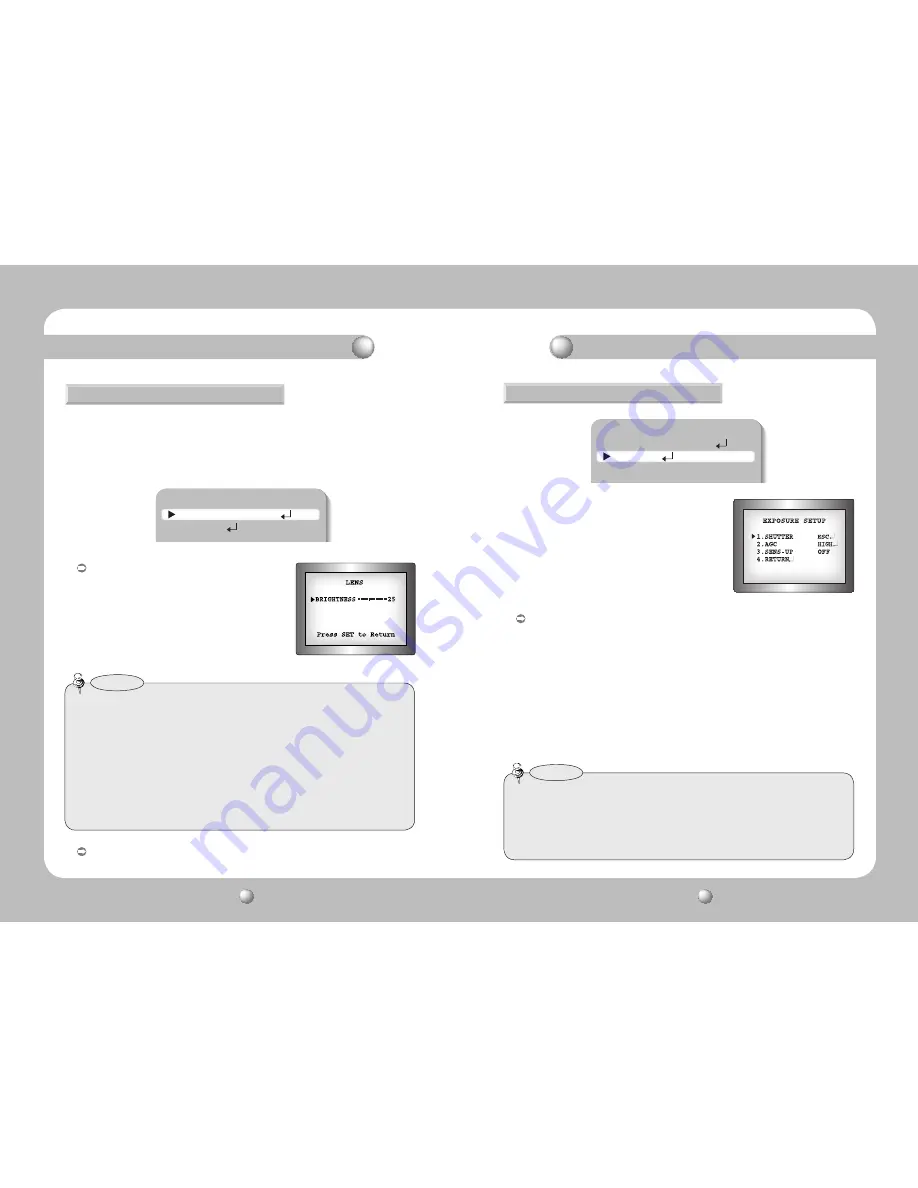
COLOR CCD CAMERA
User Guide
20
COLOR CCD CAMERA
User Guide
21
How to Use the Camera
How to Use the Camera
EXPOSURE
MAIN SETUP
1.LENS
DC
2.EXPOSURE
3.WHITE BAL
ATW
1. When the SETUP menu screen is displayed, select
‘
EXPOSURE
’
by using the Up and Down buttons
so that the arrow indicates
‘
EXPOSURE
’
.
2. Select a desired mode using the Up and Down
buttons.
SHUTTER :
You can select either auto or manual shutter.
- A.FLK : Select this when you experience picture flicker, which can happen when
there is a clash with the frequency of the installed lighting.
- ESC : Select this to control the shutter speed automatically. If ESC is selected,
the shutter speed is automatically controlled depending on the ambient
illumination of the subject.
- MANUAL : You can control shutter speed manually.
• When you use DC lens, set the shutter mode to fixed(---) if Color Rolling is occurred.
• When the SHUTTER is set to ESC after selecting the Internal Synchronization Type, the
picture may become unstable if the camera faces a bright fluorescent light. Therefore,
take care when choosing the installation position.
• When the SHUTTER is set to MANUAL or A.FLK mode, SENS-UP will be disabled.
Notes
MAIN SETUP
1.LENS
DC
2.EXPOSURE
Using this function, you can control screen brightness.
1. When the SETUP menu screen is displayed, select
‘
LENS
’
by using the Up and
Down buttons so that the arrow indicates
‘
LENS
’
.
2. Select the connected lens type by using the Left and Right buttons.
LENS
DC/Video :
Select Auto Iris Lens
• When DC is selected, you can control screen
brightness. The range of brightness control is
between 1 and 70. Adjust the brightness
appropriately for optimal screen brightness.
Manual : Select Manual Lens
• When you use DC lens, set the shutter mode to fixed(---) if Color Rolling is occurred.
• Some lenses may not work properly, depending on the setting of the BRIGHTNESS LEVEL.
• When Using a Video-Type Auto Iris Lens
1
Adjust the ALC adjustment terminal on the lens appropriately. In general, set it to AV
(Average).
2
It may not work properly depending on the installed lens. Set the Level VR of the lens
to the optimal value.
3
Set AGC to OFF and adjust the Lens VR to an appropriate brightness.
4
Adjust the Lens VR, adjust the BRIGHTNESS, and then check if the screen brightness changes
properly. Otherwise, adjust the Lens VR again.
Notes
Summary of Contents for SHC-737 Series
Page 21: ......







































