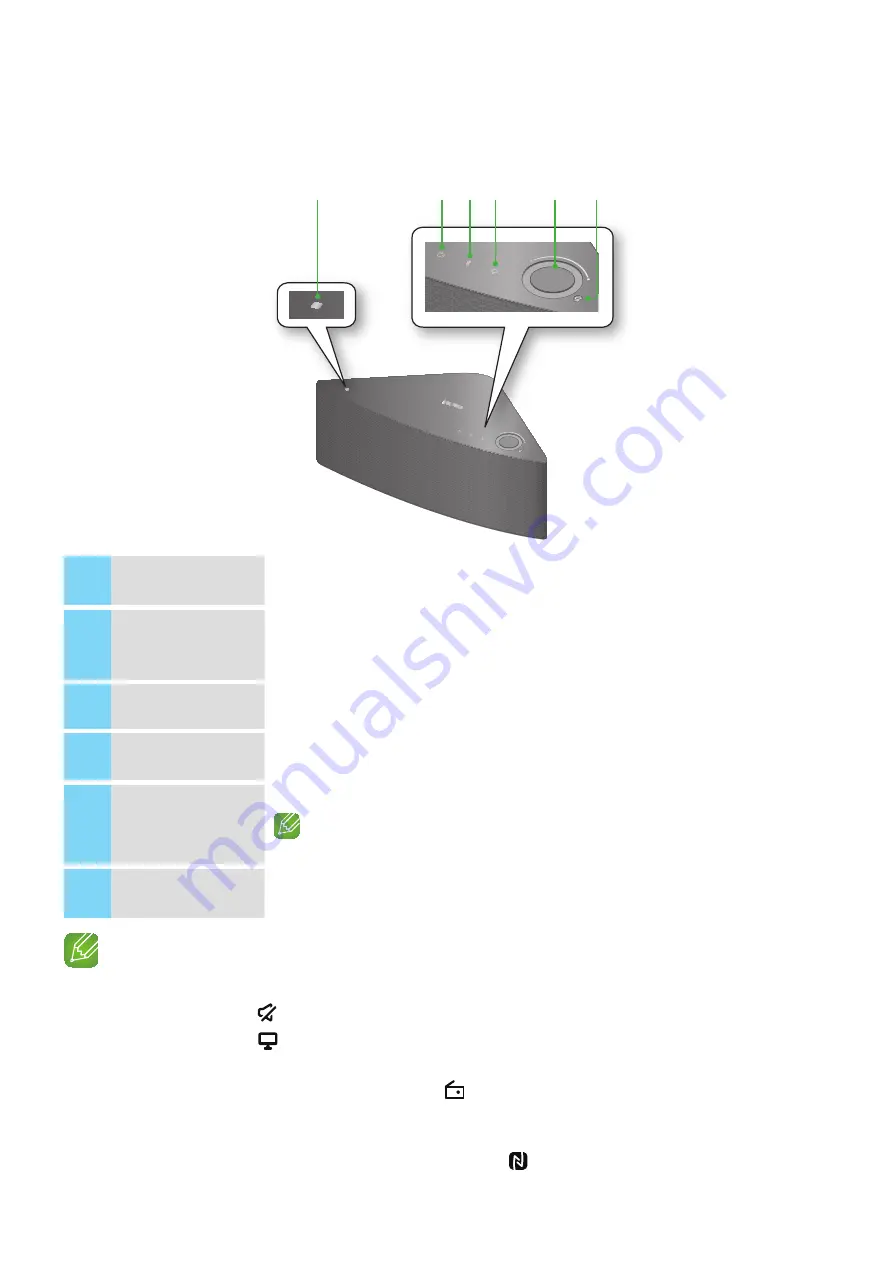
Getting Started
A
top panel
1
NFC Tag
Connect your NFC compatible device via Bluetooth to the M7 using the simple NFC
tagging procedure. (Android only)
2
Internet Radio
Preset button
Press this button to listen to an Internet radio station. Each time you press this
button, the M7 switches to the next default station, cycling through the 3 default
stations.
3
Bluetooth button
Press this button to enable Bluetooth.
4
TV SoundConnect
button
Press this button to enable TV SoundConnect.
5
Volume Control
Controls the volume level.
Touch and drag softly with your finger to make adjustments.
This will not work if you press with excessive force.
6
Mute button
Mutes the sound from this M7. Press again to restore the sound to the previous
volume level.
notes
9
When you turn on the M7, touch buttons appear on its top panel.
9
Press and hold the
Mute
button for more than 5 seconds to place the M7 into Sleep Mode.
9
Press and hold the
TV SoundConnect
button for more than 5 seconds to reset the TV SoundConnect
and connect a new TV.
9
You can listen to a radio station by pressing the
Internet Radio Preset
button on the top panel of the
M7. Each time you press this button, the M7 switches to the next default station, cycling through the 3
default stations.
9
Enable your smart device's Bluetooth by touching it to the
NFC Tag
on the top panel of the M7. (Android
only)
9
44
VOLUME
VOLUME
y
t
r
e
w
q









































