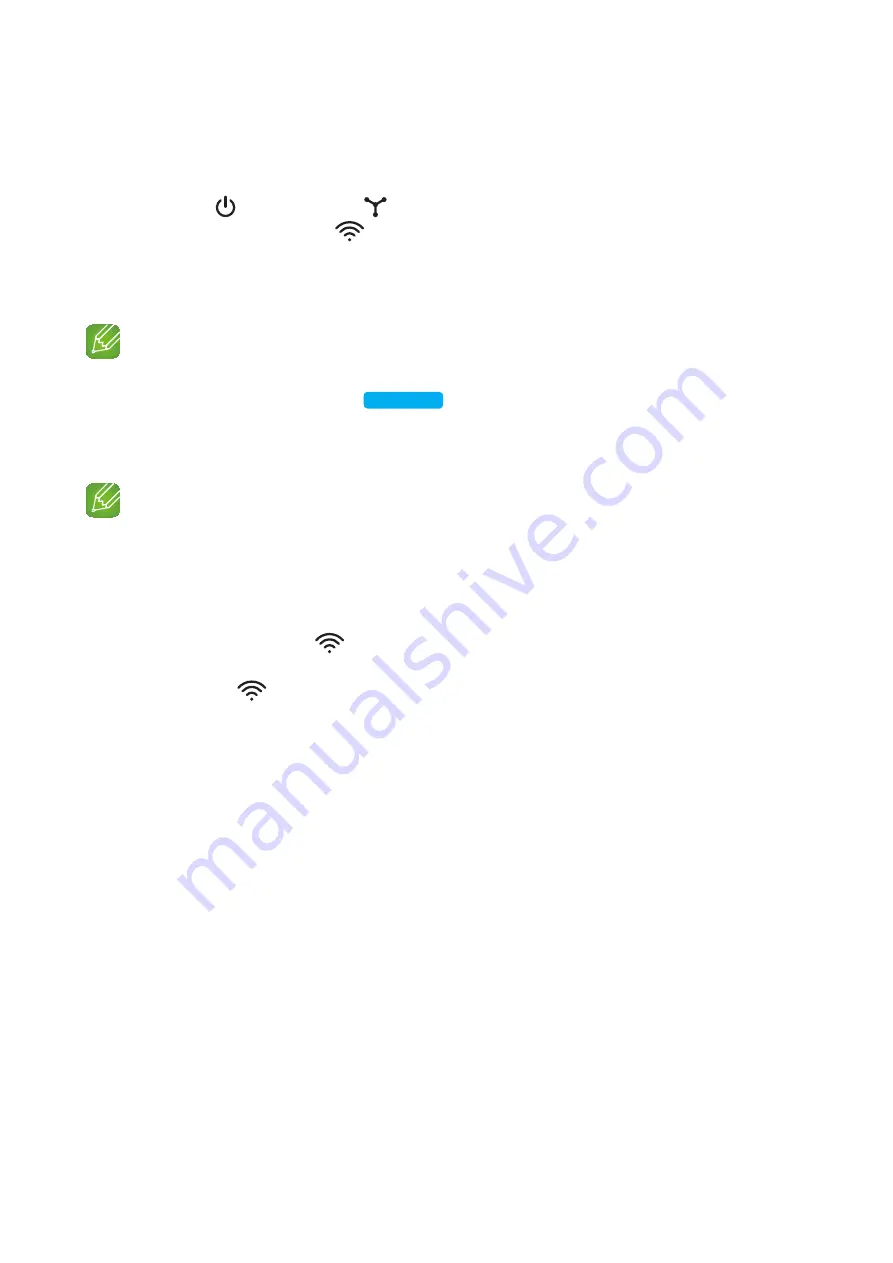
2
Attach the HUB's power cord to the power port on the rear of the HUB, and then plug
the power cord into an electrical outlet.
3
The power ( ) and the HUB ( ) indicators on the HUB's front turn on.
When the pairing indicator (
) begins to flash, plug the M7(s) into an outlet.
The pairing indicator on the M7 starts to flash.
If the HUB's pairing indicator does not flash, press the
spK Add
button on the rear of the
HUB.
note
9
If you are adding multiple M7s, connect all the M7's to electrical outlets. If you are not connecting all
the M7s, refer to pages 40~46.
4
Wait until the pairing indicator on the M7 stops flashing. If the M7's LED indicator turns
solid blue, pairing is complete. The M7 may also beep.
notes
9
Place each M7 at least 20 inches (50 cm) from the HUB when connecting them to the HUB.
9
Your smart device cannot connect to the M7 or the HUB if there is no wireless router.
9
To confirm you have a proper connection, check the pairing indicator on the front of the HUB.
- When you turn on the HUB for the first time, there is a 20 minute pairing period.
The pairing indicator (
) will blink for these 20 minutes or until pairing occurs. When you press
the
SPK ADD
button to pair additional M7s, the pairing period is reduced to 10 minutes. The pairing
indicator (
) flashes for 10 minutes or until pairing occurs. Turn on the M7 you want to pair while
the pairing indicator is flashing.
- If pairing mode has expired, press the
SPK ADD
button on the rear of the HUB to turn on pairing
mode again. Then, turn the M7 off and then on or press the
SPK ADD
button on the rear of the M7
to link the M7 to the HUB.
9
For a proper connection, connect the HUB to your router before turning on the M7.
- Connecting the M7 to the HUB may take a few minutes.
- There will be a brief sound when the connection is established.
19
4444






























