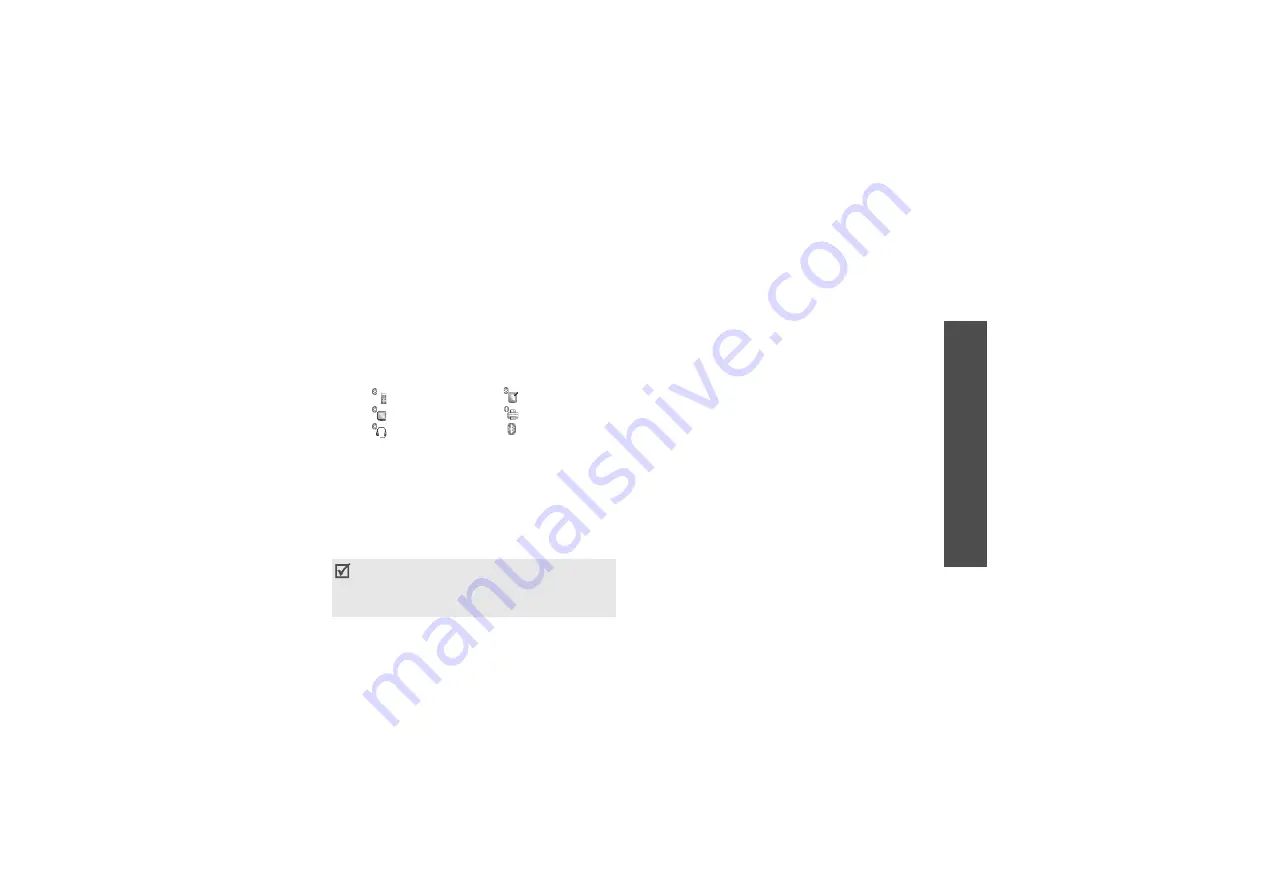
71
Me
nu
fu
nc
tio
ns
O
rgan
ise
r &
T
oo
ls
(Men
u 7)
•
Bluetooth service
: display available Bluetooth
services.
Searching for and pairing with a Bluetooth
device
1. From the Bluetooth setting options, select
My
devices
.
2. Select
Search new device
.
After searching, a list of devices to which you can
connect displays. The following icons indicate the
type of devices:
3. Select a device.
4. Enter a Bluetooth PIN and press <
OK
>. This PIN
is used just once and you do not need to memorise
it.
When the owner of the other device enters the
same code, pairing is finished.
Using device options
From the device list, press <
Options
> to access the
following options:
•
Connect
: connect to a headset or hands-free car
kit.
•
Disconnect
: end the connection with the
device.
•
Browse device
: search for data from the
selected device and import data directly to your
phone.
•
Service list
: access the Bluetooth service list of
the device.
•
Authorize device
/
Unauthorize device
:
determine whether or not the phone asks you to
permit connection when other devices try to
connect to your phone.
•
Delete
: remove the selected device or all
devices from the list.
•
Rename
: rename the paired device.
Sending data via Bluetooth
1. Activate the Bluetooth feature.
2. Select the application in which the item you want
to send is stored.
3. Scroll to the item you want and press
<
Options
>.
4. Select
Send
contact details
/
Send
→
Via
Bluetooth
.
The phone searches for devices within range and
displays a list of available devices.
5. Select a device.
6. If necessary, enter the Bluetooth PIN needed for
pairing and press <
OK
>.
•
Mobile phone
•
PDA
•
Computer
•
Printer
•
Headset or
hands-free car
kit
•
Unknown device
Some devices, especially headsets or hands-free
car kits, may have a fixed Bluetooth PIN, such as
0000
. If the other device has one, you must
enter the code.






























