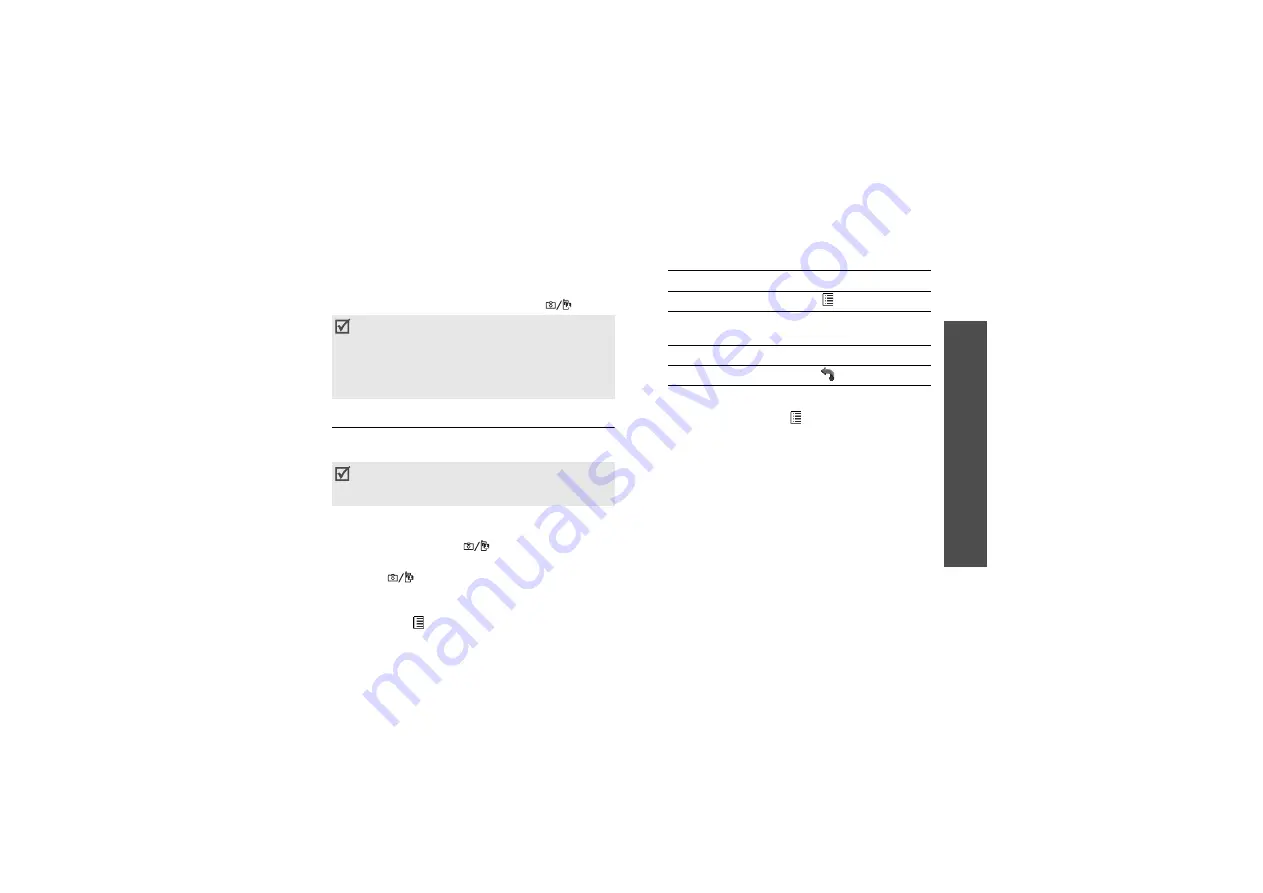
39
Me
nu
fu
nc
tio
ns
M
usi
c
(Menu
3
)
Camera
(Menu 4)
You can use the camera module embedded on your
phone to take photos and record videos.
To access this menu, press <
Menu
> in Idle mode
and select
Camera
, or press and hold [
].
Taking a photo
You can take photos in various modes. The camera
will produce JPEG photos.
1. Access the
Camera
menu to turn on the camera
and switch the display to Capture mode. You can
also press and hold [
] to turn on the
camera.
2. Press [
] to switch between the front camera
lens and rear camera lens.
3. Make any desired adjustments.
• Press <
> to use the camera options.
next section
• Use the keypad to change the camera
settings or switch to other modes.
4. Press
[Centre
] to take a photo. The photo is
saved in the
Pictures
folder.
Using camera options in Capture mode
In Capture mode, press <
> to access the
following options:
•
Take photo
: take a photo.
•
Switch camera
: switch between the front
camera lens and rear camera lens.
•
Shooting mode
: take a photo in the following
modes:
Single shot
: take a photo in Normal mode. You
can select whether or not the camera
automatically saves a photo.
Multi shot
: take a series of action stills. You can
select the number of photos the camera will
take.
Mosaic shot
: take several stills and save them
in one frame. You can select the layout.
•
Effects
: change the colour tone.
•
Frames
: apply a decorative frame.
• Do not take photos of people without their
permission.
• Do not take photos in a place where cameras
are not allowed.
• Do not take photos in a place where you may
interfere with another person’s privacy.
When you take a photo in direct sunlight or in
bright conditions, shadows may appear on the
photo.
5.
To
Press
use photo options
< >.
send the photo via MMS
or e-mail
[Centre
].
delete the photo
[
C
] and then <
Yes
>.
return to Capture mode
< >.






























