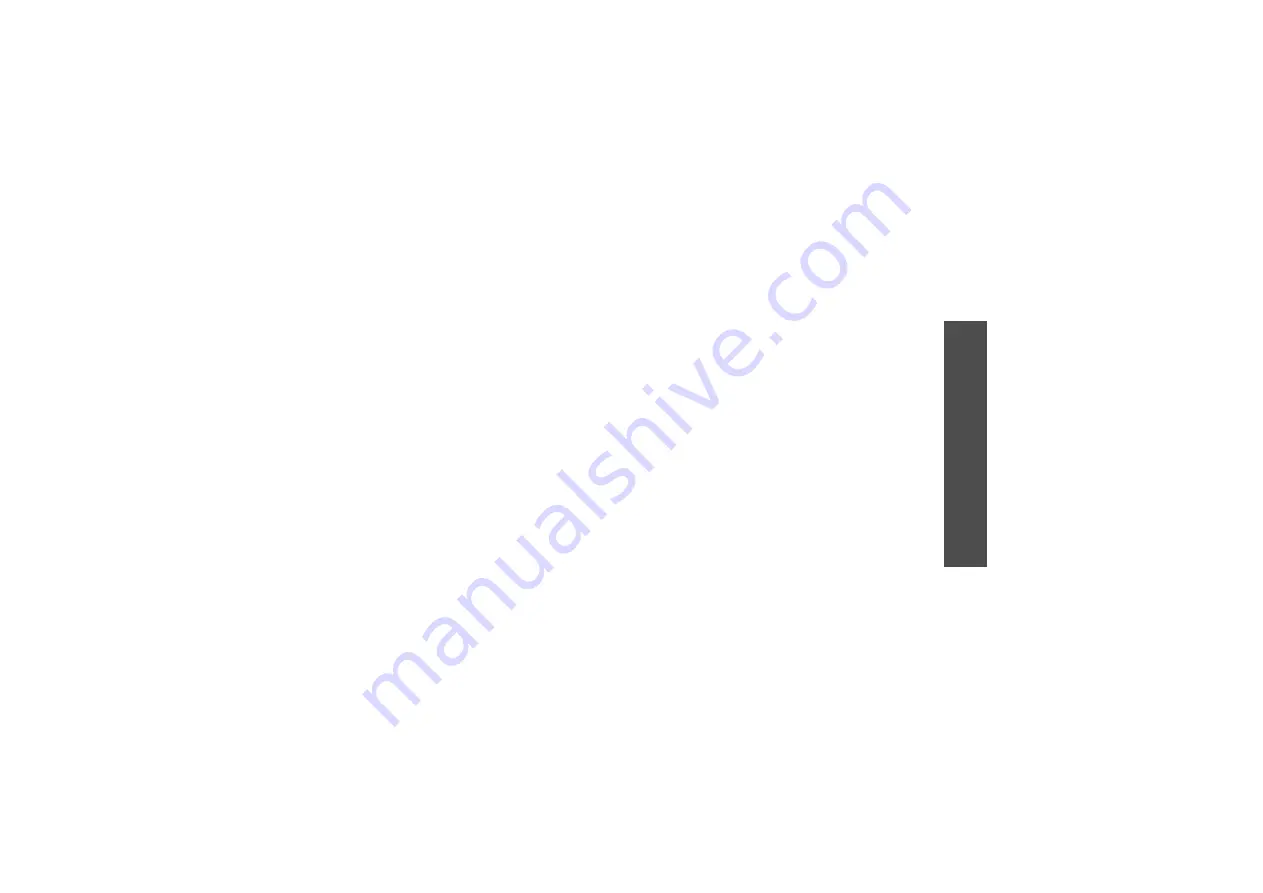
45
Me
nu
fu
nc
tio
ns
Me
ss
ag
in
g
(M
enu 5)
7. When you have finished, press [Up] until the
Recipient field highlights.
8. Enter a phone number or e-mail address.
To send the message to more than one recipient,
press [Right] and enter additional destination
numbers or e-mail addresses.
9. Press <
Options
> and select
Send
to send the
message.
Using options while composing an MMS
message
While composing a message, press <
Options
> to
access the following options:
•
Send
: send the message.
•
Add recipients
: add destination numbers or
e-mail addresses to the message.
•
View recipient list
: view the added destination
numbers or e-mail addresses.
•
Add subject
: add the subject.
•
Preview
: view the message as it will be shown
on the recipient’s phone.
•
Item
: delete or edit the selected item. You can
change the item order in a message.
•
Text
: delete the message text. You can change
the text order in a message.
•
Add content
: add a file stored in the
My files
folder.
•
Add text
: add a message text.
•
Add attachment
: add a media file, name card,
or calendar item in data attachment format.
•
Create item
: take a photo, record a sound or a
video and add it to the message.
•
Insert
: insert a text template, emoticon,
Contacts entry, or bookmarked URL address into
text.
•
View attachment
: view the list of the files you
added.
•
Change to MMS
: send the message via MMS.
•
Change to SMS
: send the message via SMS.
•
Edit style
: change the page properties.
•
Input language
: change the language to be
used in T9 input mode.
•
Input method
: change the text input mode.
•
Remove subject
: remove the message subject.
•
Sending options
: change the message sending
settings.
•
Save to Drafts
: save the message in the
Drafts
box.
•
Save as template
: save the message in the
MMS templates
box.






























