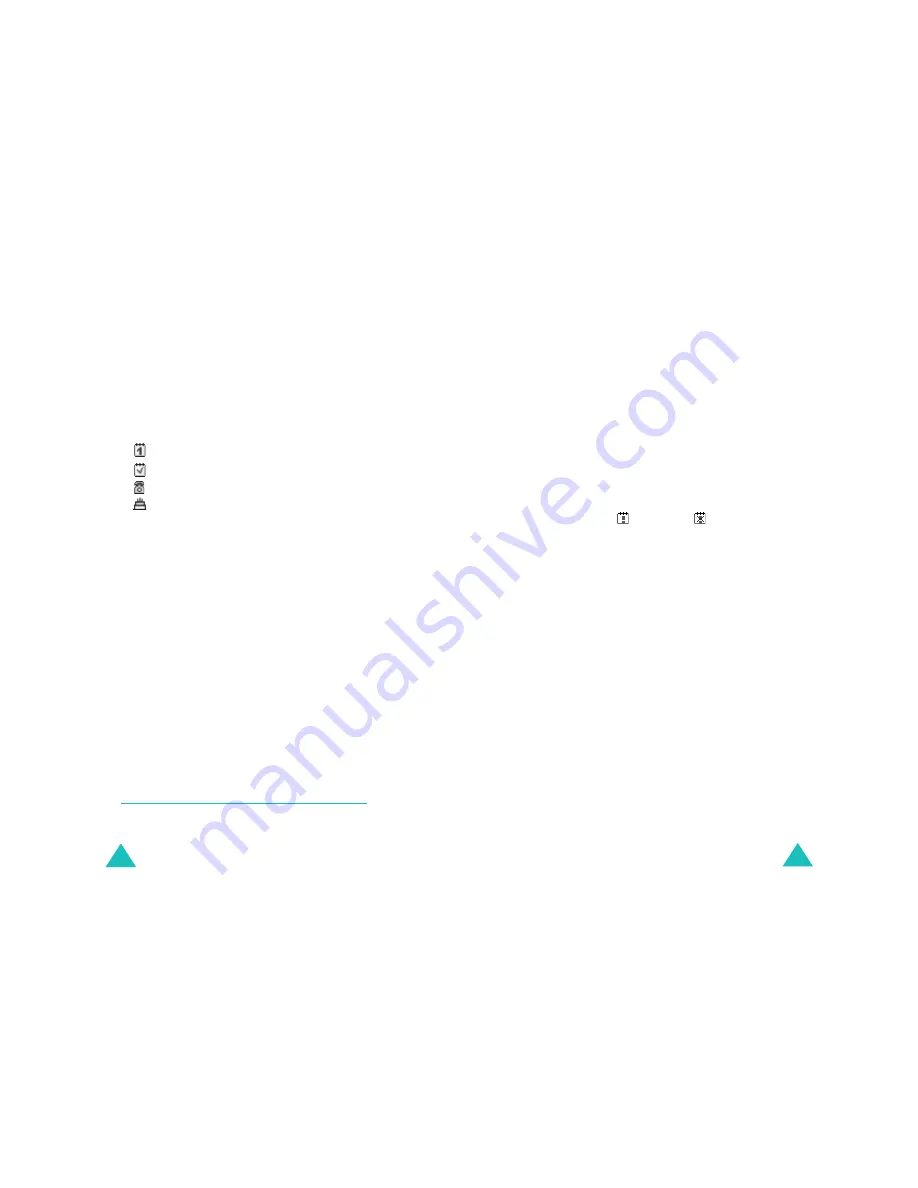
Organiser
130
Viewing your calendar memos
A date that has a memo associated with it is
highlighted in a red box. If you select a date on
which events have already been scheduled, the
number of memos of each type is shown at the
bottom of the calendar.
•
: General schedule events
•
: To do list
•
: Calls
•
: Anniversaries
Press the
Select
soft key to view the memos.
If you have created more than one memo on the
same day, you can scroll to the event you want to
view by pressing the Left or Right key.
The following options are available when you press
the
Options
soft key:
Add
: allows you to add a new memo. For further
information about how to add a memo, see
page 126.
Delete
: allows you to delete the memo.
Edit
: allows you to edit the memo.
Move
: allows you to move the memo to a different
date.
Copy
: allows you to copy the memo to a different
date.
To do list
(Menu 7.3)
This menu allows you to view your list of tasks.
Organiser
131
To create a new memo of the To do list type:
1. Write the memo and press the
OK
soft key.
For more information about how to enter
characters, see page 42.
2. Scroll to a date on the calendar, referring to
page 128, and press the
Select
soft key.
3. Follow step 4 on page 127 onwards to save the
memo.
Once you have defined a task, it is listed with a
status mark (
for Done or
for Undo) on the
To do list
menu.
To scroll to a specific task, press the Up or Down
key, and press the
Select
soft key. The task
displays with the deadline, alarm setting, job
details, and status mark.
You can scroll to the previous or next task by
pressing the Left or Right key.
The following options are available when you press
the
Options
soft key:
Add
: allows you to add a new task. For details
about adding To do list-type memos, see page 126.
Mark
: allows you to change the status mark.
Edit
: allows you to edit the contents of the task.
Move
: allows you to move the task to a different
date.
Copy
: allows you to copy the task to a different
date.
Delete
: allows you to delete the task.
Delete all
: allows you to delete all of tasks from
the list.






























