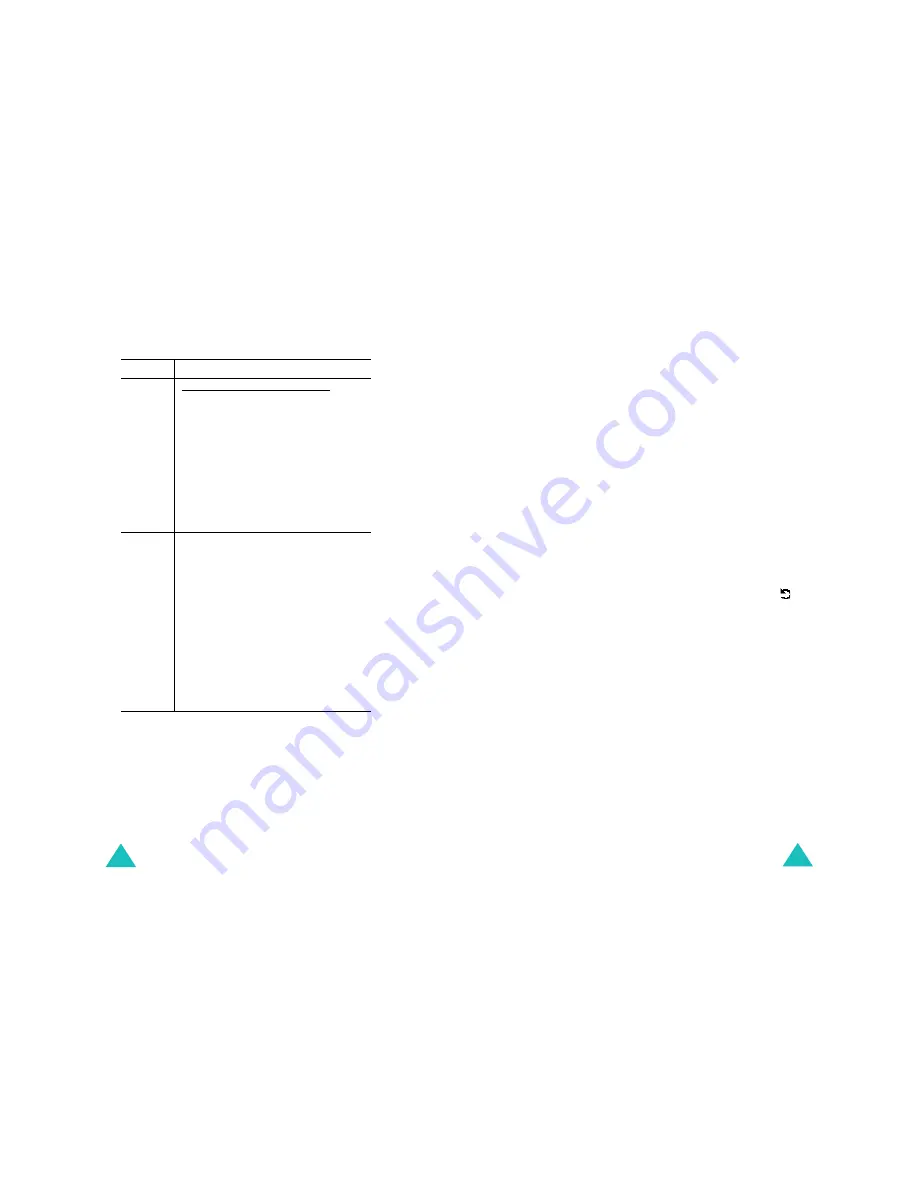
Messages
96
2. Press the
Opt.
soft key to use the following
options.
•
Preview
: shows your message as it will
display on the recipient’s phone. To go back to
the message screen, press the
Edit
soft key.
To send the message, press the
Send
soft key
and go to step 4.
•
Send
: allows you to send the message. Refer
to the next steps.
Sound
(Con’t)
To add a sound from Media box:
1. Select one of the sound storage
sites. Sounds stored at the site are
displayed.
2. Select the sound you want to add.
3. Press the
Select
soft key to add it.
You may not be able to add some
downloaded sounds if they are not
in the correct format.
Message
1. Enter a new message. Or you can
enter a preset message.
To enter a preset message;
• Press the
Opt.
soft key and select
Preset messages
.
• Select one of the preset messages.
2. Press the
Opt.
soft key and select
Done
to add the message.
Note
: To move to a previous screen while
entering a message, press and
hold the
C
key.
Item
How to add
Messages
97
•
Add page
: allows you to add up to 10 pages.
You can move to each page using the Left or
Right key on the message screen.
•
Page timing
: allows you to set how long one
page of the message will display to the
recipient before scrolling automatically to the
next page.
•
Text effect
: allows you to set the colour, size,
and style of the message text.
•
Clear subject
/
picture
/
sound
/
message
:
allows you to delete the subject, image,
sound, or message, separately.
•
Delete page
: allows you to delete the current
page.
•
Save message
: saves the message in
Draft
(see page 101) or
My folder
(see page 102).
Note
: To go back to the edit screen, press the
soft key or the
C
key.
3. When you finish creating the message, select
Send
from the options.
4. Select an entry on the Send screen.
If the entry is empty, enter a destination as
below. Select:
Number
: to enter a destination number.
: to enter an e-mail address.
Phonebook
: to enter a destination from
Phonebook.
After entering a destination, press the
OK
soft
key.






























