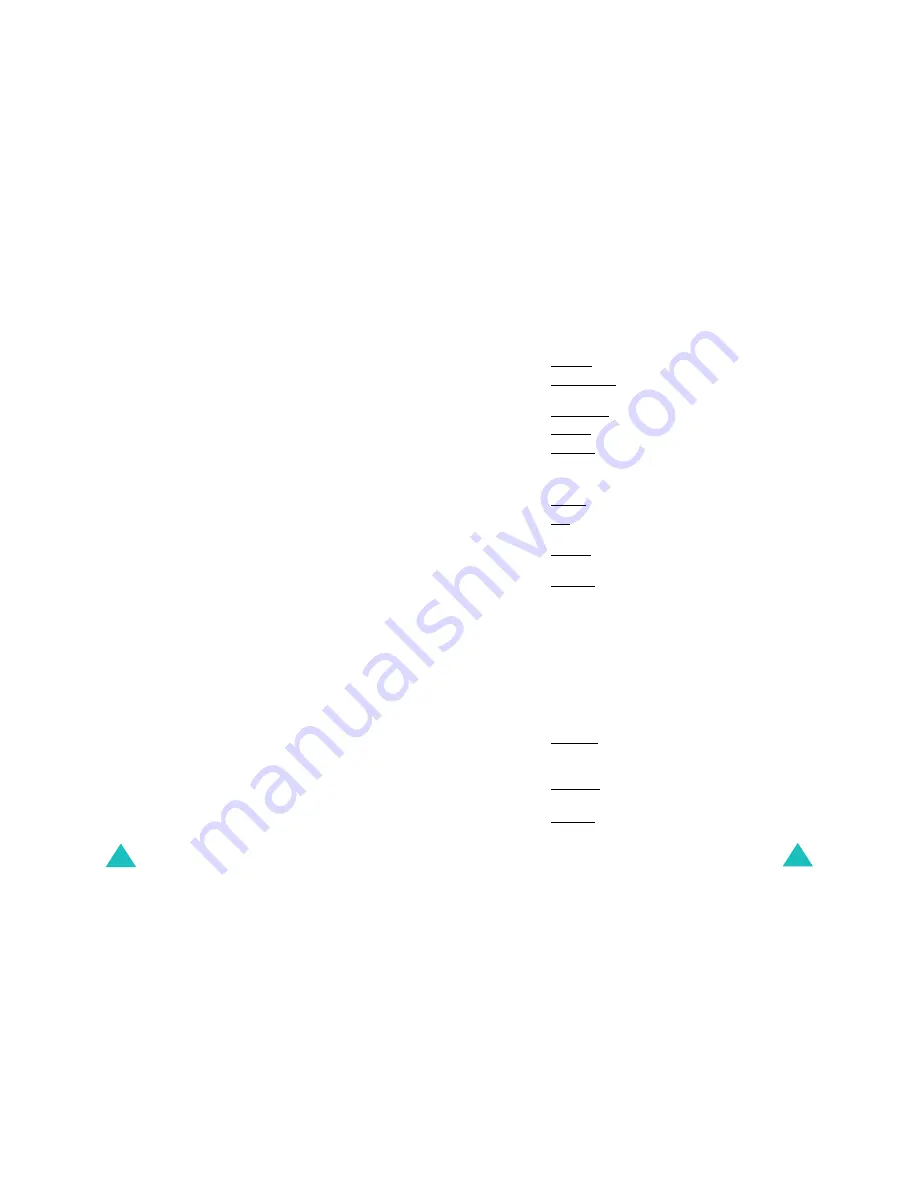
Fun box
116
Go
: allows you to access the site directly.
Edit
: allows you to change the name and URL
address of the bookmark.
Delete
: allows you to delete the bookmark.
Go to URL
(Menu 6.1.3)
This menu option allows you to manually enter the
URL address of the Web site that you wish to
access.
Enter the URL address and press the
OK
soft key.
For further information about how to enter text, see
page 42.
Clear cache
(Menu 6.1.4)
This menu option allows you to clear the
information stored in the cache. The cache is the
phone’s temporary memory, used to store the most
recently accessed Web pages.
Proxy settings
(Menu 6.1.5)
This menu option allows you to set up five proxy
servers.
Note:
You do not need to change the browser settings
in most cases. Change the settings only when
your network provider asks you to.
For each proxy, the following options are available:
Proxy name
: enter the name of the HTTP proxy
server.
GSM setting
: you can change the proxy settings
for the GSM network.
Fun box
117
Gateway: enter the IP Address and IP Port
Data call type: select a network connection type:
ISDN
or
Analogue
.
Dial number: enter the PPP server phone number.
Login ID: enter the PPP server login ID.
Password: enter the PPP server password.
GPRS setting
: you can change the proxy settings
for the GPRS network.
Gateway: enter the IP Address and IP Port.
APN: enter the access point name used for the
address of the GPRS network gateway.
Login ID: enter the user ID required to connect to
the GPRS network.
Password: enter the password required to connect
to the GPRS network.
Home URL
: you can change the address of your
startup homepage.
When the default homepage displays, you can
delete it using the
C
key and enter your own choice.
To enter any special characters, / for example, use
Symbolic mode; see page 49.
Bearer
: you can select the bearer to be used for
each type of network access.
GPRS first: your phone will search for the GPRS
network first. If this service is not available, you can
use a GSM service temporarily.
GPRS only: the phone only works in GPRS
networks.
GSM only: the phone only works in GSM networks.






























