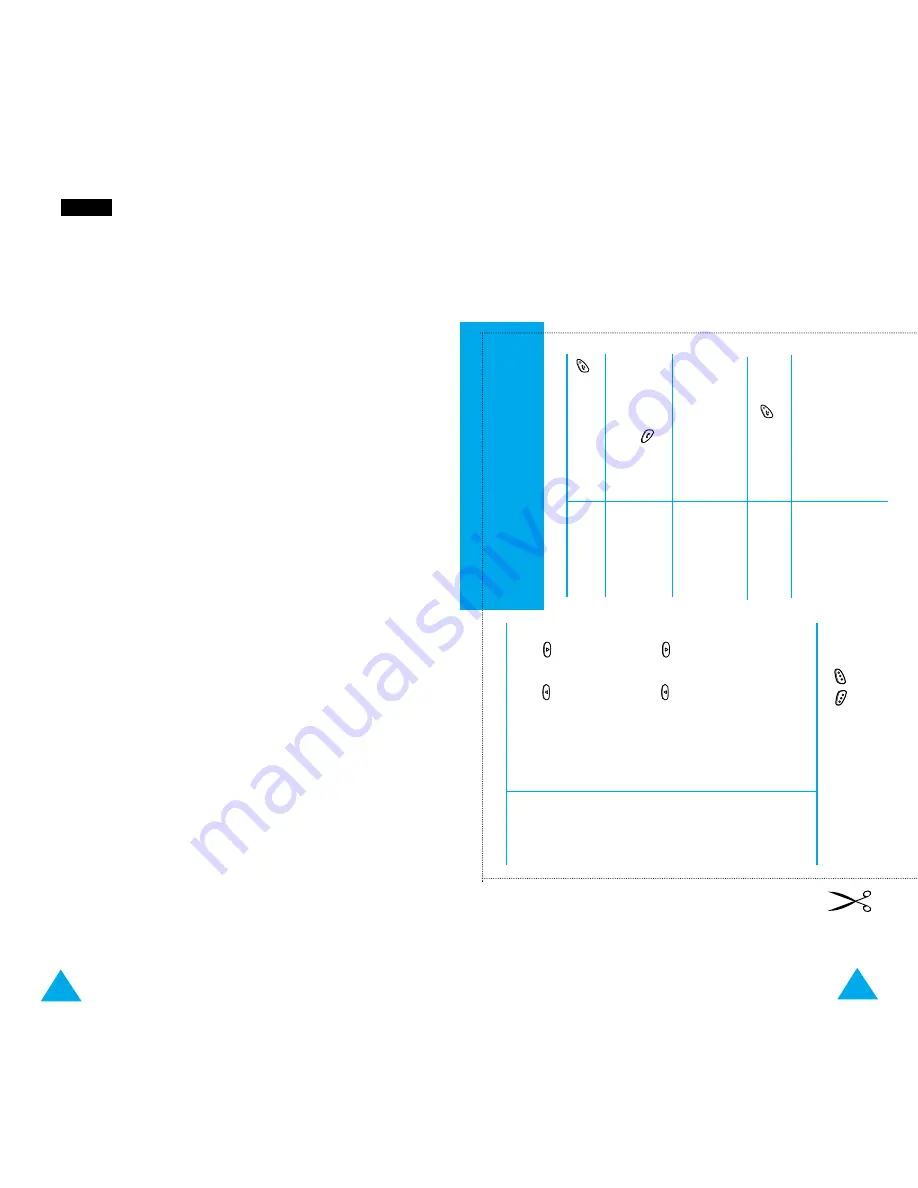
144
IIn
nd
de
exx
Service
colors • 97
dialing numbers
(SDN) • 47
light (
5-1-6
) • 14; 82
Settings
alarm • 101
date • 105
language • 80
LCD • 96
network • 84
phone • 79
reset • 84
security • 93
service color • 97
time • 105
Setup (
2-5
) • 62
Silent mode • 11
SIM card
installing • 15
locking (
5-3-5
) • 95
precautions • 15
SMS
see
Messages
Soft keys • 48
Solving problems • 116
Speed dialing • 45
Switching on/off
microphone • 28
phone • 20
Symbolic mode • 40
T
Text
changing modes • 36
entering • 35
Time
call (
1-4
) • 56
format • 105
setting (
6-5-1
) • 105
world (
6-4
) • 104
Tone
connect (
4-9
) • 78
error (
4-7
) • 77
keypad (
4-5
) • 76
melody • 73
message (
4-6
) • 77
ring (
4-1
) • 72
Travel adapter • 18
T9 mode • 36
U
User groups • 92
V
Vibration • 76
Voice Active (
3-4
) • 71
Voice Command (
3-2
) • 69
Voice Dial (
3-1
) • 66
activating • 67
deleting numbers • 68
playing recorded
names/numbers• 68
recording • 67
earpiece • 24
Voice Functions (
3
) • 66
Voice Memo (
3-3
) • 69
deleting • 70
recording • 70
replaying • 70
Voice Server Number
(
2-1-2
) • 59
Volume adjustment
earpiece • 24
game • 106
keypad • 75
W
Waiting
calls • 30; 89
WAP Browser • 110
World Time (
6-4
) • 104
Write Messages (
2-3
) • 61
WWW Services (
8
) • 110
SGH-N625 GSM T
elephone
Quick Refer
ence
Car
d
Press and hold down
.
➀
Key in the number
.
➁
Press .
Briefly press
.
End a Call
➀
Press the
Menu
soft key
.
➁
Scroll with
or
through the list of menus
until you reach the
required menu.
➂
Press the
Select
soft
key
.
➃
Scroll with
or
through the list of
options until the required
option is selected.
➄
Press the
OK
soft key to
confirm.
Access
the Menu
Function
•
Each of the two soft keys (
)
performs the function indicated by the
text above it (bottom line in the display).
Press side key during a
call.
Adjust the
Earpiece
V
olume
Answer a Call
Press the
Accept
soft
key
.
Switch On/Off
Make a Call
145


































