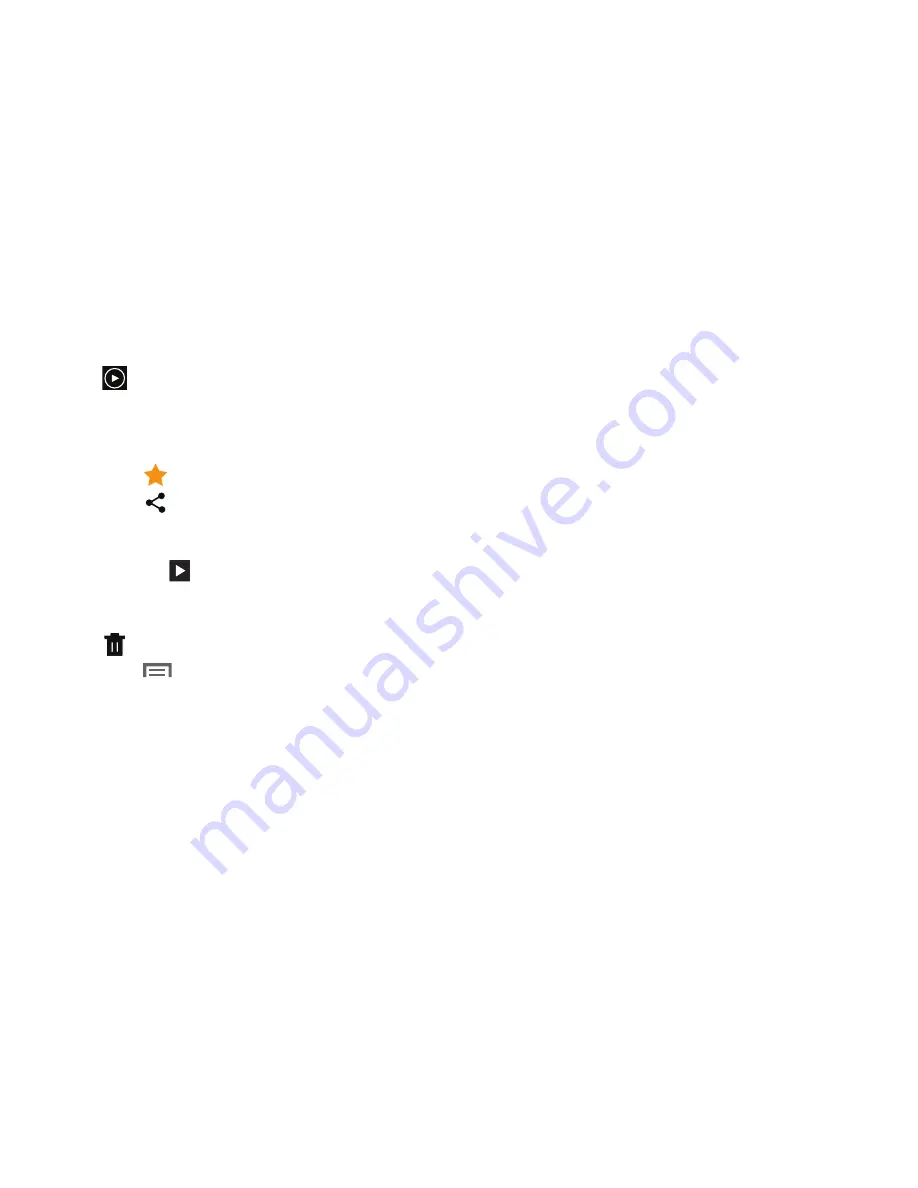
78
5.
Sweep across the screen to display the next or
previous photo or video. (Videos are indicated by the
Play
button.) The current photo or video is
outlined in the thumbnails at the bottom of the screen.
Touch a thumbnail to view the photo or video it
represents.
6.
Touch
to assign this photo of video as a Favorite.
7.
Touch
Share
to share the photo or video. Touch an
option, such as Bluetooth, and follow the on-screen
instructions.
8.
Touch the
to choose from Start slideshow and
Slideshow settings..
9.
To delete the photo or video being displayed, touch
Delete
.
10.
Touch
Menu
to display the following options for
photos:
• Face tag
: Set whether to look for a face in this picture.
• Tag buddy:
Assign a name to a person in a photo.
• Add weather tag
: Choose from Sunny day, Cloudy day, Rainy
day, Snowy day, or Clear night.
• Photo frame
: Add a frame to the selected photo. Press
Save
when completed or
Cancel
.
• Add note on back of image
: Add a note to a photo.
• Copy to clipboard
: Copy the current photo to the clipboard.
• Rotate left
: Allows you to rotate the photo counterclockwise 90
degrees.
• Rotate right
: Allows you to rotate the photo clockwise 90
degrees.
• Crop
: Allows you to crop the image. Touch and drag the crop
box or the sides or corners of the crop box to create the crop
area, then touch
Done
. Touch
X
to stop without cropping the
photo.
• Paper Artist
: Use the Paper Artist app to edit your photo.
• Set as
: Assign the photo as a Contact photo or a Home screen,
Lock screen, or Home and lock screens wallpaper.
• Buddy photo share
: Detect the face in this picture and email
that person.
: Print the current photo to a Samsung printer.
• Rename
: Enter an new file name.
• Details
: Provides details about the photo, such as title, time
taken, size, and so on.






























