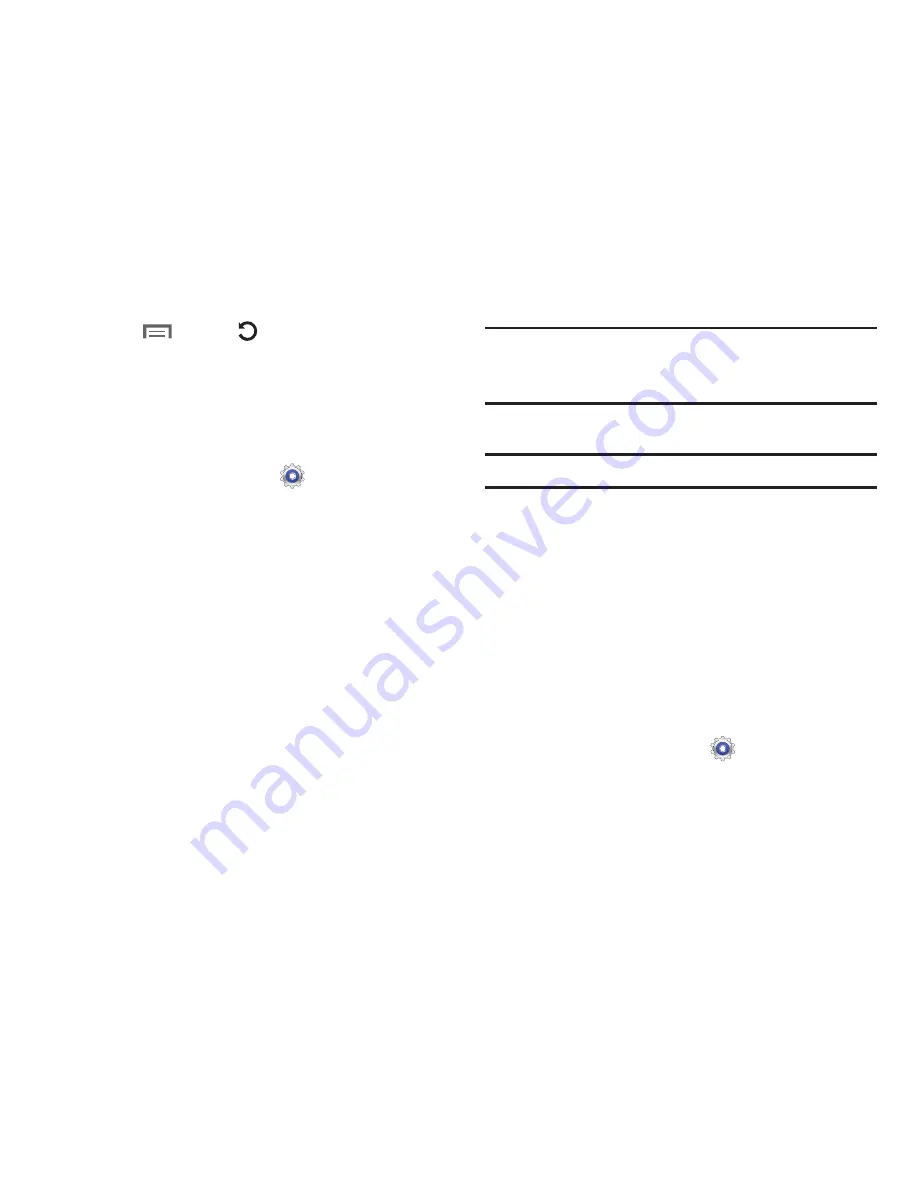
134
5.
Touch
Menu
➔
Reset app preferences
to
reset prefernences set for disabled apps, disabled app
notifications, default apps and background data
restrictions for apps.
Running Services
View and control services running on your device.
1.
From a Home screen, touch
Settings
➔
Application manager
.
2.
Touch the
Running
tab.
All the applications that are currently running on the
device display.
3.
Touch
Show cached processes
to display all the cached
processes that are running. Touch
Show services in use
to switch back.
4.
Touch one of the applications to view application
information.
The following options display:
• Stop
: Stops the application from running on the device. This is
usually done prior to uninstalling the application.
Warning!
Not all services can be stopped. Stopping services
may have undesirable consequences on the
application or Android System.
• Report
: Report failure and other application information.
Note:
Options vary by application.
Location Services
In order to guard your privacy, by default, your device only
acquires your location when you allow it. To use
Location-Based Services, you must first enable location
services on your device.
Use Wireless Networks
Before you use applications such as Google Maps and find
your location or search for places of interest, you must
enable the Use wireless networks option or enable the GPS
satellites.
1.
From a Home screen, touch
Settings
➔
Location
services
.






























