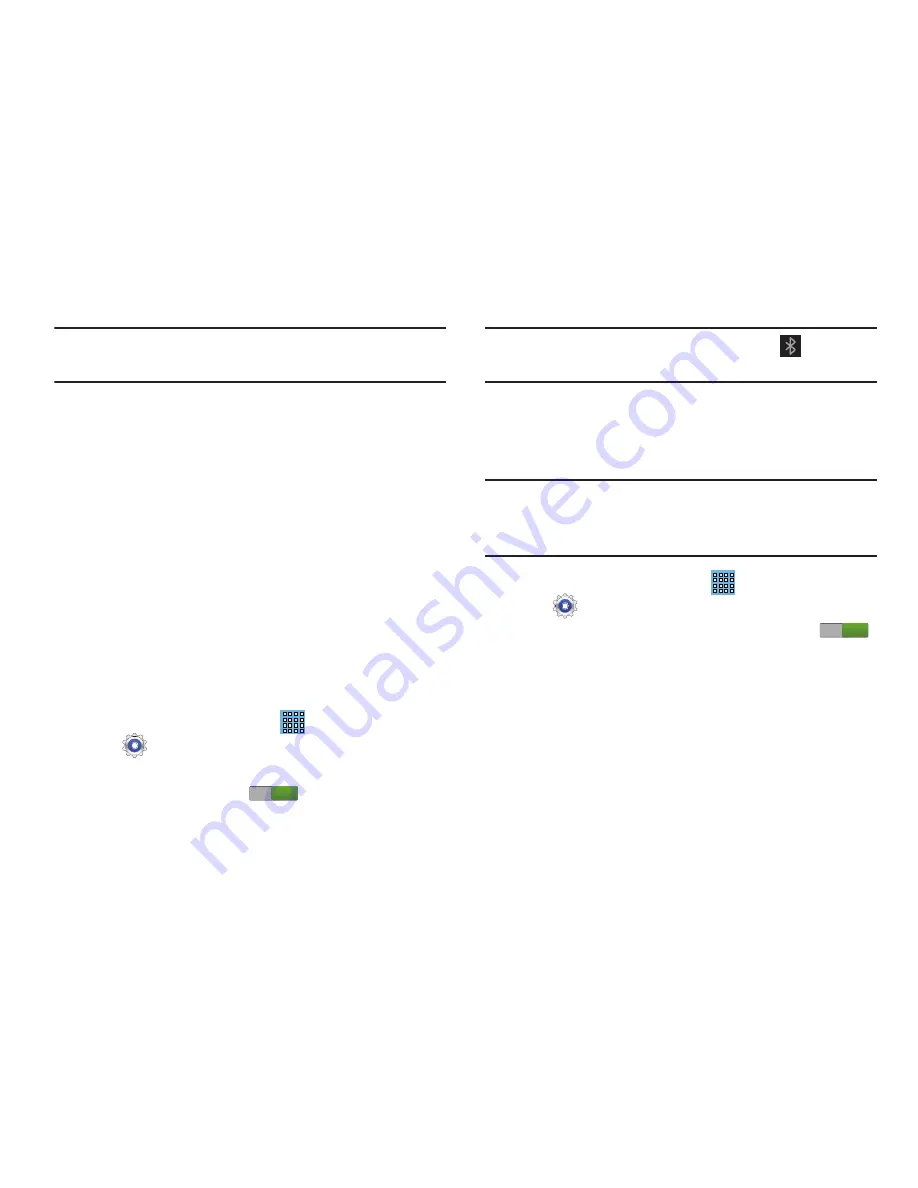
86
Note:
Depending on the other device model, the prompts and
shared folder information may differ.
Bluetooth
Bluetooth is a short-range wireless communications
technology for exchanging information over a distance of
about 30 feet.
You do not need to line up the devices to send information
with Bluetooth. If the devices are in range, you can exchange
information between them, even if they are in different
rooms.
Configuring Bluetooth Settings
Configure your device’s Bluetooth settings. For more
information, refer to
“Bluetooth”
on page 122.
Turning Bluetooth On or Off
To turn Bluetooth on or off:
1.
From a Home screen, touch
Apps
➔
Settings
.
2.
Under
Wireless and network
, on the Bluetooth tab,
touch the
OFF / ON
icon
to turn Bluetooth on or
off.
Note:
When Bluetooth is on, the
Bluetooth
icon
displays in
the Status Bar.
Pairing with a Bluetooth Device
Search for a Bluetooth device and pair with it, to exchange
information between your device and the target device.
Tip:
After pairing, your device and the target device recognize
each other and exchange information without having to
enter a passcode or PIN.
1.
From a Home screen, touch
Apps
➔
Settings
.
2.
On the Bluetooth tab, touch the
OFF / ON
icon
to turn Bluetooth on.
3.
Enable the target device’s discoverable or visible
mode.
4.
Touch the
Bluetooth
tab and then touch
Scan
. Touch
Stop
at any time to stop scanning.
5.
From the list of found devices, touch the target device,
then follow the prompts to complete the pairing:
ON
ON
















































