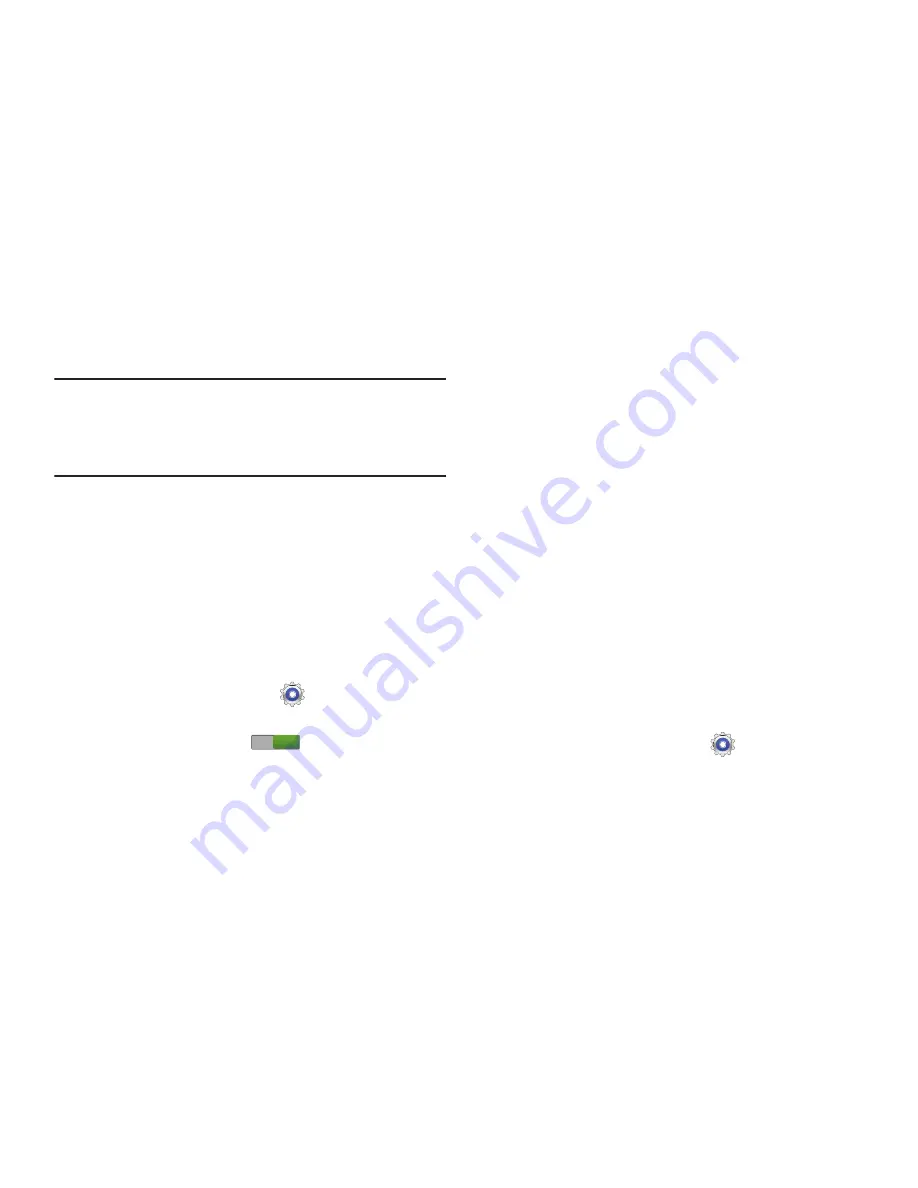
148
5.
Use the keyboard to enter the required information and
touch
Sign up
or
Sign in
.
Tip:
The password is for your Samsung account, not the
password you use for the email address you are entering.
Plus, you can use only letters, numbers, !, @, $, %, &, ^,
and * for your Samsung account password.
The Settings screen displays with Samsung account
listed under Accounts.
Motion
It is possible to control certain aspects of your tablet by
simply tilting it. You can tilt your tablet to reduce or enlarge
the screen. You can move an icon from one Home page to
another by panning your device to the left or right while
holding the icon.
1.
From a Home screen, touch
Settings
➔
Motion
.
2.
The following options are available:
•
Touch the
OFF / ON
icon
to activate each option.
• Palm swipe to capture
: Once enabled, you can capture any
on-screen information swiping across the screen. In a single
motion, press the side of your hand on the screen and swipe
form left to right. The image is then copied to the clipboard.
• Palm touch to mute/pause
: Once enabled, you can pause
any on-screen video or mute any current sound by simply
covering the screen with your hand. Once you remove your
hand from the screen, the device goes back to normal by either
continuing to play the current video or unmuting the current
sound.
• Learn about hand motions
: Choose this option to display
on-screen instructions for the
Palm swipe to capture
and
Palm touch to mute/pause
.
S Pen
Pen Attach/Detach Sound
To set the sound that is made when the pen is attached or
detached from your tablet:
1.
From a Home screen, touch
Settings
➔
S Pen
.
2.
Touch
Pen attach/detach sound
.
3.
Touch
Off
,
Sound1
,
Sound2
, or
Sound3
.
If a sound is chosen, a sound example plays.
ON






























