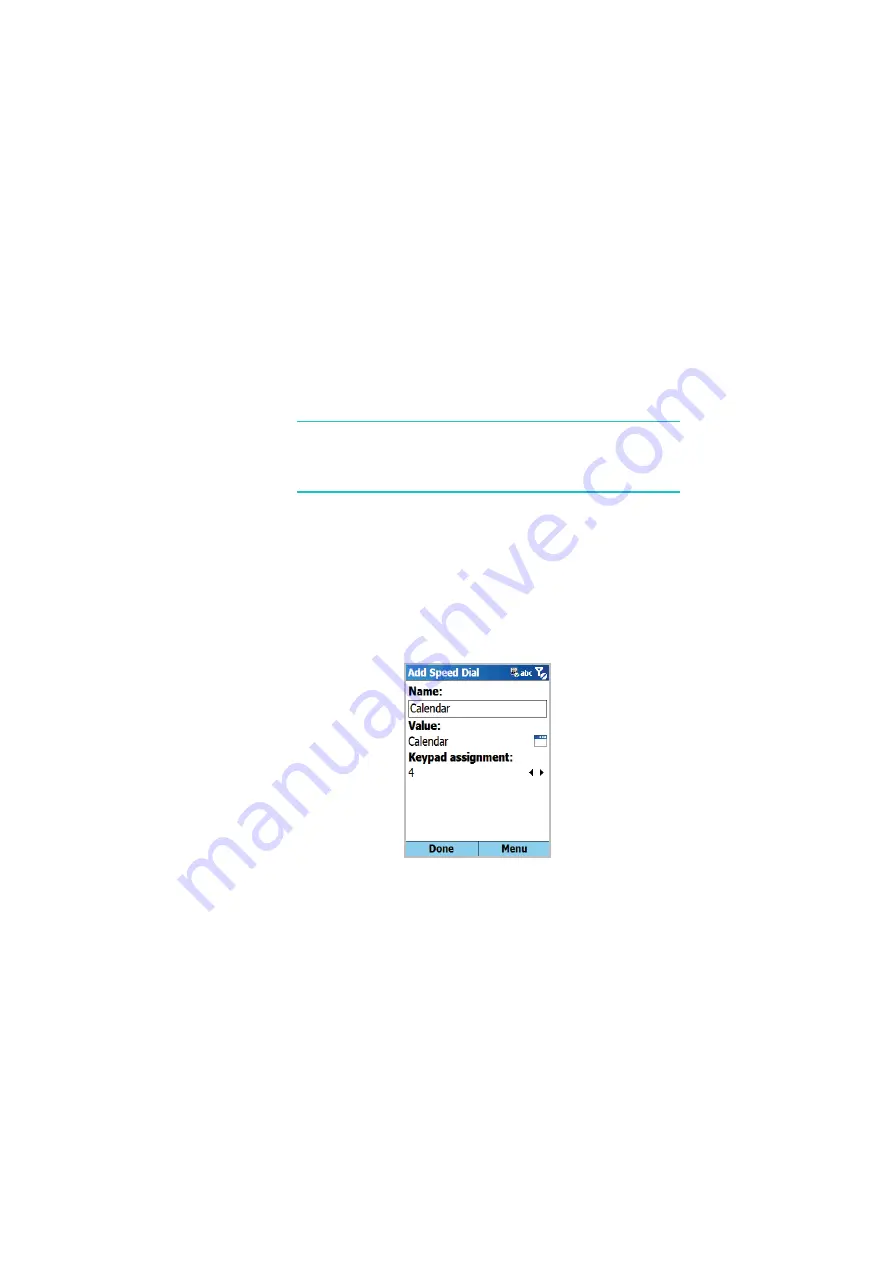
The basics
42
Menu shortcut settings
The number keys can be used as shortcut keys to directly
access specific applications that exist in the
Start
menu.
Note
: You can also assign phone numbers, e-mail addresses,
or Web pages in Contacts to the number keys as speed
dial entries. For details about setting the speed dial list,
see page 81.
To assign a shortcut to a key:
1. On the Home screen, press the
Start
soft key.
2. Scroll to the application you want to assign to a key.
3. Press the
Menu
soft key and select
Add Speed Dial
.
4. If necessary, enter a name you want in the
Name
field.






























