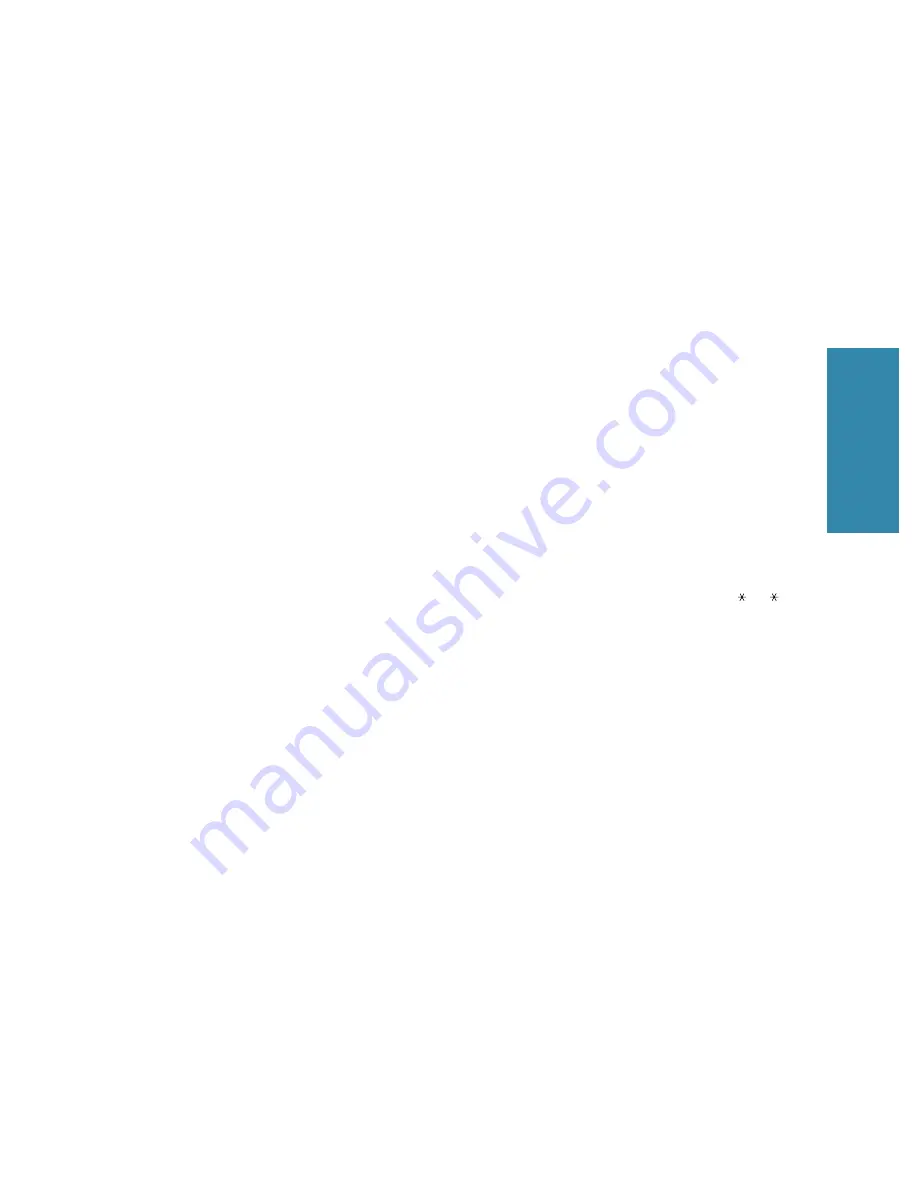
2
Operation
2
.37
Other Features
¥
MESSAGE CONFIRM.
ÑA message confirmation report shows whether
the transmission was successful or not, how many pages were sent, etc.
Press
1
to print a confirmation report automatically each time you send a
fax (ON).
Press
2
to turn this feature off (OFF).
Press
3
to print only when an error occurs and the transmission was not
successful (ERR).
If you selected ON or ERROR in the previous Message confirm. option,
you will be guided to its sub-option.
TCR shows the first page you sent, along with the Message Confirmation
Report. If you want to print TCR, press 1. If you do not want TCR, press 2.
¥
AUTO JOURNAL
ÑA journal shows specific information concerning
transmission or reception activities, the time and dates of up to 40 of the
most recent transmissions or receptions.
Press
1
(ON) to print journal automatically after every 40 transmissions or
receptions.
Press
2
(OFF) to print journal manually.
¥
REMOTE RCV CODE
ÑThe Remote Receive Code allows you to initiate
fax receive from an extension phone plugged into the EXT jack. If you
pick up the extension phone and hear fax tones, enter the Remote Receive
Code and the fax will start receiving. The password is preset to
9
at
factory.
Enter the desired code (0 to 9) on the number keypad.
¥
DIAL MODE
ÑSelect the type of dial system your fax machine is
connected to.
Press
1
if the fax machine is connected to a tone (Touch-Tone) dial line.
Press
2
if the fax machine is connected to a pulse (rotary) dial line.
¥
ECM MODE (Error Correction Mode)
ÑThis mode compensates for poor
line quality and ensures accurate, error-free transmission with any other
ECM-equipped facsimile machine. If the line quality is poor, transmission
time may be increased when ECM is enabled.
Press
1
to turn the Error Correction mode ON.
Press
2
to turn the Error Correction mode OFF.
¥
DIRECT COPY
ÑWith this feature set to ON, your machine makes only a
single copy at 100% of copy rate. In the direct copy mode, ÔCOPY PAGESÕ
and ÔCOPY RATEÕ options will not appear. This feature is useful when
you usually make a copy that requires a lot of memory (i.e. photo).
Press
1
to turn this feature ON.
Press
2
to turn this feature OFF.
Summary of Contents for SF4500
Page 1: ...User s Guide Samsung Facsimile SF4500 ...
Page 3: ...Trademarks SF4500 is the trademark of Samsung Electronics Co Ltd ...
Page 8: ...Getting Started 1 1 1 ...
Page 24: ...Operation 2 2 1 ...
Page 63: ...3 1 Troubleshooting 3 ...
Page 84: ...4 1 Appendix ...
















































