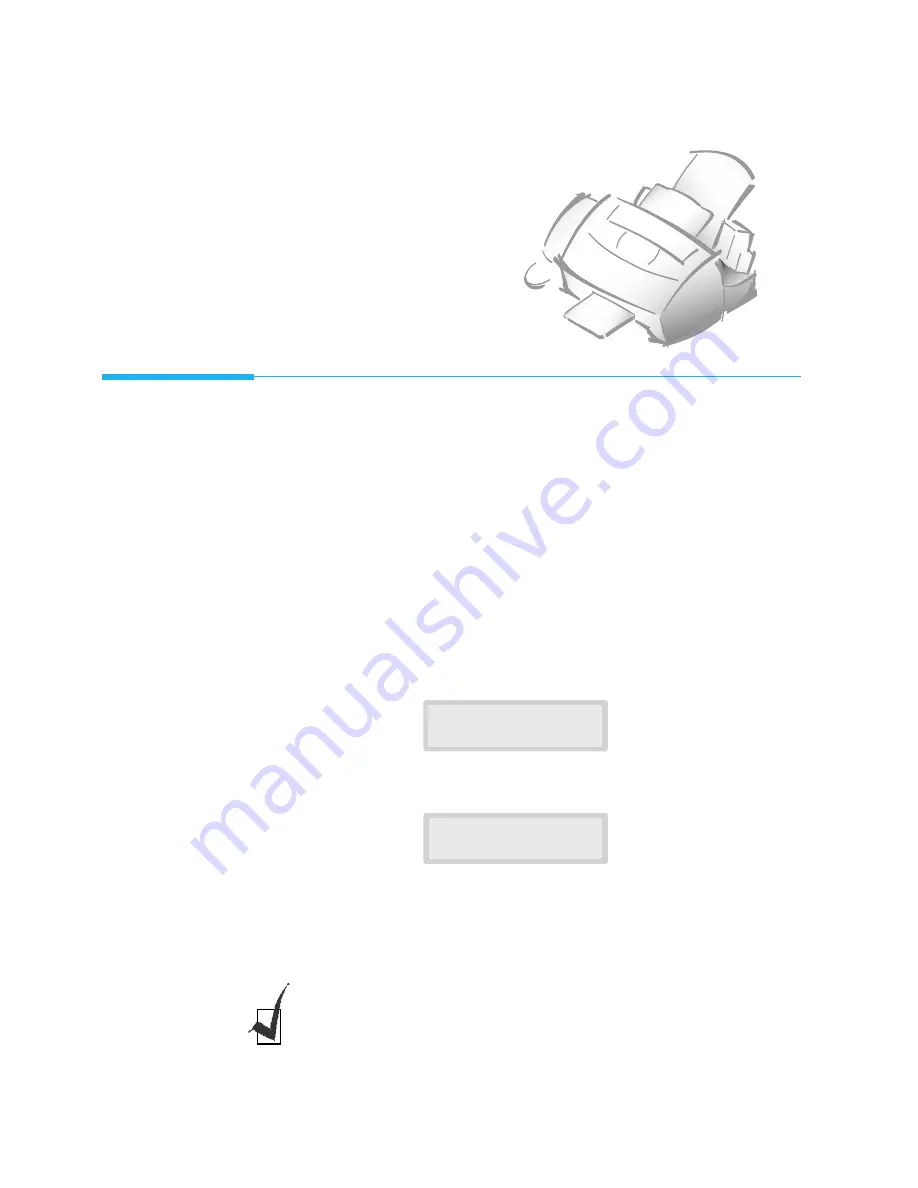
2
.26
Making a Copy
Making a Copy
Making a Copy
The resolution is automatically set to ÔS.FineÕ when copying begins. If you
want to make a copy quickly with normal resolution, you can use the
EXPRESS
button. You can reduce or expand the image size by 1%
increments from 25% to 200%.
1. Load a document with the print side facing down.
If necessary, use the
Contrast
button to change the contrast. For details on Contrast, see page
2.8.
2. If you want to make a copy quickly with normal resolution, press
EXPRESS
.
Both FINE and S.FINE lamps light.
3. Press Copy
. The display asks you to enter the number of copies (1 to 99).
4. If you need two or more copies, enter the desired number using the
dial keypad, then press
Enter
.
The display shows the next option: copy
rate menu.
5.
The number in the right corner of the bottom line shows the status you
choose.
To reduce or expand the size of the document, enter the desired
copy rate, then press
Enter
.
The machine scans the document into
memory, and printing will begin.
¥
If you turn the ÔDIRECT COPYÕ feature on (see page 2.37), the machine
makes only a single copy at 1:1 copy rate. The ÔCOPY PAGESÕ and ÔCOPY
RATEÕ options will not appear.
¥ If you activate EXPRESS mode, The ÔCOPY RATEÕ option will not appear.
COPY PAGES
[01-99] <01>
COPY RATE
[25-200]% <100>
Summary of Contents for SF4500
Page 1: ...User s Guide Samsung Facsimile SF4500 ...
Page 3: ...Trademarks SF4500 is the trademark of Samsung Electronics Co Ltd ...
Page 8: ...Getting Started 1 1 1 ...
Page 24: ...Operation 2 2 1 ...
Page 63: ...3 1 Troubleshooting 3 ...
Page 84: ...4 1 Appendix ...
















































