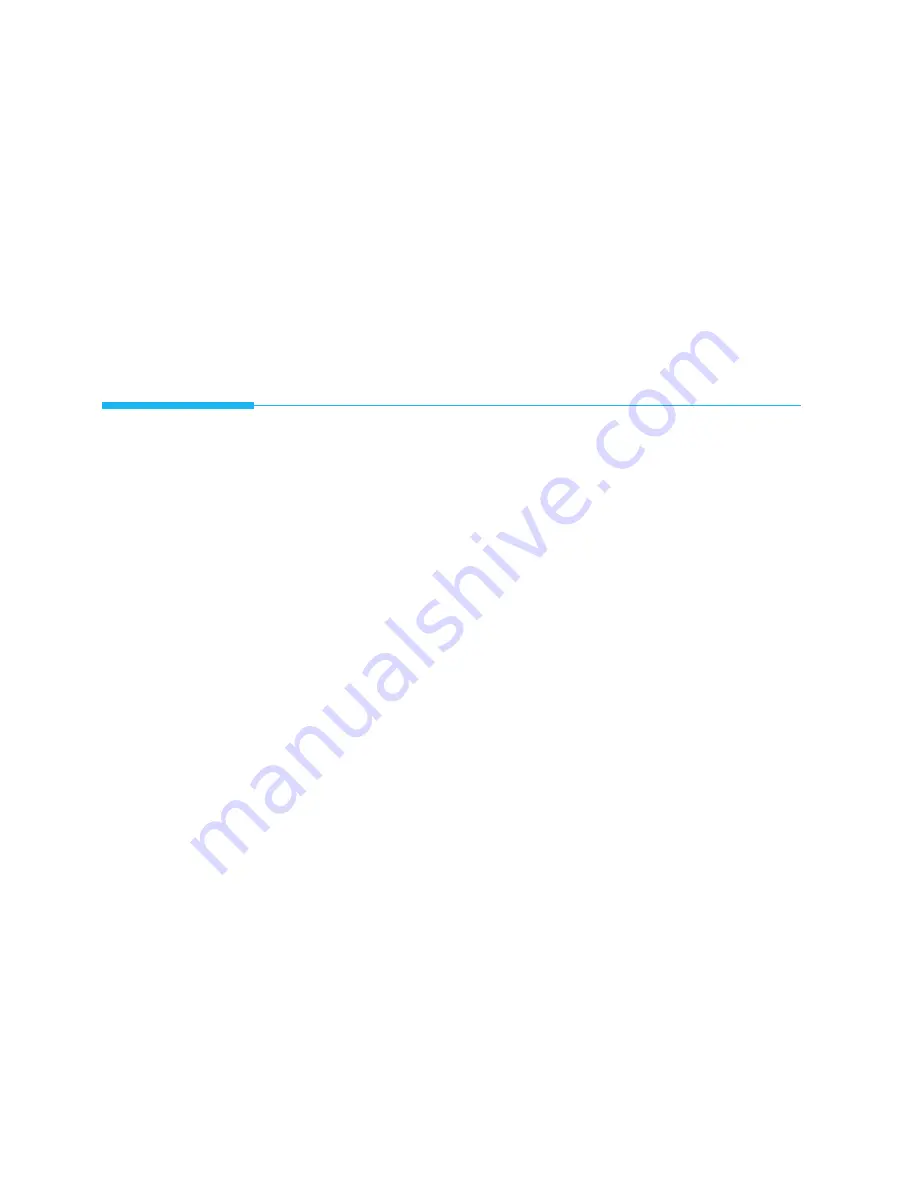
2
.36
Other Features
TO PRINT LIST
1. Press
Menu
.
2. Press the desired list button on the One-Touch keypad.
On the One-Touch keypad, press
Journal
for transmission or reception
journal,
Help List
for Help list,
TX Confirm
for message confirmation
report,
Schedule Job
for schedule information list,
Phone Book
for
telephone numbers list,
System List
for system data list.
The selected list will print out.
User Options
Your fax machine has various user-selectable features. These options are
preset at the factory, but you may need to change them. To find out how the
options are currently set, print the System Data List. For more information
on printing the list, see page 2.35.
Setting an Option
1. Press
Menu
, then press
System Data
on the One-Touch keypad.
The
display shows the first option menu.
2. Scroll through the options by pressing
or
¹
repeatedly.
3. When the option you want appears in the display, enter the number for
the desired status.
Or, You can use
Ã
or
¨
button to select the desired
status, then press
Enter
after choosing.
You can exit from Setup Mode at any time by pressing
Stop
. When you
press
Stop
, the machine stores the options youÕve already changed and
returns to Standby mode.
Selectable Options
These instructions assume youÕve followed the steps above under ÔSetting
an OptionÕ and the machine is prompting you to change one of the options
listed here.
¥
FAX PAPER SIZE
ÑSelect the paper size you will use for the recording
paper.
Press
1
for letter (
LTR
),
2
for A4 size, or
3
for (
LGL
) size paper.
Summary of Contents for SF4500
Page 1: ...User s Guide Samsung Facsimile SF4500 ...
Page 3: ...Trademarks SF4500 is the trademark of Samsung Electronics Co Ltd ...
Page 8: ...Getting Started 1 1 1 ...
Page 24: ...Operation 2 2 1 ...
Page 63: ...3 1 Troubleshooting 3 ...
Page 84: ...4 1 Appendix ...






























