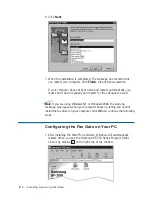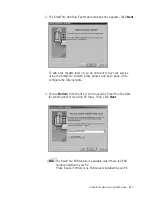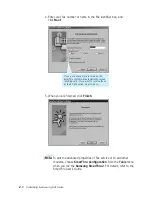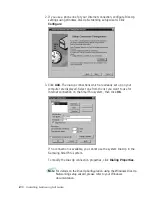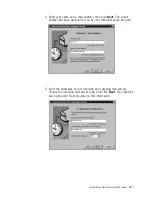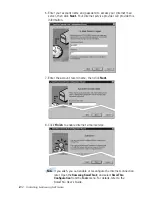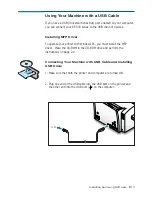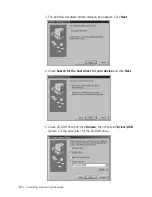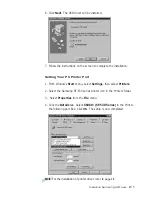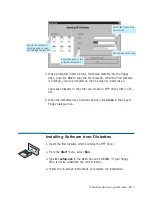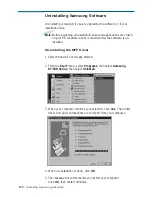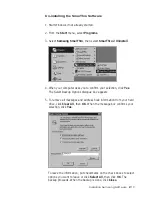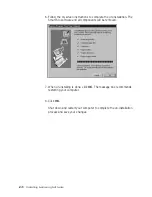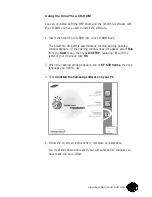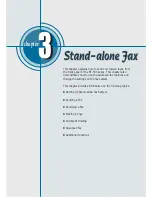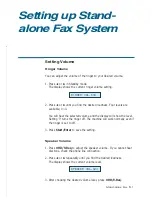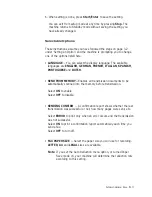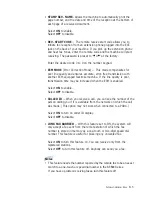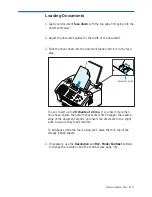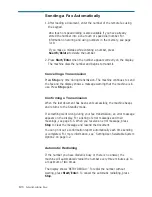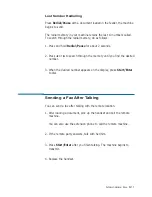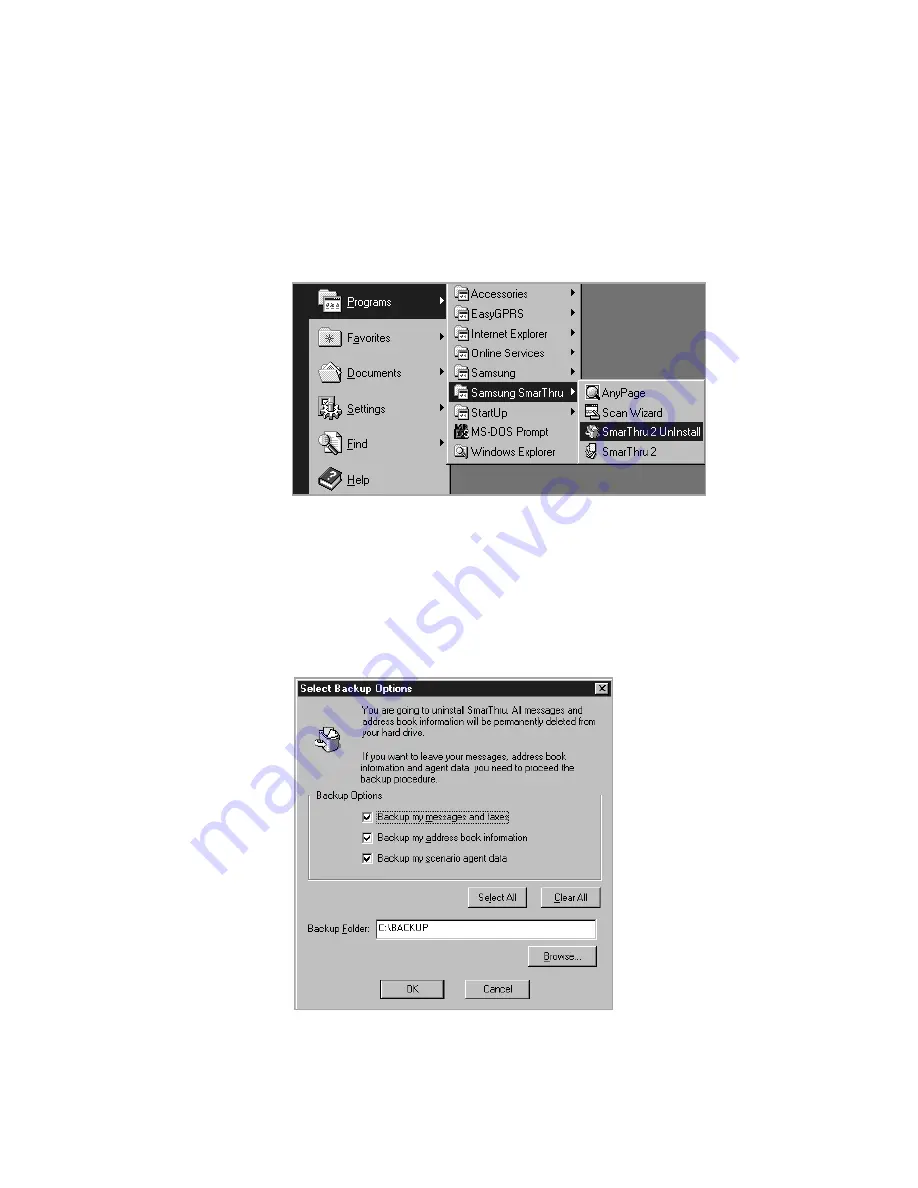
2
.19
Installing Samsung Software
4. When your computer asks you to confirm your selection, click
Yes
.
The Select Backup Options dialogue box appears.
5. To remove all messages and address book information from your hard
drive, click
Clear All
, then
OK
. When the message box confirms your
selection, click
Yes
.
To leave the information, put checkmarks on the check boxes to select
options you want to leave or click
Select All
, then click
OK
. The
backup proceeds. When the backup is done, click
Close
.
Un-installing the SmarThru Software
1. Start Windows if not already started.
2. From the
Start
menu, select
Programs
.
3. Select
Samsung SmarThru
, then select
SmarThru 2 Uninstall
.
Summary of Contents for SF-530 Series
Page 100: ...Memo ...