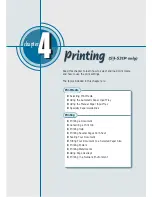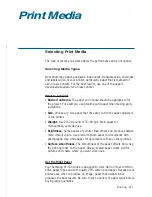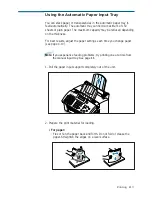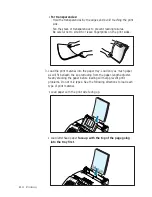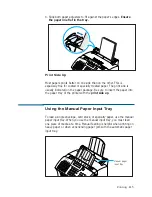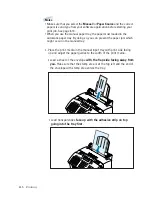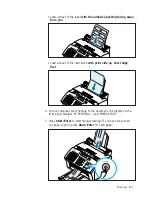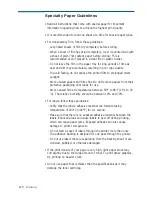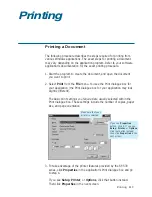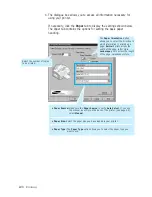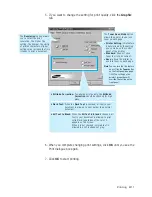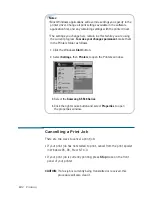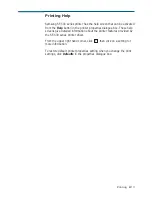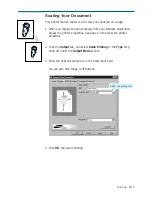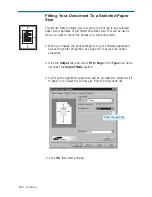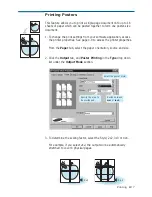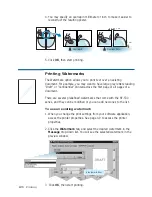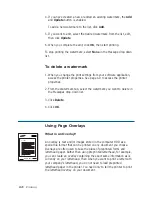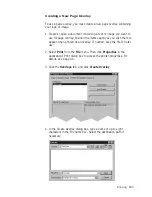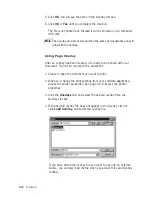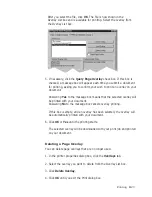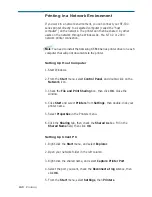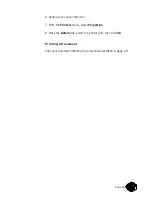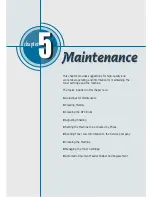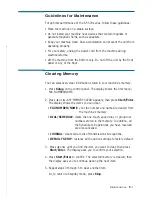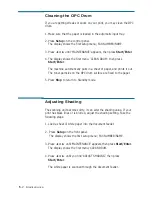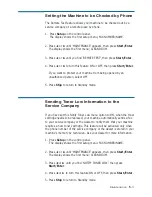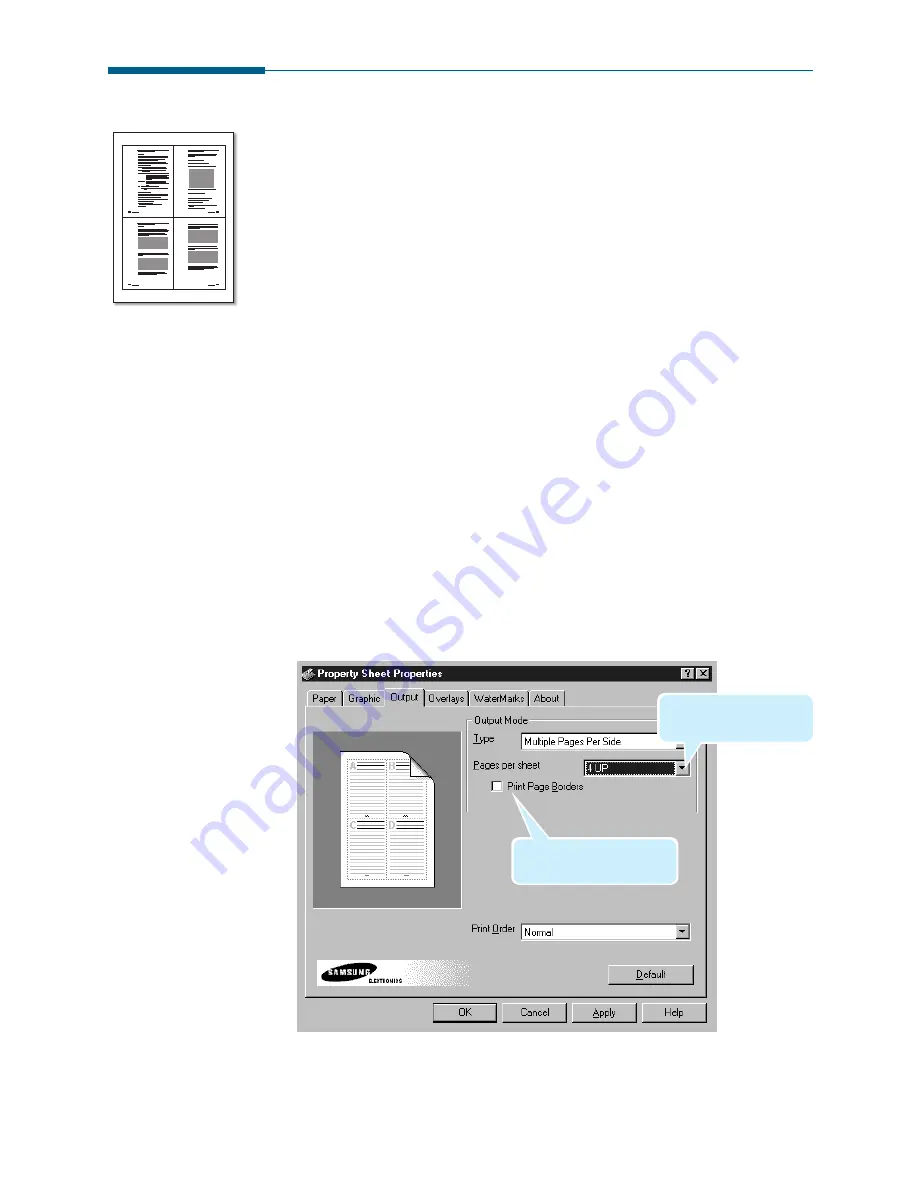
4
.14
Printing
Printing Several Pages Per Sheet
Your printer is equipped with an option that prints several pages on one
sheet of paper by reducing the size of each page and organizing them in
rows and columns.
1. Load letter or A4 paper into the paper input tray.
2. To change the print settings from your software application, access
the printer properties. See page 4.9 to access the printer properties.
From the
Paper
tab, select the paper orientation, source and size.
3. Click the
Output
tab, and choose
Multiple Pages Per Sheet
in the
Type
drop down list under the
Output Mode
section.
4. Select the number of pages to print per sheet (2, 4, 9, or 16) in the
Pages per sheet
drop-down list. When you make a selection, the
graphic above the option changes to show how the printed page will
look.
5. Click
Print Page Borders
when you want each page image in your
document to print with a border.
1
2
3
4
6. Click
OK
, then start printing.
Select the number of the
pages per one sheet.
Put a check mark to print
borders of each pages.
Summary of Contents for SF-530 Series
Page 100: ...Memo ...