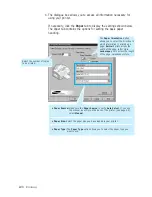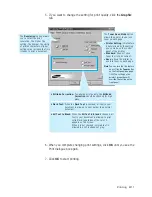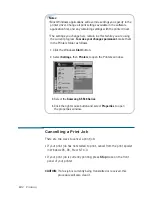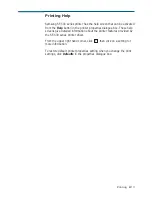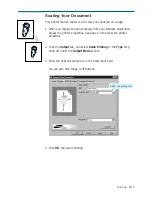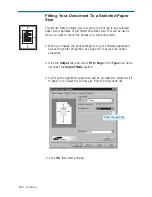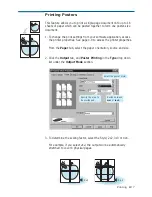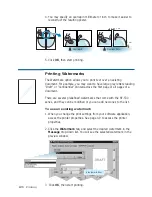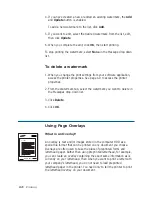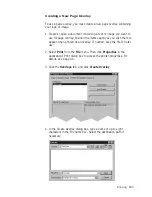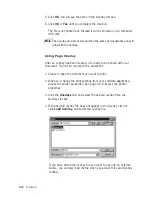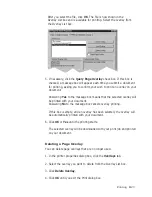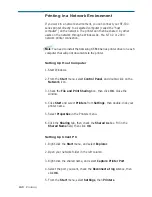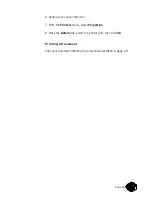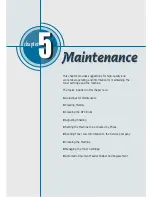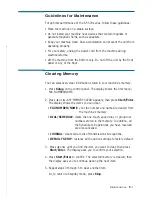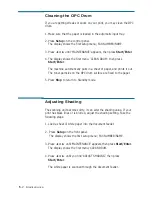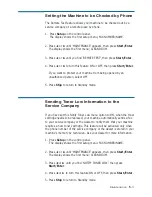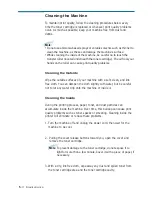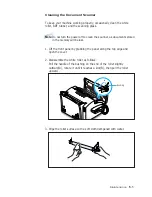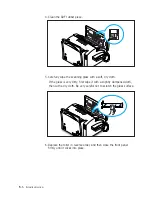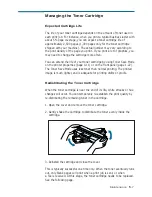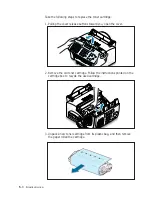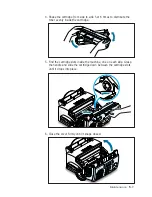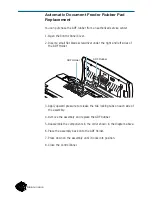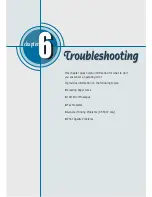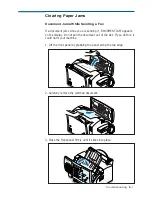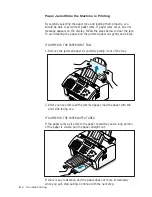4
.24
Printing
Printing in a Network Environment
If you work in a network environment, you can connect your SF-530
series printer directly to a selected computer (called the “host
computer”) on the network. The printer can then be shared by other
users on the network through a Windows 9x, Me, NT 4.0 or 2000
network printer connection.
Note
: You need to install the Samsung SF-530 Series printer driver on each
computer that will print documents to the printer.
Setting Up Host Computer
1. Start Windows.
2. From the
Start
menu, select
Control Panel
, and double-click on the
Network
icon.
3. Check the
File and Print Sharing
box, then click
OK
. Close the
window.
4. Click
Start
and select
Printers
from
Settings
, then double-click your
printer name.
5. Select
Properties
in the Printers menu.
6. Click the
Sharing
tab, then check the
Shared As
box. Fill in the
Shared Name
field, then click
OK
.
Setting Up Client PC
1. Right-click the
Start
menu, and select
Explorer
.
2. Open your network folder in the left column.
3. Right-click the shared name, and select
Capture Printer Port
.
4. Select the port you want, check the
Reconnect at log on
box, then
click
OK
.
5. From the
Start
menu, select
Settings
, then
Printers
.
Summary of Contents for SF-530 Series
Page 100: ...Memo ...