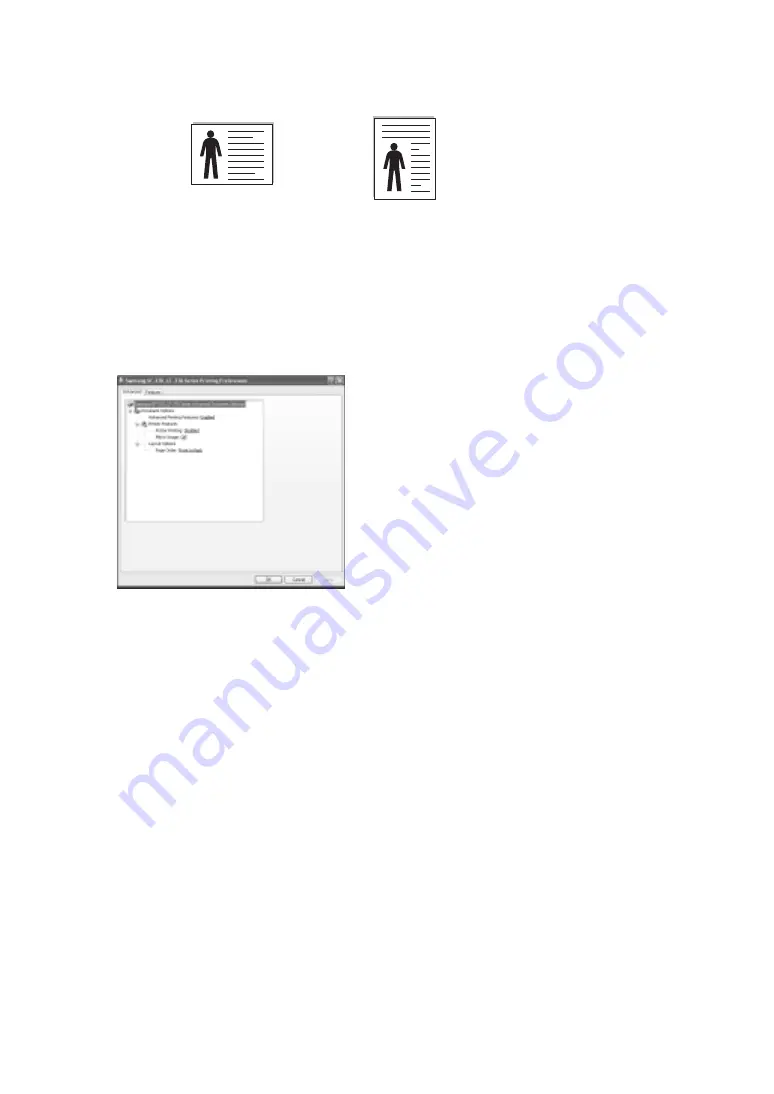
7.6
The orientation option allows you to select the direction in which information is printed on a page.
•
Portrait
prints across the width of the page, letter style.
•
Landscape
prints across the length of the page, spreadsheet style.
The
Pages per Sheet
option allows you to select the number of pages to print on a single sheet of paper. To
print more than one page per sheet, the pages are smaller. When you select more than 2 pages per sheet, you
can also select the page order among among
Right,then Down
,
Down then Right
,
Left then Down
or
Down then Left
.
Click the
Advanced
tab.
The
Poster Printing
option allows you to print a single-page document onto 4, 9, 16 or 25 sheets of paper,
for the purpose of pasting the sheets together to form one poster-sized document.
The
Mirror Image
option allows you to print the page mirror view.
The
Page Order
option allows you to select the printing order in all pages
Front to Back
or
Back to
Front
.
5
Click
OK
to close the printer Preferences window.
6
Click
OK
to start printing.
The printer’s Preferences window may differ, depending on your operating system. This User’s Guide shows the
Preferences window on windows XP.
N
OTE
: Most Windows applications overrides the settings you specified in the printer driver. Change all of the print settings
available in the software application first, and change any remaining settings using the printer driver.
The settings you change remain in effect only while you are using the current program. To make your changes permanent,
make them in the
Printers
folder. Follow these steps:
• Click the Windows
Start
menu.
• For Windows 2000, select
Settings
and then
Printers
.
For Windows XP, select
Printers and Faxes
.
For Windows Vista, select
Control Panel
>
Hardware and Sound
>
Printers
.
• Select the
Samsung SF-370_CF-370 Series
printer.
Landscape
Portrait
Summary of Contents for SF-370 Series
Page 1: ...SAMSUNG Inkjet Telephone Fax User s Guide SF 370 series ...
Page 16: ...CHAPTER 2 PROGRAMMING AND DIALLING ...
Page 20: ...CHAPTER 3 THE FAX MACHINE ...
Page 31: ......
Page 38: ...CHAPTER 6 SPECIAL FEATURES ...
Page 49: ......
Page 50: ...CHAPTER 7 USING PRINTING This chapter is only for SF 371P and SF 375TP users ...
Page 57: ......
Page 58: ...CHAPTER 8 CARE AND MAINTENANCE ...
Page 70: ...CHAPTER 9 APPENDIX ...
Page 73: ...9 4 A sample of ITU 1 chart reduced to 60 5 ...
Page 75: ...9 6 Font List for LCD ...
Page 77: ...9 8 Declaration of conformity European countries ...
Page 78: ...A PPENDIX 9 9 A PPENDIX A PPENDIX A PPENDIX A PPENDIX A PPENDIX A PPENDIX A PPENDIX ...
Page 84: ...www samsungprinter com ...
















































