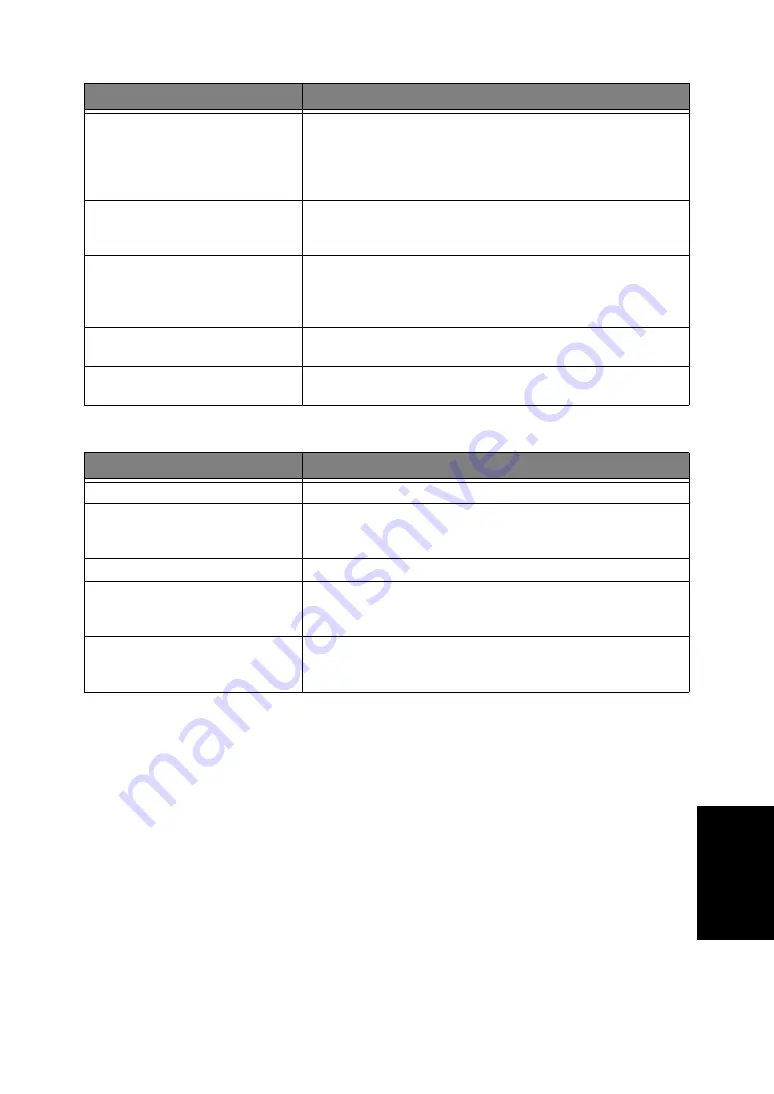
C
AR
E
AND
M
AI
N
T
ENA
N
C
E
8.11
C
AR
E
AND
M
AI
NTENANCE
C
AR
E
AN
D
M
AI
NT
ENA
N
CE
C
ARE
AND
M
AINTE
N
A
N
CE
C
ARE
AND
M
AI
NTENA
N
CE
C
AR
E
AN
D
M
AI
NT
ENA
N
C
E
C
AR
E
AN
D
M
AI
NT
ENA
N
CE
C
AR
E
AN
D
M
AI
NT
ENA
N
CE
Print quality problems
Paper feeding problems
Problem
Solution
Light or blurred characters.
Check Ink Level View as described in "Ink level view" on page 8.4. If the
printer cartridge has completely run out,
Ink Low. Install new ink cartridge
is
displayed. To install a new print cartridge, see "Replacing the print cartridge"
on page 8.3. Make sure the print cartridge is installed correctly. To clean the
print cartridge, see "Cleaning the cartridge" on page 8.5.
Smudged or dark characters.
Make sure the paper is straight and unwrinkled. Let ink dry before handling
the paper. To clean the print cartridge, see "Cleaning the cartridge" on
page 8.5.
Characters with white lines.
If
Ink Low. Install new ink cartridge
is displayed, install a new print cartridge as
described in "Replacing the print cartridge" on page 8.3. Remove and reinstall
the print cartridge. Clean the print cartridge (see "Cleaning the cartridge" on
page 8.5).
Improperly formed or misaligned
characters.
Clean the print cartridge (see "Cleaning the cartridge" on page 8.5).
Abnormal black horizontal lines
Clean the cartridge carrier (see "Cleaning the cartridge carrier contacts" on
page 8.6).
Problem
Solution
Paper is jammed during printing.
Clear paper jam as described in "Paper jams during printing" on page 8.12.
Paper sticks together.
You can load up to 50 sheets in the ASF (Automatic Sheet Feeder).
Check if you overloaded. Humid conditions may cause some paper to stick
together.
Paper fails to feed.
Remove any obstructions inside the printer.
Multiple sheets of paper feed.
When loading paper, do not force the paper down into the printer. If multiple
sheets have caused a paper jam, clear the paper jam. (See "Paper jams during
printing" on page 8.12.)
Paper skews or buckles in the automatic
sheet feeder.
ASF can hold up to 50 sheets. Make sure the paper guides do not cause the
paper to bow in the bin. When loading paper, do not force it down into the
printer.
Summary of Contents for SF-370 Series
Page 1: ...SAMSUNG Inkjet Telephone Fax User s Guide SF 370 series ...
Page 16: ...CHAPTER 2 PROGRAMMING AND DIALLING ...
Page 20: ...CHAPTER 3 THE FAX MACHINE ...
Page 31: ......
Page 38: ...CHAPTER 6 SPECIAL FEATURES ...
Page 49: ......
Page 50: ...CHAPTER 7 USING PRINTING This chapter is only for SF 371P and SF 375TP users ...
Page 57: ......
Page 58: ...CHAPTER 8 CARE AND MAINTENANCE ...
Page 70: ...CHAPTER 9 APPENDIX ...
Page 73: ...9 4 A sample of ITU 1 chart reduced to 60 5 ...
Page 75: ...9 6 Font List for LCD ...
Page 77: ...9 8 Declaration of conformity European countries ...
Page 78: ...A PPENDIX 9 9 A PPENDIX A PPENDIX A PPENDIX A PPENDIX A PPENDIX A PPENDIX A PPENDIX ...
Page 84: ...www samsungprinter com ...
















































