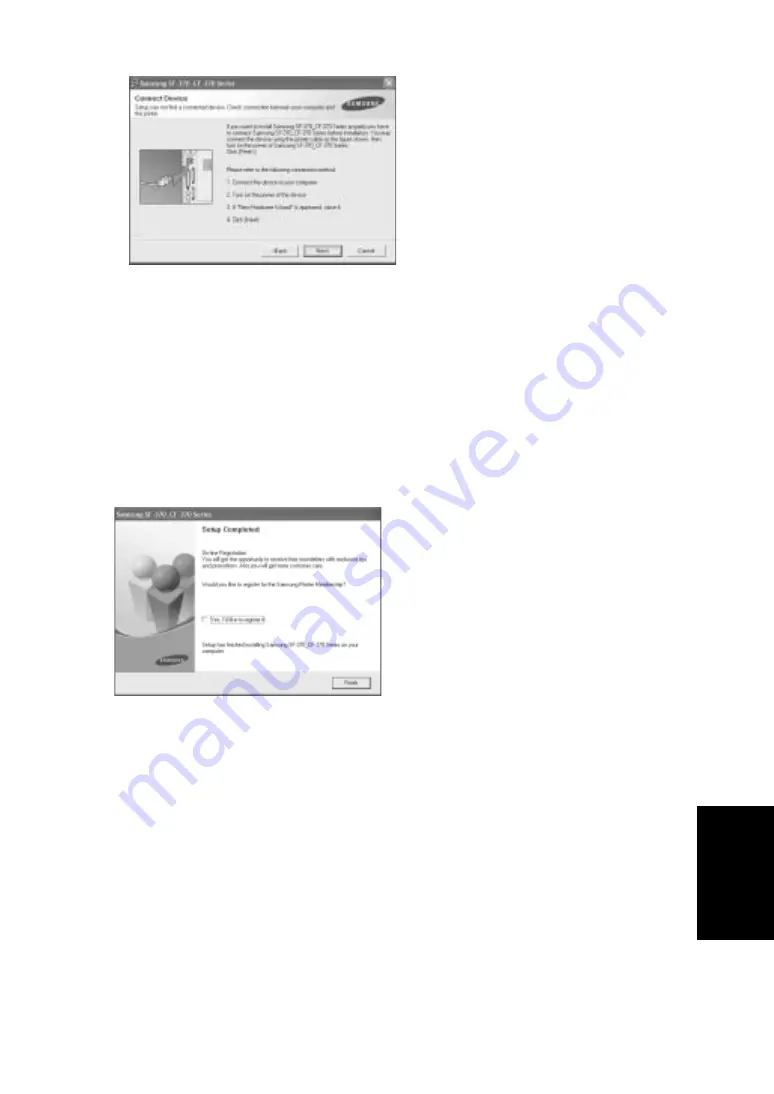
U
SING
P
RI
NTING
7.3
U
SI
NG
P
RINTING
U
SING
P
RI
NTING
U
SI
NG
P
RINTING
U
SI
NG
P
RINTI
N
G
U
SING
P
RI
NTING
U
SI
NG
P
RI
NTING
U
SI
NG
P
RI
NTING
N
OTE
: If your machine is not already connected to the computer, the following window will appear.
• If the machine is already connected and turned on, this screen does not appear. Skip to the next step.
• After connecting the machine, click
Next
.
• If you don’t want to connect the machine at this time, click
Next
, and
No
on the following screen.
Then the installation will start and a test page will not be printed at the end of the installation.
3
After the installation is finished, a window asking you to print a test page appears. If you choose to print a
test page, select the checkbox and click
Next
.
4
If the test page prints out correctly, click
Yes
.
If not, click
No
to reprint it.
5
To register yourself as a user of Samsung Printers in order to receive information from Samsung, select the
checkbox and click
Finish
. You are now sent to the Samsung web site.
Otherwise, just click
Finish
.
N
OTE
: After setup is complete, if your printer driver doesn’t work properly, reinstall the printer driver.
Summary of Contents for SF-370 Series
Page 1: ...SAMSUNG Inkjet Telephone Fax User s Guide SF 370 series ...
Page 16: ...CHAPTER 2 PROGRAMMING AND DIALLING ...
Page 20: ...CHAPTER 3 THE FAX MACHINE ...
Page 31: ......
Page 38: ...CHAPTER 6 SPECIAL FEATURES ...
Page 49: ......
Page 50: ...CHAPTER 7 USING PRINTING This chapter is only for SF 371P and SF 375TP users ...
Page 57: ......
Page 58: ...CHAPTER 8 CARE AND MAINTENANCE ...
Page 70: ...CHAPTER 9 APPENDIX ...
Page 73: ...9 4 A sample of ITU 1 chart reduced to 60 5 ...
Page 75: ...9 6 Font List for LCD ...
Page 77: ...9 8 Declaration of conformity European countries ...
Page 78: ...A PPENDIX 9 9 A PPENDIX A PPENDIX A PPENDIX A PPENDIX A PPENDIX A PPENDIX A PPENDIX ...
Page 84: ...www samsungprinter com ...






























