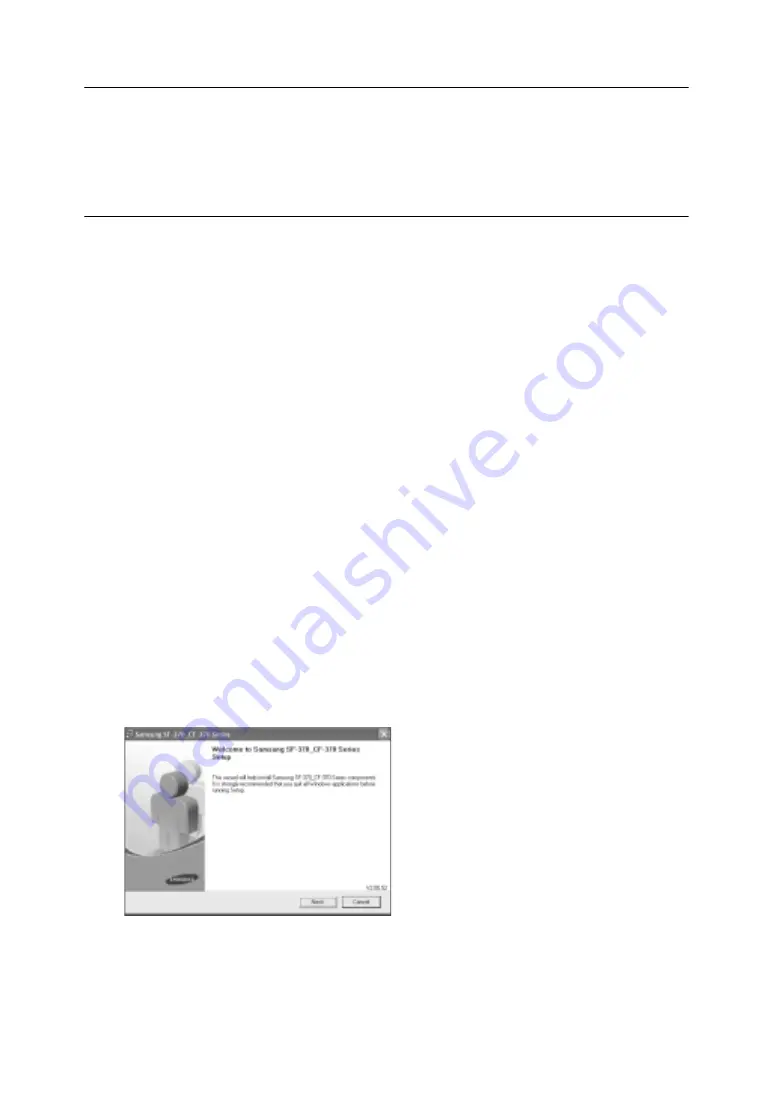
7.2
Making Connection
Connect the USB cable which came with your machine.
• The “New Hardware found” message is shown, click the “cancel” button.
Installing Printer Software
This printer supports only black print.
You must install software using the supplied
Printer Software CD
after you have set up your machine and
connected it to your computer.
System Requirements
Verify the following:
• At least 128 MB (Windows 2000), 256 MB (Windows XP), 1024 MB (Windows Vista) or more of RAM is installed on
your PC.
• There is at least 300 MB or free disk space on your PC.
• All applications are closed on your PC before beginning installation.
• You are using Windows 2000, Windows XP or Windows Vista.
• You are using at least Internet Explorer 5.0.
Installing Printer Software
For Windows 2000/XP/Vista users, cancel the “New Hardware Found” screen when the computer boots up.
Make sure that your machine is plugged in and connected to your computer’s USB port
before installing
Printer Software
from the
Printer Software CD
.
1
Insert the supplied
Printer Software CD
into your CD-ROM drive.
• The
Printer Software CD
should automatically run and the opening window appear.
• If the installation window does not appear, click
Start
, and then
Run
. Type
X:setup.exe
, replacing “
X
” with the letter
which represents your drive and click
OK
.
• If you use Windows Vista, click
Start
>
All Programs
>
Accessories
>
Run
, and type
X:\Setup.exe
.
• If the
AutoPlay
window appears in Windows Vista, click
Run
.
•
Setup.exe
in
Install or run program
field, and click
Continue
in the
User Account Control
window.
2
Click
Next.
• If necessary, select a language from the drop-down list.
Summary of Contents for SF-370 Series
Page 1: ...SAMSUNG Inkjet Telephone Fax User s Guide SF 370 series ...
Page 16: ...CHAPTER 2 PROGRAMMING AND DIALLING ...
Page 20: ...CHAPTER 3 THE FAX MACHINE ...
Page 31: ......
Page 38: ...CHAPTER 6 SPECIAL FEATURES ...
Page 49: ......
Page 50: ...CHAPTER 7 USING PRINTING This chapter is only for SF 371P and SF 375TP users ...
Page 57: ......
Page 58: ...CHAPTER 8 CARE AND MAINTENANCE ...
Page 70: ...CHAPTER 9 APPENDIX ...
Page 73: ...9 4 A sample of ITU 1 chart reduced to 60 5 ...
Page 75: ...9 6 Font List for LCD ...
Page 77: ...9 8 Declaration of conformity European countries ...
Page 78: ...A PPENDIX 9 9 A PPENDIX A PPENDIX A PPENDIX A PPENDIX A PPENDIX A PPENDIX A PPENDIX ...
Page 84: ...www samsungprinter com ...






























