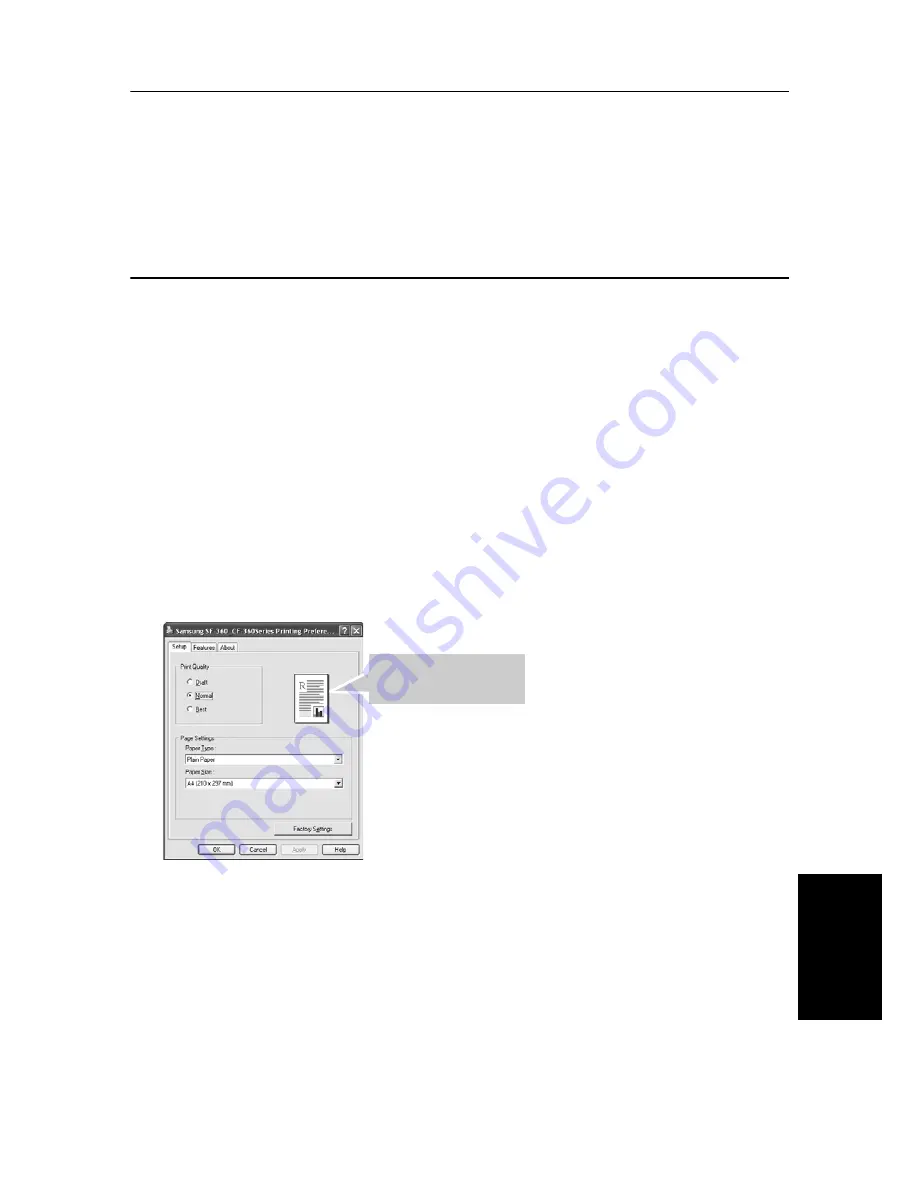
U
SIN
G
P
RI
NT
ING
7.5
U
SIN
G
P
RI
NT
ING
U
SING
P
RI
NT
ING
U
SI
N
G
P
RIN
T
IN
G
U
SI
N
G
P
RIN
T
IN
G
U
SI
N
G
P
RI
N
T
IN
G
U
SI
NG
P
RI
N
T
IN
G
U
SING
P
RI
NT
ING
Removing Printer Software
1
You can select
Start
>
Programs
>
Samsung SF-360_CF-360Series
>
Maintenance
.
2
Select
Remove
and click
Next
.
3
After the software is removed, click
Finish
.
Printing a Document
The following procedure describes the general steps required for printing from various Windows applications.
The exact steps for printing a document may vary depending on the application program you are using. Refer to
the user’s guide of your software application for the exact printing procedure.
1
Open the document you want to print.
2
Select
from the
File
menu. The Print window is displayed. It may look slightly different depending
on your application. Make sure that Samsung SF-360_CF-360Series is selected as your default printer.
• The basic print settings are selected within the Print window. These settings include the number of copies and the
print range.
3
Click
Properties
if you want to make any adjustments that are appropriate for printing your document.
4
Now you see the Samsung SF-360_CF-360Series Properties window, which allows you to access all of
information you need when using your machine.
The
Setup
tab first displays.
• You can select the printing quality by choosing from
Draft
,
Normal
or
Best
. The higher the setting, the sharper the
printed characters and graphics. Higher settings may increase the time it takes to print a document.
• You can choose only in the plain paper in the
Paper Type
.
•
Paper Size
allows you to choose the size of the paper loaded in the tray.
The preview image shows
the sample page with the
settings you specified.
Summary of Contents for SF-360 Series
Page 1: ...SF 360 series SF 360 series ...
Page 16: ...CHAPTER 2 PROGRAMMING AND DIALLING ...
Page 20: ...CHAPTER 3 THE FAX MACHINE ...
Page 31: ......
Page 38: ...CHAPTER 6 SPECIAL FEATURES ...
Page 49: ......
Page 50: ...CHAPTER 7 USING PRINTING This chapter is only for SF 361P and SF 365TP users ...
Page 57: ......
Page 58: ...CHAPTER 8 CARE AND MAINTENANCE ...
Page 69: ......
Page 70: ...CHAPTER 9 APPENDIX ...
Page 73: ...9 4 A sample of ITU 1 chart reduced to 60 5 ...
Page 75: ...9 6 Font List for LCD ...
Page 77: ...9 8 Declaration of conformity European countries ...
Page 78: ...A PPENDIX 9 9 A PPENDIX A PPENDIX A PPENDIX A PPENDIX A PPENDIX A PPENDIX A PPENDIX ...
Page 81: ...9 12 WEEE NOTICE SHEET ...
Page 84: ...P N JB68 00997A Rev 1 01 ...






























