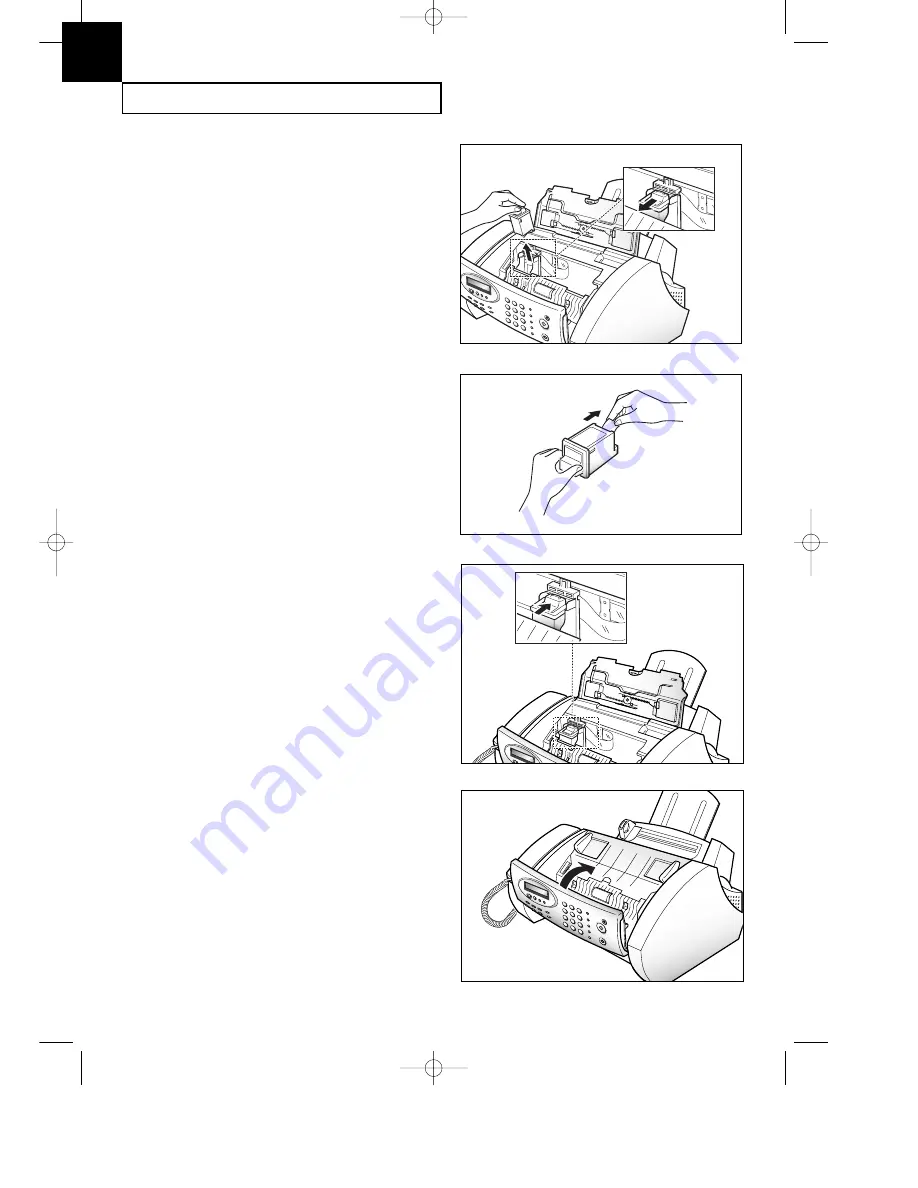
C
ARE AND
M
AINTENANCE
8
.4
C
HAPTER
E
IGHT :
C
ARE AND
M
AINTENANCE
8
4. While holding the Cartridge holder, pull
the Cartridge handle toward you.
Remove the Print Cartridge.
5. Remove a new Print Cartridge from its
packaging and carefully remove the tape
covering the print head.
Hold the Cartridge by the colored
top or black areas only.
Do not touch the copper area.
6. Insert the print cartridge in the
cartridge holder, then push firmly until
it clicks into place.
If the Print Cartridge moves
loosely in the carrier, it has not
clicked into place. Repeat this step.
7. Replace the Cover and Control Panel.
0-Chapter 8(GODREJ) 9/20/98 5:16 PM Page 5
Summary of Contents for SF-3000I
Page 1: ...P N JB68 60999A Rev 2 0 ELECTRONICS 0 cove GODREJ 9 20 98 5 23 PM Page 1 ...
Page 9: ...C h a p t e r O n e YOUR NEW MACHINE 0 Chapter 1 GLOBAL 9 20 98 4 42 PM Page 1 ...
Page 17: ...C h a p t e r T w o INSTALLATION AND SETUP 0 Chapter 2 GODREJ 9 20 98 5 06 PM Page 1 ...
Page 33: ...C h a p t e r T h r e e AUTOMATIC DIALING 0 Chapter 3 GODREJ 9 20 98 4 44 PM Page 1 ...
Page 43: ...C h a p t e r F o u r THE FAX MACHINE 0 Chapter 4 GODREJ 9 20 98 5 14 PM Page 1 ...
Page 67: ...C h a p t e r S i x ADVANCED OPERATIONS 0 Chapter 6 GODREJ 9 20 98 5 09 PM Page 1 ...
Page 77: ...C h a p t e r S e v e n SPECIAL FEATURES 0 Chapter 7 GODREJ 9 20 98 5 21 PM Page 1 ...
Page 89: ...C h a p t e r E i g h t CARE AND MAINTENANCE 0 Chapter 8 GODREJ 9 20 98 5 16 PM Page 1 ...
Page 109: ...A p p e n d i x 0 Chapter 9 GODREJ 9 20 98 5 24 PM Page 1 ...
















































