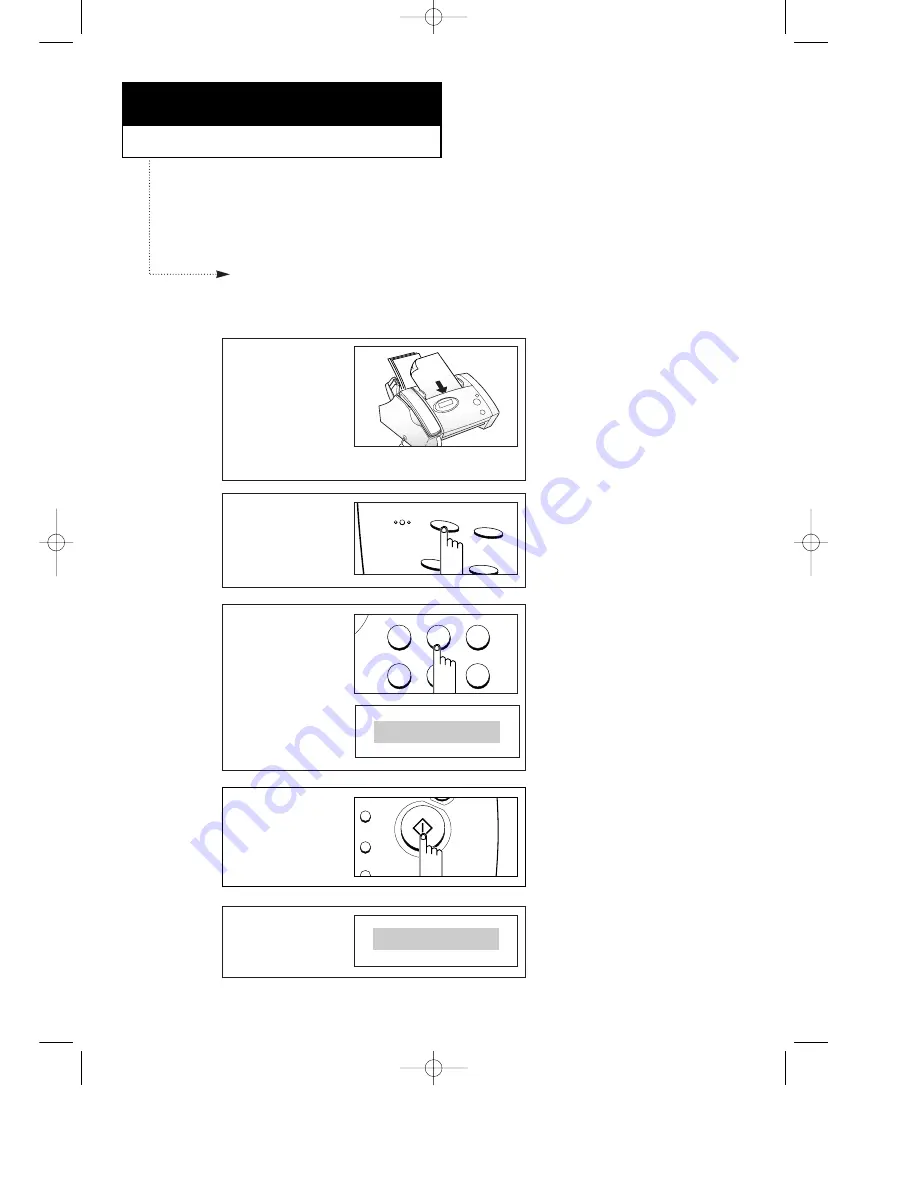
C h a p t e r S i x
A
DVANCED
O
PERATIONS
C
HAPTER
S
IX :
A
DVANCED
O
PERATIONS
6
.1
The display asks you to
enter the number of the
remote machine.
2
Press
Menu
.
3
Press
5
on the number
keypad.
Menu
Speed
Resolution
Flash
JKL
GHI
MNO
TUV
PQRS
WXYZ
4
5
6
7
8
9
In this chapter, you will learn ways to send and receive faxes to save transmission costs
by sending at preset times, to maintain the privacy of sensitive documents, and to save
time by
automatically
sending the same documents to many different locations.
Note: You can store only one delayed transmissing job in memory.
Delayed Transmission
You can set your machine to send a fax at a later time, when you will not be present.
1
Turn the document face
down and feed the page
into the machine.
Ã
If needed, choose the desired
contrast for the document by using
¹
or
.
If needed, choose the desired resolution
for the document by pressing
Resolution
.
For details on setting contrast and
resolution, see page 4.2.
TEL:_
5.DELAY TX
Ã
You can select it by pressing
¹
or
followed by
Start/Copy
.
4
Press
Start/Copy
.
2
3
4
Start/
Copy
0-Chapter 6(GODREJ) 9/20/98 5:09 PM Page 2
Summary of Contents for SF-3000I
Page 1: ...P N JB68 60999A Rev 2 0 ELECTRONICS 0 cove GODREJ 9 20 98 5 23 PM Page 1 ...
Page 9: ...C h a p t e r O n e YOUR NEW MACHINE 0 Chapter 1 GLOBAL 9 20 98 4 42 PM Page 1 ...
Page 17: ...C h a p t e r T w o INSTALLATION AND SETUP 0 Chapter 2 GODREJ 9 20 98 5 06 PM Page 1 ...
Page 33: ...C h a p t e r T h r e e AUTOMATIC DIALING 0 Chapter 3 GODREJ 9 20 98 4 44 PM Page 1 ...
Page 43: ...C h a p t e r F o u r THE FAX MACHINE 0 Chapter 4 GODREJ 9 20 98 5 14 PM Page 1 ...
Page 67: ...C h a p t e r S i x ADVANCED OPERATIONS 0 Chapter 6 GODREJ 9 20 98 5 09 PM Page 1 ...
Page 77: ...C h a p t e r S e v e n SPECIAL FEATURES 0 Chapter 7 GODREJ 9 20 98 5 21 PM Page 1 ...
Page 89: ...C h a p t e r E i g h t CARE AND MAINTENANCE 0 Chapter 8 GODREJ 9 20 98 5 16 PM Page 1 ...
Page 109: ...A p p e n d i x 0 Chapter 9 GODREJ 9 20 98 5 24 PM Page 1 ...






























