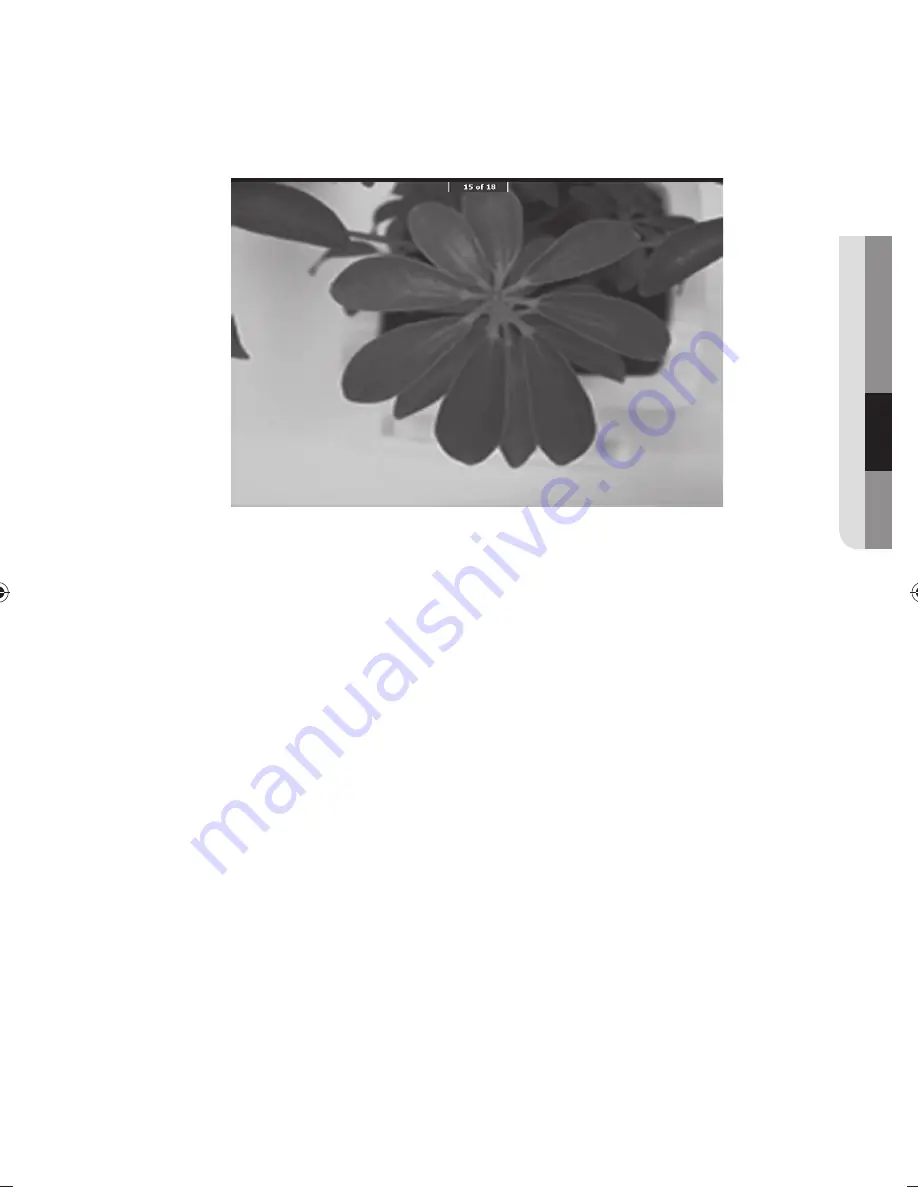
●
SETUP & APPLICA
TION
•
Full Screen
- In full screen mode, you can use the [
_+
] buttons to move to the previous or next picture.
- Press [
]
to move to the top-listed file in the folder.
Press [
®
]
to move to the last-listed file in the folder.
- To switch from full screen to still image mode, press [
²
].
8.
To delete an image, select the image and press [
¯
].
❖
Video Capture
1.
Install the digital presenter in an appropriate position.
Connect the microphone if you want to make recording using an external microphone.
However, if you use an external microphone, the internal one will be disabled.
2.
The video will be played in Live mode (
£
) when turning on the power button of the presenter or the
remote control.
3.
Insert a selected storage device (SD(HC)/USB).
4.
To capture the video, press [
«
]
on the control panel or the remote control.
The file name and time elapsed will be displayed in the bottom of the capture screen.
However, If you have specified the capturing time, the remaining time will be displayed instead.
5.
To exit the capturing, press [
«
].
J
If you perform the zoom In/Out operation during the video capture, the captured video may cause a temporary
drop frame.
6.
To check the captured video, press [
¤
]
to enter Video mode.
J
An abnormal termination (Power off, disconnected storage, etc) during the screen capture may cause a failure to
save data, which leads to a playback failure of the storage device.
English
_35
PT01-000372A-SDP-960-6langs-0622.indb 35
PT01-000372A-SDP-960-6langs-0622.indb 35
2011-06-22 오후 7:50:54
2011-06-22 오후 7:50:54






























