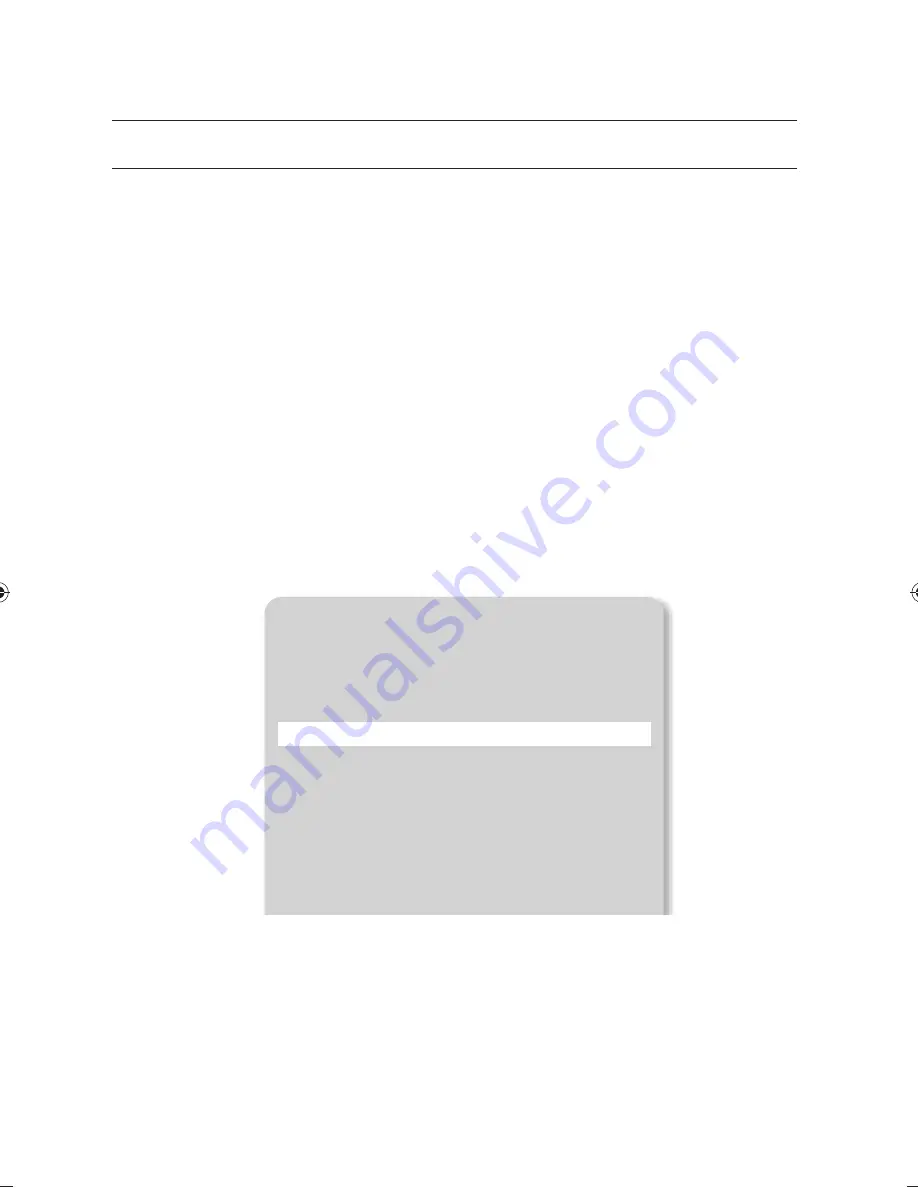
24_
setup & application
setup & application
SETUP
Output Resolution
You can set a different resolution according to the output device (monitor, projector).
•
Resolutions available:
- SXGA (1280x1024) 4:3
- UXGA (1600x1200) 4:3 UP-SCALED
- WXGA (1280x800) 16:10 WIDE XGA
- XGA (1024x768) 4:3 DOWN-SCALED
- 720p (1280X720) 16:9 WINDOW CUT-OUT
- 1080p (1920X1080) 16:9 WINDOW CUT-OUT
- 720p (1280X720) 16:9 STRETCHED
- 1080p (1920X1080) 16:9 STRETCHED
1.
Press the [
¬
] button.
2.
Select
DVI/VGA OUTPUT
from the menu.
3.
Move the cursor (
+
) to a desired resolution and set the output resolution of the digital presenter.
M
If the changed resolution is not applied
1. Press [ESC (
²
)]
to return to the previous resolution.
2. Wait 15 seconds before restoring the previous resolution.
DVI/VGA OUTPUT MODE
SXGA 1280X1024 4:3
}
UXGA
1600X1200
4:3
UP-SCALED
}
WXGA
1280X800
16:10 WIDE XGA
}
XGA
1024X768
4:3
DOWN-SCALED
}
720p
1280X720
16:9
WINDOW CUT-OUT
}
1080p
1920X1080
16:9
WINDOW CUT-OUT
}
720p
1280X720
16:9
STRETCHED
}
1080p
1920X1080
16:9
STRETCHED
}
RETURN
}
CURRENT: SXGA MODE
}
PT01-000372A-SDP-960-6langs-0622.indb 24
PT01-000372A-SDP-960-6langs-0622.indb 24
2011-06-22 오후 7:50:48
2011-06-22 오후 7:50:48






























