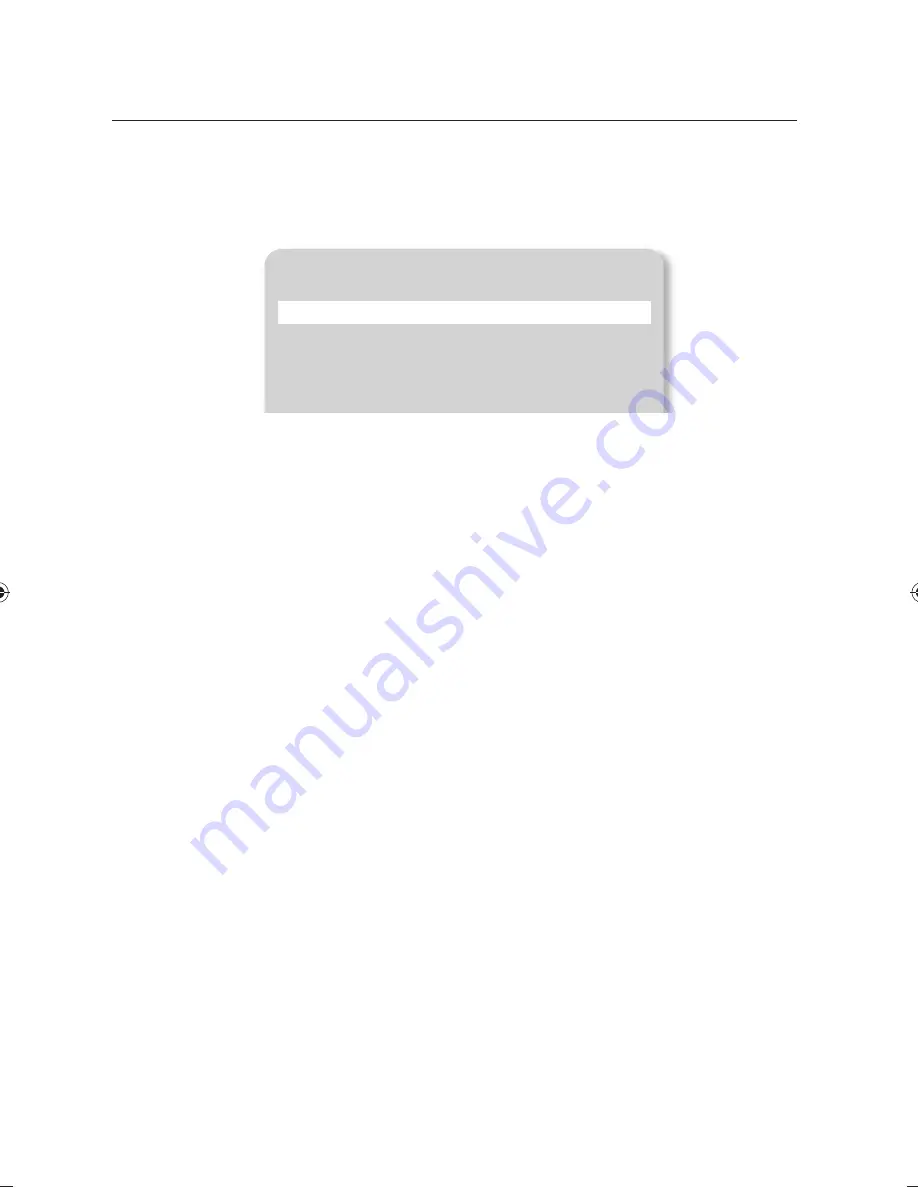
setup & application
28_
setup & application
❖
Mask Setting
You can mask a portion or the whole of the screen so that it is hidden.
1.
From the menu, select
IMAGE ADJUSTMENT
MASK SETTING
.
2.
Select
MASK SETTING
to display the sub menu items.
•
TONE : Select a tone level.
Each time you press [
+
], the tone value will switch to <LEVEL 1-2-3-4>. The lower the level is, the
greater the transparency of the masking area becomes.
•
TYPE : Select a mask orientation.
Each time you press [
+
], the mask orientation will switch to <VERTICAL - HORIZONTAL>.
•
SIZE : Select a mask size.
Each time you press [
+
], the mask size will switch to <FULL - 3-QUARTERS - HALF - QUARTER>.
M
When the mask setting is completed, press the [
d
] button on the remote control to activate it. Use the left/
right buttons to move the masking area.
Zoom In/Out
You can zoom in/out an object on the screen.
Use [
©
] or [
¨
] on the control panel or the remote control to adjust the view.
(Optical zoom x6, digital zoom x8)
•
If you press [
©
] or [
¨
], the sky blue area indicates an optical zooming area while the red area
indicates a digital zooming area.
•
The maximum optical zooming factor is x6. No further zooming will be allowed even if you press and
hold [
©
].
To switch to digital zoom, press [
©
] again.
To switch from digital zoom to optical zoom, press [
¨
] again, too.
•
The digital zooming may deteriorate the quality of video.
MASK SETTING
TONE LEVEL
4
TYPE HORIZONTAL
SIZE FULL
RETURN
}
PT01-000372A-SDP-960-6langs-0622.indb 28
PT01-000372A-SDP-960-6langs-0622.indb 28
2011-06-22 오후 7:50:49
2011-06-22 오후 7:50:49






























