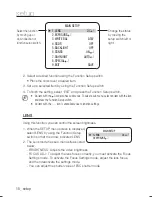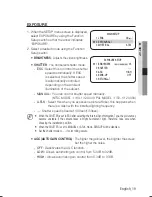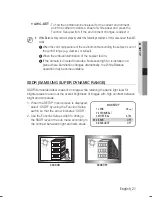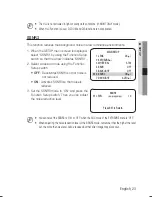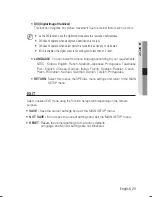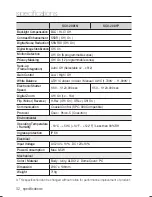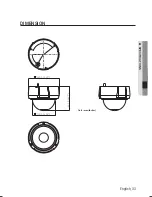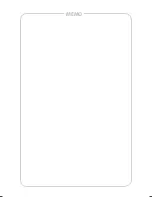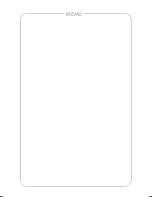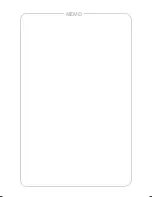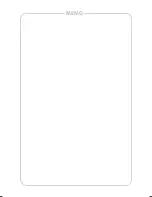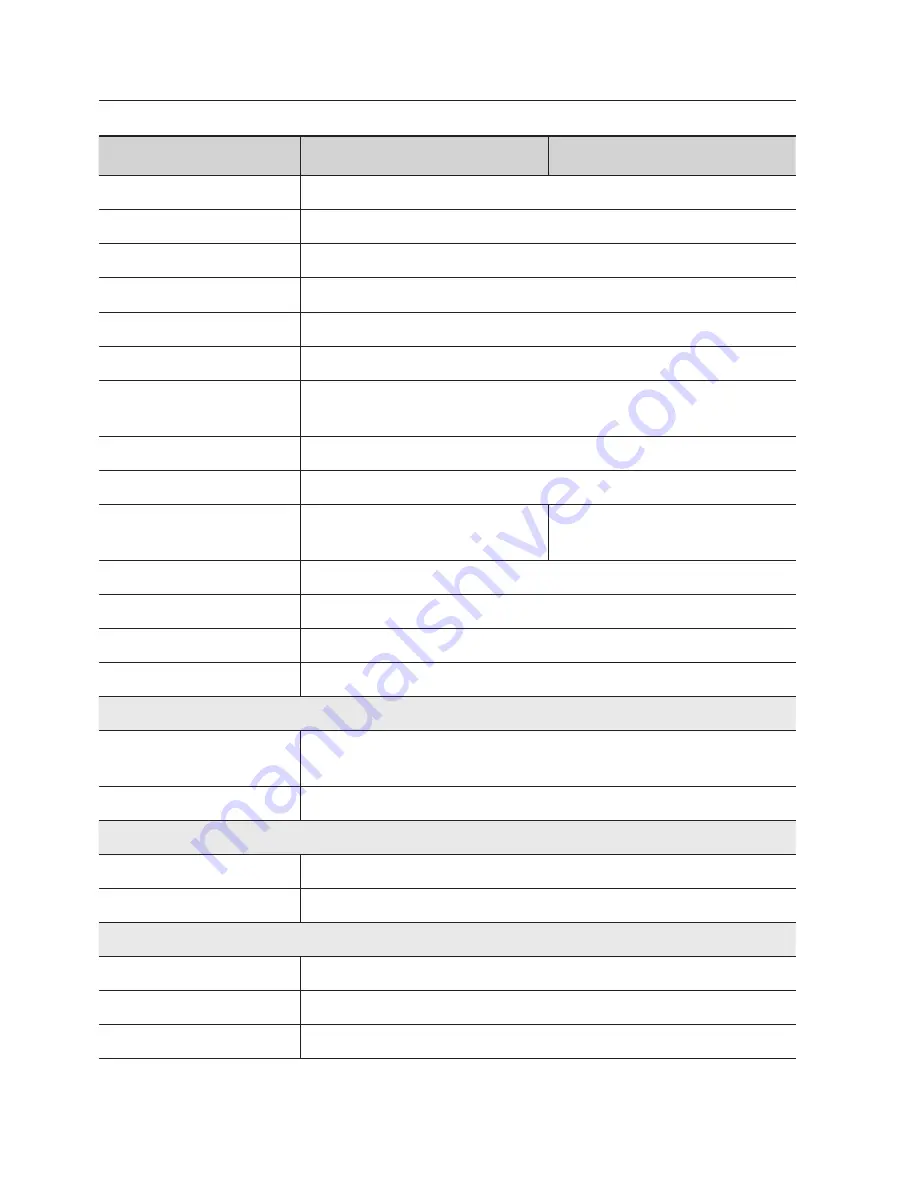
32_ specifi cations
specifications
SCV-2081N
SCV-2081P
Backlight Compensation
BLC / HLC / Off
Contrast Enhancement
SSDR ( Off / On )
Digital Noise Reduction
SSNR
Ⅲ
(Off / On)
Digital Image Stabilization
Off / On
Motion Detection
Off / On (8 programmable zones)
Privacy Masking
Off / On (12 programmable zones)
Sens-up
(Frame Integration)
Auto / Off (Selectable x2 ~ x512)
Gain Control
Low / High / Off
White Balance
ATW / Outdoor / Indoor / Manual / AWC (1,700K° ~ 11,000K°)
Electronic Shutter
Speed
1/60 ~ 1/120,000 sec
1/50 ~ 1/120,000 sec
Digital Zoom
Off / On (1x ~ 16x)
Flip / Mirror ( Reverse )
H-Rev ( Off/ On ), V-Rev ( Off/ On )
Communication
Coaxial Control ( SPC-300 Compatible )
Protocol
Coax : Pelco-C ( Coaxitron )
Environmental
Operating Temperature
/ Humidity
-10°C ~ +50°C (+14°F ~ +122°F) / Less than 90% RH
Ingress protection
IP 66
Electrical
Input Voltage
AC 24V ± 10% , DC 12V±10%
Power Consumption
Max. 3.5W
Mechanical
Color / Material
Body : Ivory, ALDC12, Dome Cover : PC
Dimension
Ø137 x 106mm
Weight
710g
※
This specifi cation can be changed without notice for performance improvement of product.
D
Summary of Contents for SCV-2081
Page 1: ...High Resolution Vandal Resistant Dome Camera User Manual SCV 2081 ...
Page 34: ...MEMO ...
Page 35: ...MEMO ...
Page 36: ...MEMO ...
Page 37: ...MEMO ...
Page 38: ...MEMO ...
Page 39: ...MEMO ...