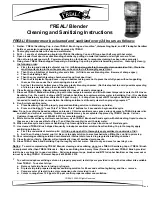2
Section 1: Getting Started
Introduction
The Network Extender for Business enhances the in-building Verizon Wireless Network experience.
This User Guide introduces the Verizon Wireless Network Extender for Business device.
The following sections are included in this guide:
•
Getting Started
•
Using Your Device
•
External GPS Antenna
•
Troubleshooting
•
Important Safety Information
•
Manufacturer’s Warranty
Important!:
Before installing the Network Extender for Business, it is essential to read the entire manual to ensure proper operation of the system.
Features
The following list highlights some of the Network Extender for Business's features:
•
The Network Extender for Business is a Plug & Play device that can be installed to automatically provide enhanced in-building wireless service in an enterprise or small office without having to change your existing mobile
phone.
•
The Network Extender for Business enables users to easily install and configure the system by connecting to an existing broadband network.
•
The Network Extender for Business supports a clustering feature which enables seamless mobility between units within a coverage area. For more details, see
“Clustering Guidelines”
on page 6.
•
The Network Extender for Business supports an embedded web server which enables customization of IP settings. For more information see
“Web Server and IP Configuration”
on page 7.
Note:
For a descripton of acronyms, see
“Network Extender for Business Acronym Table”
on page 24.
What’s In the Box?
•
Network Extender for Business
•
Ethernet Cable
•
Power Supply and Power Cord
•
21’ GPS extension cable
•
Quick Start Guide
•
Product Safety and Warranty
Optional Accessories
•
An Auxiliary Hanging Bracket is available to allow for the unit to be conveniently mounted on the wall or ceiling
•
A 60’ optional GPS extension cable
System Requirements
•
An always-on broadband Internet connection with a recommended bandwidth of 3.5 Mbps per unit is required to support optimal data connection.
Note:
Wireless connections are not supported.
•
An available Ethernet (LAN) port on either your broadband modem or a router connected to the modem.
Components - Front View
In addition to a wireless antenna, the Network Extender for Business has four LED lights that are used to indicate the device connectivity status.
•
Wireless Antenna
provides omnidirectional transmission and reception of signals between the Network Extender for Business and communicating Verizon Wireless mobile phones. The wireless antenna rotates 360 degrees.
•
Power LED (PWR)
indicates the power status.
•
System LED (SYS)
indicates the status of Network Extender for Business connectivity to the Verizon Wireless network.
•
GPS LED
indicates the GPS connection status.
Note:
GPS antenna receives signals from Global Positioning System satellites and uses them to obtain time and location information.
•
WAN LED
indicates the status of the Ethernet connection and traffic activity on the Network Extender for Business.
Components - Rear View
The rear of the Network Extender for Business provides access to the WAN port, power port, and external GPS antenna.
1.
GPS Antenna Port
slides to provide access to the external GPS antenna for removal and relocation.
Power
System
GPS LED
WAN LED
Wireless Antenna
LED
LED