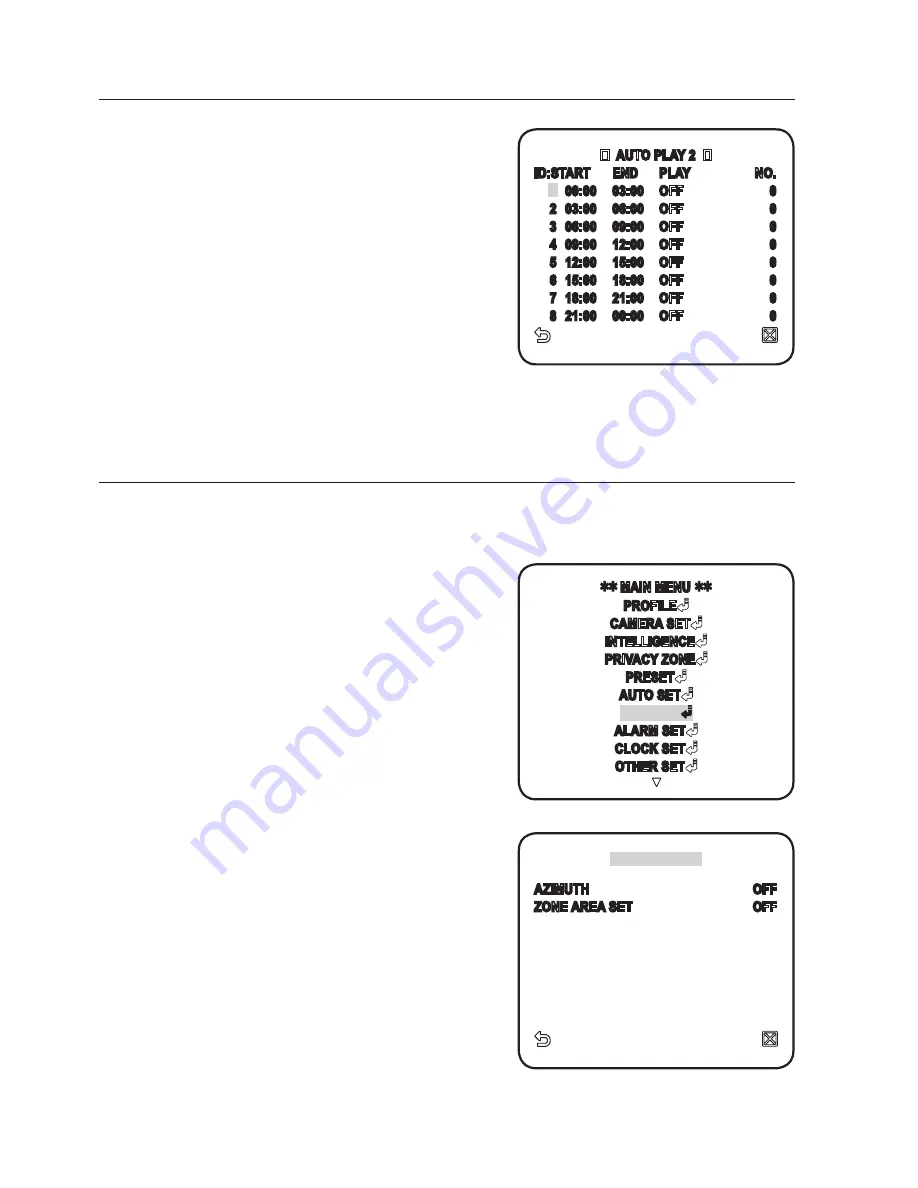
0_
setup
setup
AUTO PLAY2 : Select the auto play
action and set its starting / ending time.
When the time hits the defined starting
time, configured auto play will begin.
You can set between 1 ~ 4 for SCAN or
AUTO PAN, 1 ~ 3 for PATTERN, and
0 ~ 511 for PRESET.
ZONE SET
You can set the north direction and the zone coverage.
For selecting and saving each menu item, refer to “
How to use the keyboard controller
”. (page 20)
Select <
mAIN mENU
>-<
ZONE SET
>.
Set <
AZImUTH
> to <
ON
>.
Set the north direction using the joystick
and press [
ENTER
].
SET NORTH : In SET NORTH, press
[
ENTER
] to set the north direction
which will be the reference for all other
directions.
Set <
ZONE AREA SET
> to <
ON
>.
1.
2.
3.
4.
ZONE SET
AZIMUTH
OFF
ZONE AREA SET
OFF
MAIN MENU
PROFILE
CAMERA SET
INTELLIGENCE
PRIVACY ZONE
PRESET
AUTO SET
ZONE SET
ALARM SET
CLOCK SET
OTHER SET
AUTO PLAY 2
ID: START END PLAY
NO.
1
00:00 03:00 OFF
0
2 03:00 06:00 OFF
0
3 06:00 09:00 OFF
0
4 09:00 12:00 OFF
0
5 12:00 15:00 OFF
0
6 15:00 18:00 OFF
0
7 18:00 21:00 OFF
0
8 21:00 00:00 OFF
0











































