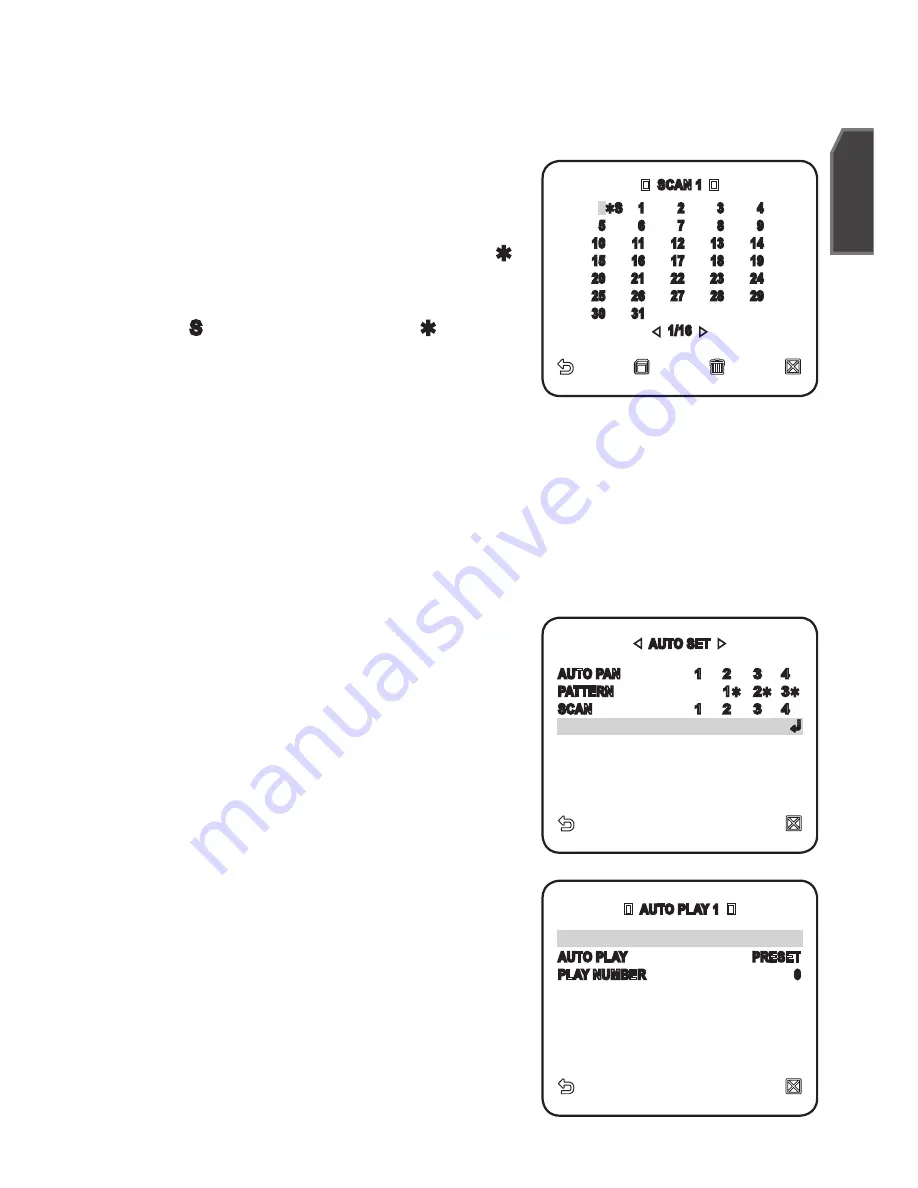
English
_
English
Scan Setup
You can set the SCAN operation to include a defined preset position.
For selecting and saving each menu item, refer to “
How to use the keyboard controller
”. (page 20)
Select <
mAIN mENU
>-<
AUTO SET
>.
Select the scan number.
SCAN setup screen appears.
Move the cursor to a number with the [
]
mark which contains a defined preset.
Press [
ENTER
].
[
S
] mark appears beside the [
] and the
corresponding preset is included in the
scan.
SCAN numbers configured for a certain page can be saved only in the corresponding
page. Make sure to save it before moving to the next page.
Auto Play Setup
AUTO PLAY runs configured AUTO PAN, PATTERN, and SCAN functions
automatically.
For selecting and saving each menu item, refer to “
How
to use the keyboard controller
”. (page 20)
Select <
mAIN mENU
>-<
AUTO SET
>.
Select the <
AUTO PLAy
> and select a
number.
AUTO PLAY setup screen appears.
AUTO PLAY1 : Sets overall function
properties of the AUTO PLAY.
AUTO RETURN : Sets the interval
between auto plays.
AUTO PLAY : Sets the auto play action
at every auto play interval.
You can set between 1 ~ 4 for SCAN
or AUTO PAN, 1 ~ 3 for PATTERN, and
0 ~ 511 for PRESET.
PLAY NUMBER : Sets the number of
the defined auto play operation.
1.
2.
3.
4.
M
1.
2.
-
-
-
SCAN 1
0
S 1
2
3
4
5
6
7
8
9
10
11
12
13
14
15
16
17
18
19
20
21
22
23
24
25
26
27
28
29
30
31
1/16
AUTO SET
AUTO PAN
1 2 3 4
PATTERN
1
2
3
SCAN
1 2 3 4
AUTO PLAY
1
AUTO PLAY 1
AUTO RETURN
1MIN
AUTO PLAY
PRESET
PLAY NUMBER
0












































