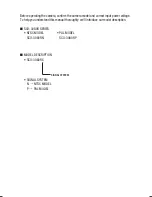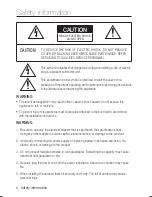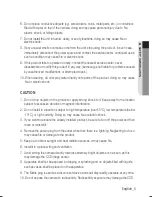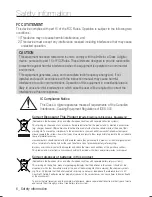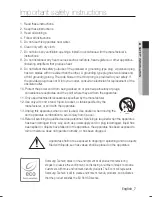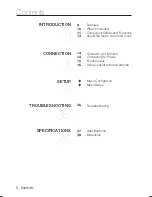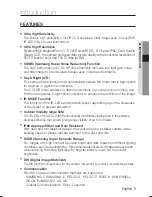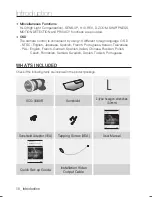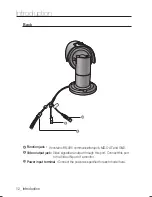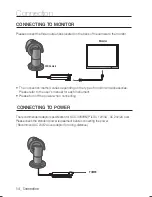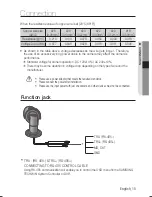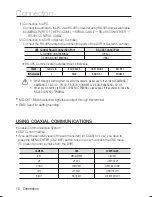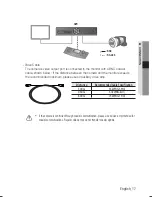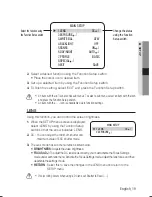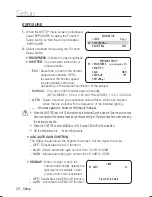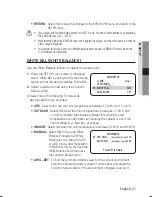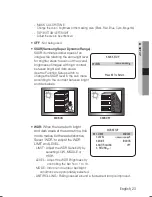8_ Contents
INTRODUCTION
9
9
Features
10
What’s
included
11
Component names and Functions
13
Adjust the lens's zoom and focus
CONNECTION
1
14
Connecting to Monitor
14
Connecting to Power
15
Function jack
16
Using coaxial communications
SETUP
Menu
Confi
gration
Menu
Setup
TROUBLESHOOTING
36
Troubleshooting
Contents
SPECIFICATIONS
37
Specifi
cations
39
Dimension
36
37
4
18
18
18