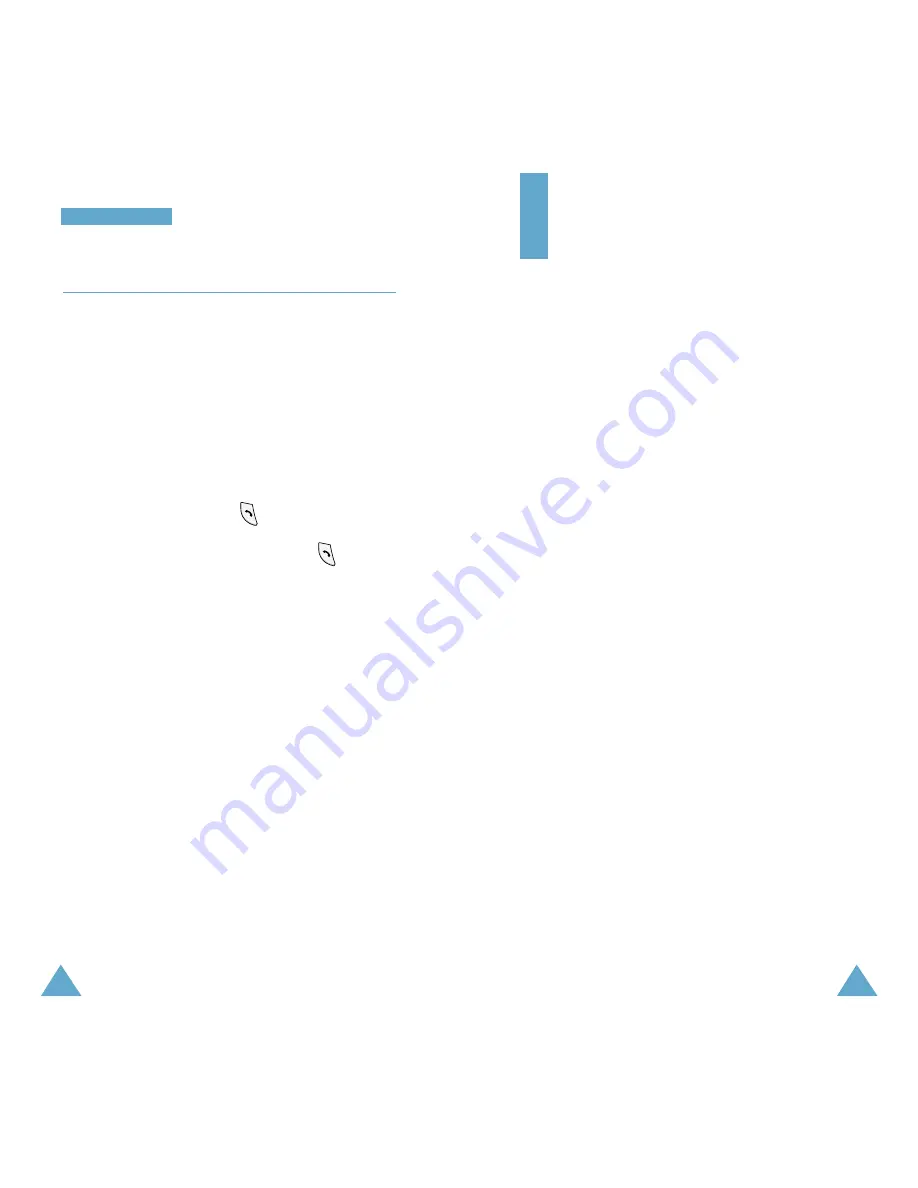
41
40
C
Ca
al
ll
l
F
Fu
un
nc
ct
ti
io
on
ns
s
Entering Text
At many times when using your phone, you will need
to enter text; for example, when storing a name in
the Phonebook, writing a text message or scheduling
events in your calendar. You can enter alphanumeric
characters into your phone by using your phone’s
keypad.
Your phone has the following text input modes:
•
Pinyin
: allows you to enter a Chinese character
using its Pinyin spelling, which is a phonetic
system.
•
Stroke
: allows you to a Chinese character using
the individual strokes labeled on the keys.
•
T9 Word
: allows you to enter English characters
with only one keypress per character.
Note
: The Pinyin, Stroke and Word modes use the T9
input method. The T9 mode automatically
compares your key presses to an internal
linguistic database to determine the correct
word.
•
ABC
: allows you to enter English characters by
pressing the key labeled with the desired
character until the character displays.
•
Symbol, Symbol2
: allows you to enter many
different symbols and special characters.
•
123
: allows you to enter numbers.
Three-Way Calling
This feature enables you to conduct conference calls
with two separate parties at the same time. The
phone records both calls in the Outgoing Calls Log.
You are billed airtime for each of the outgoing calls
separately. Contact your service provider to activate
Three-Way Calling.
To make a three-way call:
1. During a conversation, enter the phone number for
the third party and press
.
2. When the third party answers, press
again to
begin your three-way call.
During a three-way call, if one of the callers hangs
up, you and the remaining caller will stay connected.
If you initiated the call and you hang up first, all
three parties are disconnected.
















































