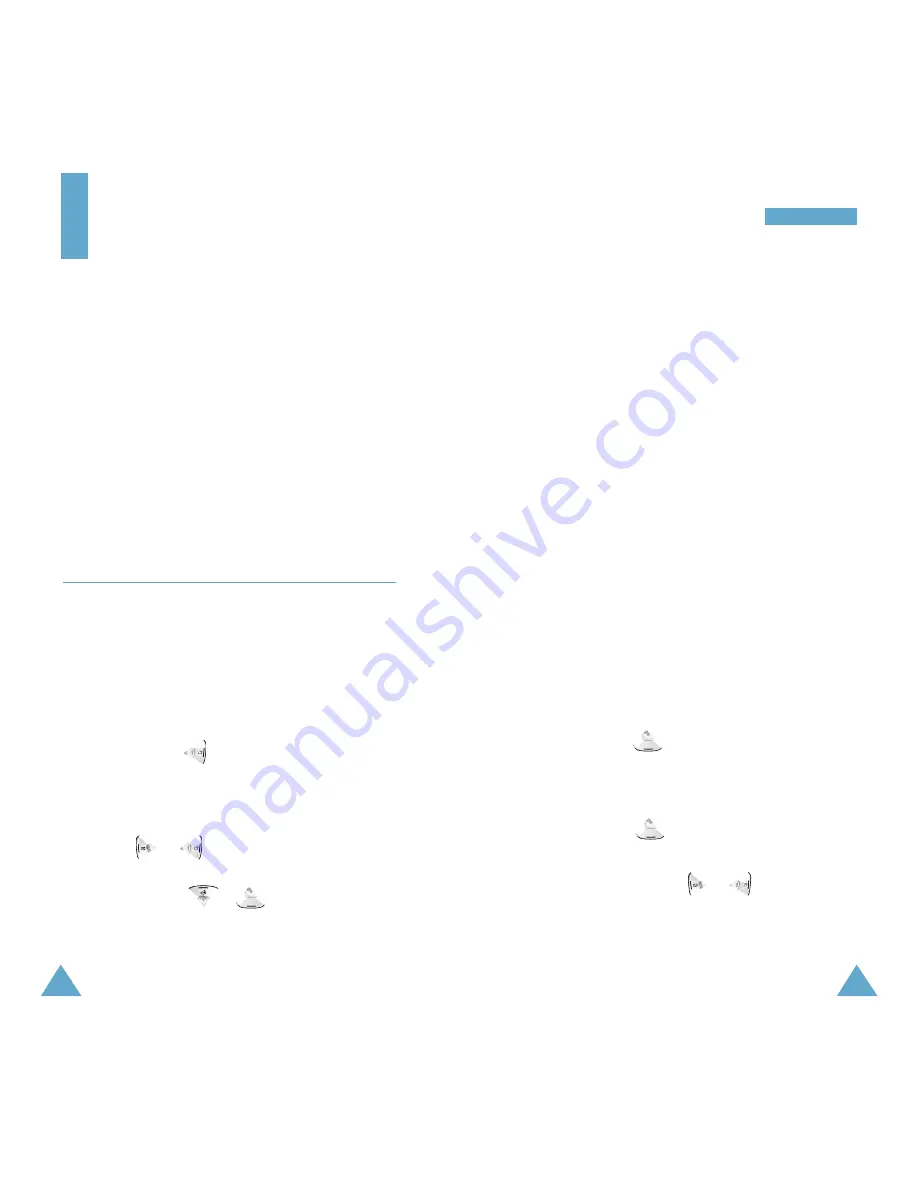
87
S
Sc
ch
he
ed
du
ul
le
er
r
86
On the calendar, press the
Menu
soft key to use the
following options:
View
: allows you to view the scheduled events of
the selected day.
Add new
: allows you to add a new event on the
selected day.
Scheduling an Event
You can schedule up to 9 events for one day and 20
events total.
1. Select a day from the calendar, referring to
“Selecting a Day on the Calendar” on page 86, and
press the
OK
soft key.
2. Enter your event contents and press the
OK
soft
key.
For more information on entering text, see page
41.
3. Enter the start time and date using the numeric
keys and press .
Note
: You need to enter the time in 24-hour format.
4. Enter the end time and date using the numeric
keys and press .
5. Select the time when an alarm will inform you of
your event by pressing or . If you select
No alarm
, the phone will not alert you.
6. Press the
Save
soft key to save your event.
Scheduler
The Scheduler feature enables you to:
• keep track of important dates and events.
• set the phone to ring at a specified time.
• use the phone as a calculator.
• create a list of things to do.
• set and count down to D-Day.
• check the current time in another part of the world.
Note
: If you did not set the current date and time,
you cannot use some features in the
Scheduler. See page 110 for setting the time
and date.
View Month
(Menu 4-1)
This option allows you to view the current month, as
well as the past or future month in the calendar
format. You can be alerted by the Calendar function
before an event commences. When you access this
menu, the current day is automatically indicated.
Note
: You can quickly enter this menu by pressing
and holding in Standby Mode.
Selecting a Day on the Calendar
• You can move to the next or the previous day by
pressing or .
• You can move up or down the Calendar by one
week by pressing or .
• To display the next or previous month, use the
volume keys on the left side of the phone.






























