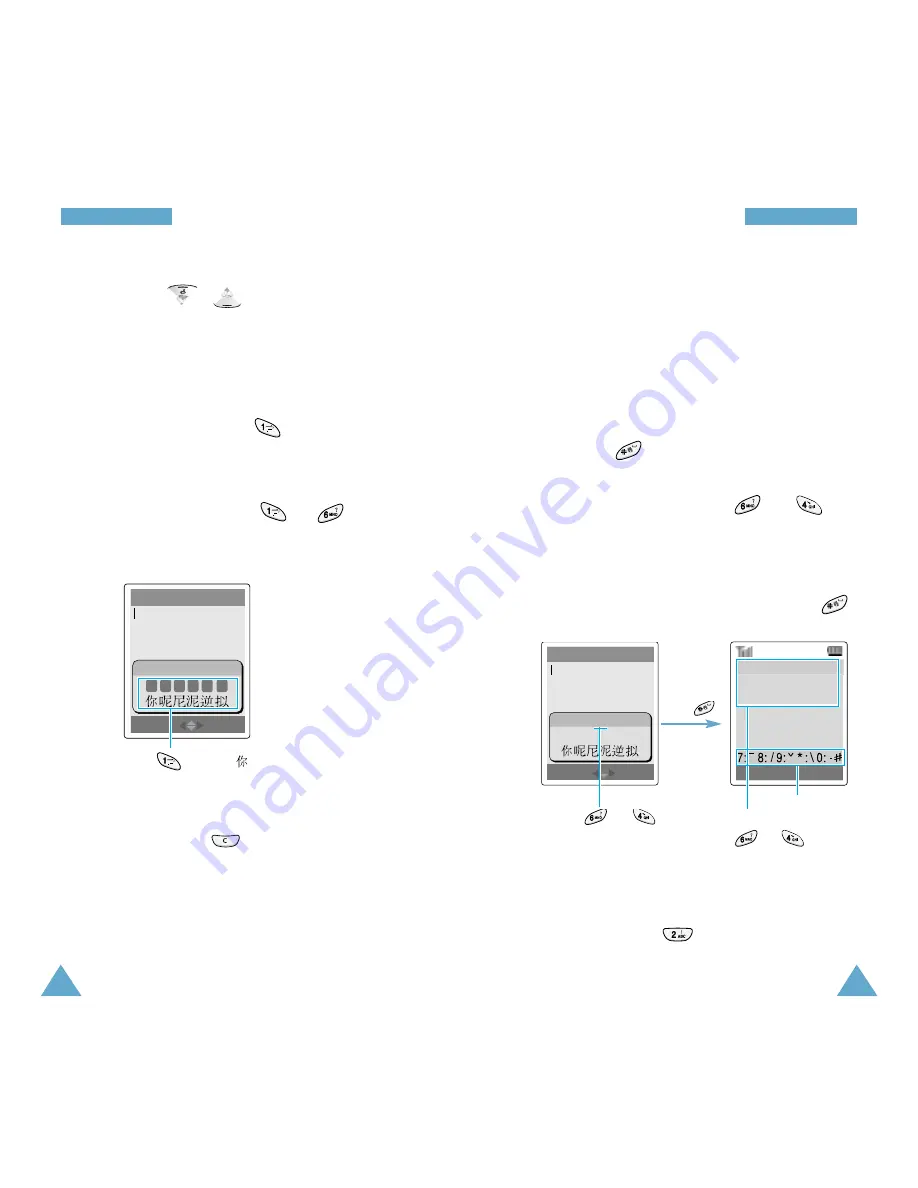
45
E
En
nt
te
er
ri
in
ng
g
T
Te
ex
xt
t
44
E
En
nt
te
er
ri
in
ng
g
T
Te
ex
xt
t
Using the Alternative Pinyins and Tones
You can enter another character using alternative
Pinyin for the keys you have pressed or assigning a
tone for the selected Pinyin. Entering a tone for a
character is optional, but it is especially useful if the
Pinyin spelling is similar for several characters.
1. Press the keys corresponding to the letter you
need. Press to display another Pinyin
spellings and the Tone menu.
For example, to get “mi”, press and . But
the screen shows “ni,” another Pinyin for your
keypress.
Remember there are several Pinyins from the same
key pressing. To get alternative Pinyins, press .
1: ni
2: mi
3: ng
All Pinyins by pressing
and .
Tones menu
Name:
Mode
PINYIN ni
Press and
.
Press .
2. Press the associated keys to correspond to the
Pinyin you want.
For example, press to select “mi.”
2. If you cannot find the desired character from the
display, press or to scroll through the
choices in the Character Selection Field.
When the character you are typing appears in the
Character Selection Field, you may select it,
without completing the Pinyin spelling.
3. To select a character, press
to activate the
Character Selection Field. A number, from 1 to 6 is
added to the beginning of a corresponding
character. When the Character Selection Field is
activated, a normal press on to
selects the corresponding character.
Note
: You can deactivate the Character Selection
Field by pressing .
Name:
Mode
PINYIN ni
1 2 3 4 5 6
Press to
select
“
”
.






























