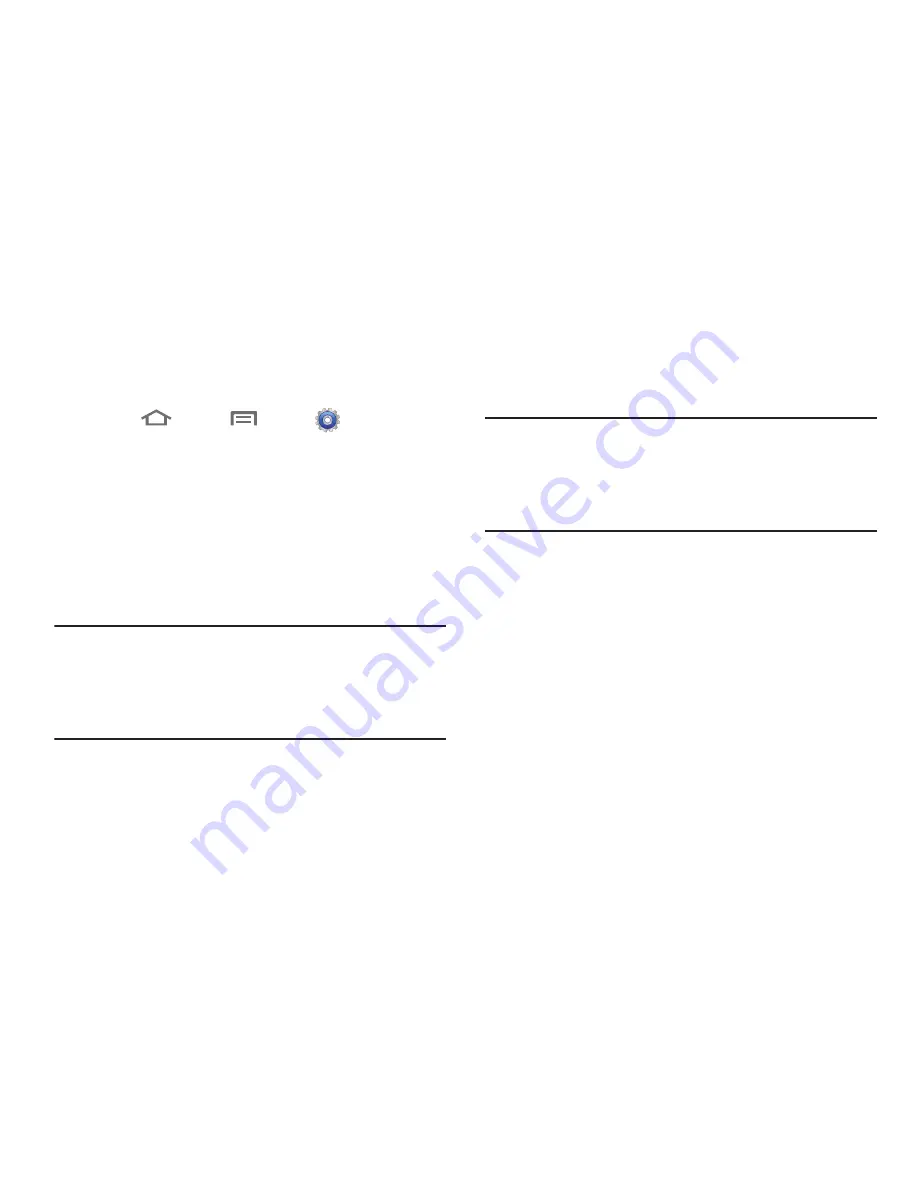
98
Tethering
When activated, Tethering uses your phone to provide a USB-
connected device (such as a personal computer) with access to
your Wireless Provider’s network.
1.
Touch
Home
➔
Menu
➔
Settings
➔
Wireless and networks
➔
Tethering and portable hotspot
.
The
Tethering and portable hotspot
screen appears.
2.
Connect the other device to the phone using the USB Data
Cable.
3.
Touch
USB tethering
to turn tethering On or Off. When On, a
check appears in the check box, and the device connected
to your phone can access the Internet through your
Wireless Provider’s network.
Note:
Using your phone as a tethered wireless internet connection
consumes battery power and increases your data usage.
Roaming while using your phone as a tethered wireless
internet connection will incur extra data charges.
Portable Wi-Fi Hotspot
Use your phone’s Portable Wi-Fi Hotspot to share your phone’s 3G
network connection with a PC or other device through Wi-Fi,
using your phone as the portable hotspot.
Note:
Portable Wi-Fi Hotspot consumes battery power and uses
data service. There is a monthly charge for the Portable Wi-
Fi Hotspot feature, and all data used by connected devices
will apply to the customer’s data allowance. Contact your
Wireless Provider for more information.
Configuring Portable Wi-Fi Hotspot Settings
Configure your phone’s Portable Wi-Fi Hotspot settings, including
your phone’s name and password, security, and visibility of your
phone’s Portable Wi-Fi Hotspot. For more information, refer to
“Portable Wi-Fi Hotspot”
on page 123.
















































