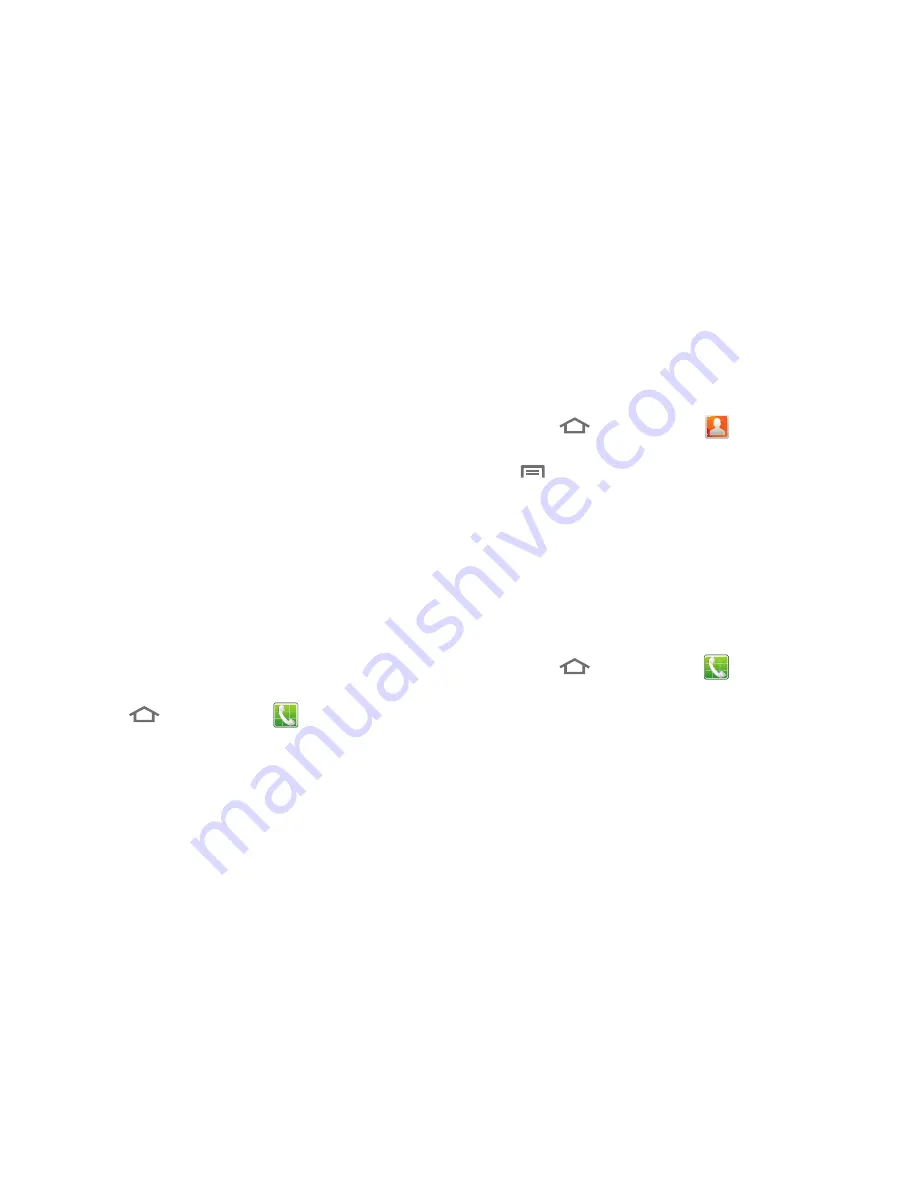
Accounts and Contacts 45
10.
Enter additional information such as:
Groups, Ringtone
,
Postal address
,
Organization
or
More
fields to input
additional category information.
•
Touch
Groups
to assign the contact to a group. (For more
information, refer to
“Groups”
on page 49.)
•
The
More
field contains the following options: Notes, Nickname,
Website, Birthday, and Anniversary.
•
Use your finger to slide the page up or down to see additional fields
and categories.
11.
Touch
Save
to complete and store the new entry.
Creating Contacts from Call log
Save a phone number from a recent call record to create a new
contact, or update an existing contact.(For more information,
refer to
“Creating or Updating Contacts Using Call Logs”
on
page 38.)
Creating Contacts from the Phone Dialer
Enter a phone number with the Phone Dialer keypad, then save it.
1.
Touch
Home
, then touch
Phone
.
2.
Touch the digits of the phone number on the keypad.
3.
Touch
Add to contacts
, then select
Create contact
from the
pop-up menu.
4.
Continue entering contact information. (For more
information, refer to
“Creating Contacts”
on page 44.)
Updating Contacts
Make changes to update an existing contact.
1.
Touch
Home
, then touch
Contacts
.
2.
Touch a contact to view its information, then touch
Menu
, and touch
Edit
.
– or –
Touch and hold on a contact, then select
Edit
from the pop-
up menu.
3.
Continue entering contact information. (For more
information, refer to
“Creating Contacts”
on page 44.)
Updating Contacts from the Phone Dialer
Enter a phone number with the Phone Dialer keypad, then save it.
1.
Touch
Home
, then touch
Phone
.
2.
Touch the digits of the phone number on the keypad.
3.
Touch
Add to Contacts
, then select
Update existing
from the
pop-up menu.
4.
Select a contact to update, then touch
Save
, or continue
entering contact information. (For more information, refer
to
“Creating Contacts”
on page 44.)
















































