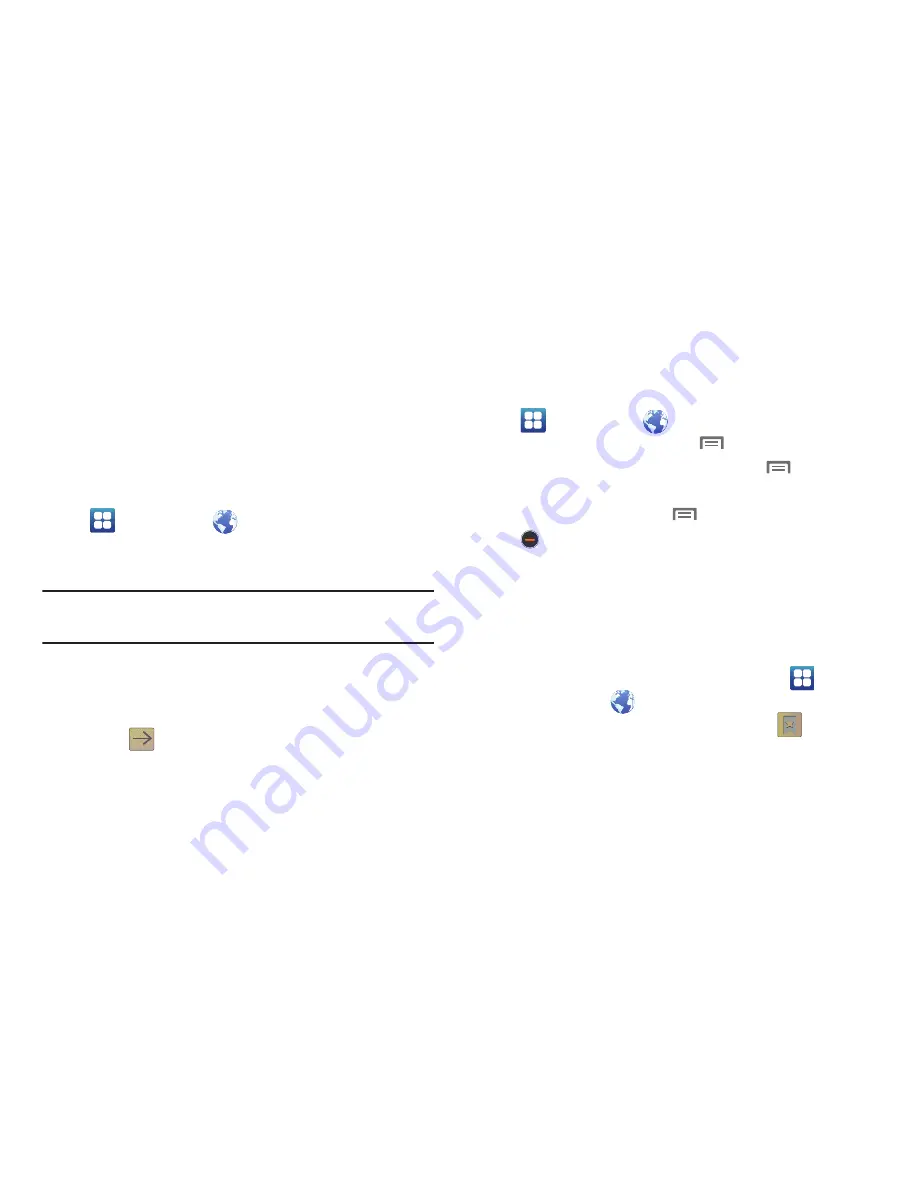
Connections 87
• Copy image
: Save the selected image to your phone’s clipboard for
pasting into a message or other field.
• View image
: Show the selected image by itself.
• Set as wallpaper
: Save the selected image and set it as the Home
screen wallpaper.
Entering a URL
Access a web site quickly by entering the URL.
1.
Navigate to a Home screen panel, then touch
Applications
➔
Browser
.
2.
Touch the
URL
field at the top of the screen, then enter the
URL using the on-screen QWERTY keypad.
Note:
If the
URL
field is not displayed, touch the Browser screen
and sweep downward to reveal the
URL
field.
3.
As you enter characters, potential matches display.
Continue entering characters, or touch a match to
complete the URL.
4.
Touch
to load the page.
Using Browser Windows
You can have up to eight windows open at one time, switching
between windows.
1.
Navigate to a Home screen panel, then touch
Applications
➔
Browser
.
2.
To open a new window, touch
Menu
➔
New window
.
3.
To switch to another open window, touch
Menu
➔
Windows
. Touch a window to display it.
4.
To close a window, touch
Menu
➔
Windows
. Touch
Close
beside a window to close it.
Using Bookmarks
While browsing, bookmark a site to quickly access it in the
future.
Creating a bookmark
Create a bookmark to a page, for later browsing.
1.
Navigate to a Home screen panel, then touch
Applications
➔
Browser
.
2.
Browse to the desired web site, then touch
➔
Bookmarks
next to the
URL
field.
3.
The new web site is displayed as a thumbnail with the
command
Add
. Touch the bookmark to add it.






























