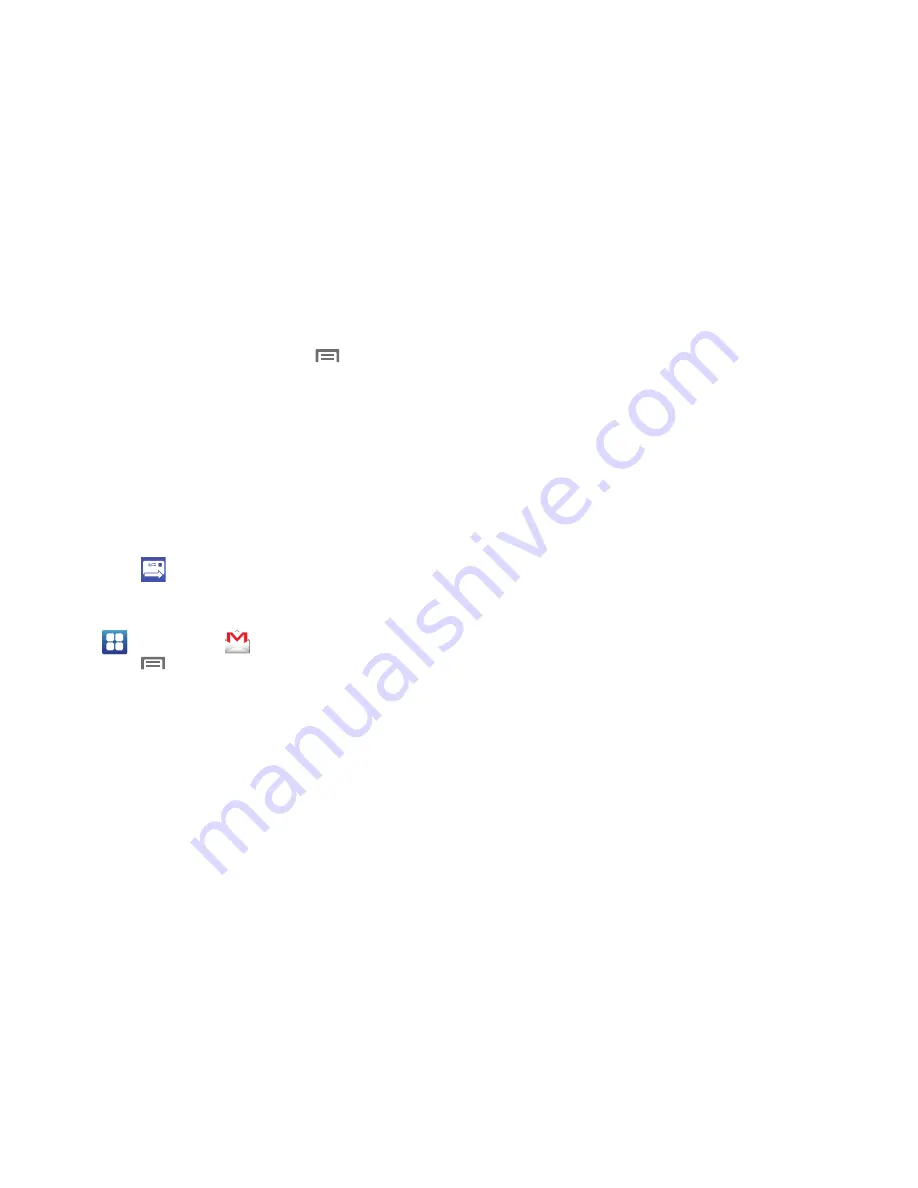
62
5.
Touch
Compose Mail
to enter the text of your email.
6.
While composing a message, touch
Menu
for these
options:
• Send
: Send the message.
• Save draft
: Close the message and save it in Drafts
• Add Cc/Bcc
: Create Cc (copy) and Bcc (blind copy) fields to the
message. After creating the fields, touch to enter recipients.
• Attach
: Launch Gallery to select a picture to add to the message.
• Discard
: Close the message without saving.
• Help
: Show help information.
7.
Touch
Send
to send the message.
Gmail account settings
1.
Navigate to a Home screen panel, then touch
Applications
➔
Gmail
.
2.
Touch
Menu
, then touch
More
➔
Settings
➔
General
preferences
:
–
Message Actions
: Allows you to configure how to display message
actions. Choose from: Always show, Only show in portrait, and Don’t
show.
–
Clear search history
: Remove previous searches you have
performed.
–
Clear “Show pictures”
: Restores defaults for all senders and
configures the preference to not show pictures automatically.
3.
Select an account (from within the Account settings area)
and choose from one of the following options:
• General settings
:
–
Signature
: Create a text signature to add to outgoing messages.
–
Confirm actions
: Displays a confirmation dialog whenever you select
certain actions.
–
Reply all
: Enable/disable “Reply all” as default response to all
messages.
–
Auto-advance
: Select which screen appears after you delete or
archive a conversation.
–
Message text size
: Select Tiny, Small, Normal, Large, or Huge text
size.
–
Batch operations
: Allow changes to labels on more than one
conversation.
–
Sync inboxes and labels
: Selects which labels are synchronized.
• Notification settings
:
–
Email notifications
: When enabled, notifications for new email
appears in the Notifications Panel.
–
Labels to notify
: Choose notification preferences for synched labels.
















































