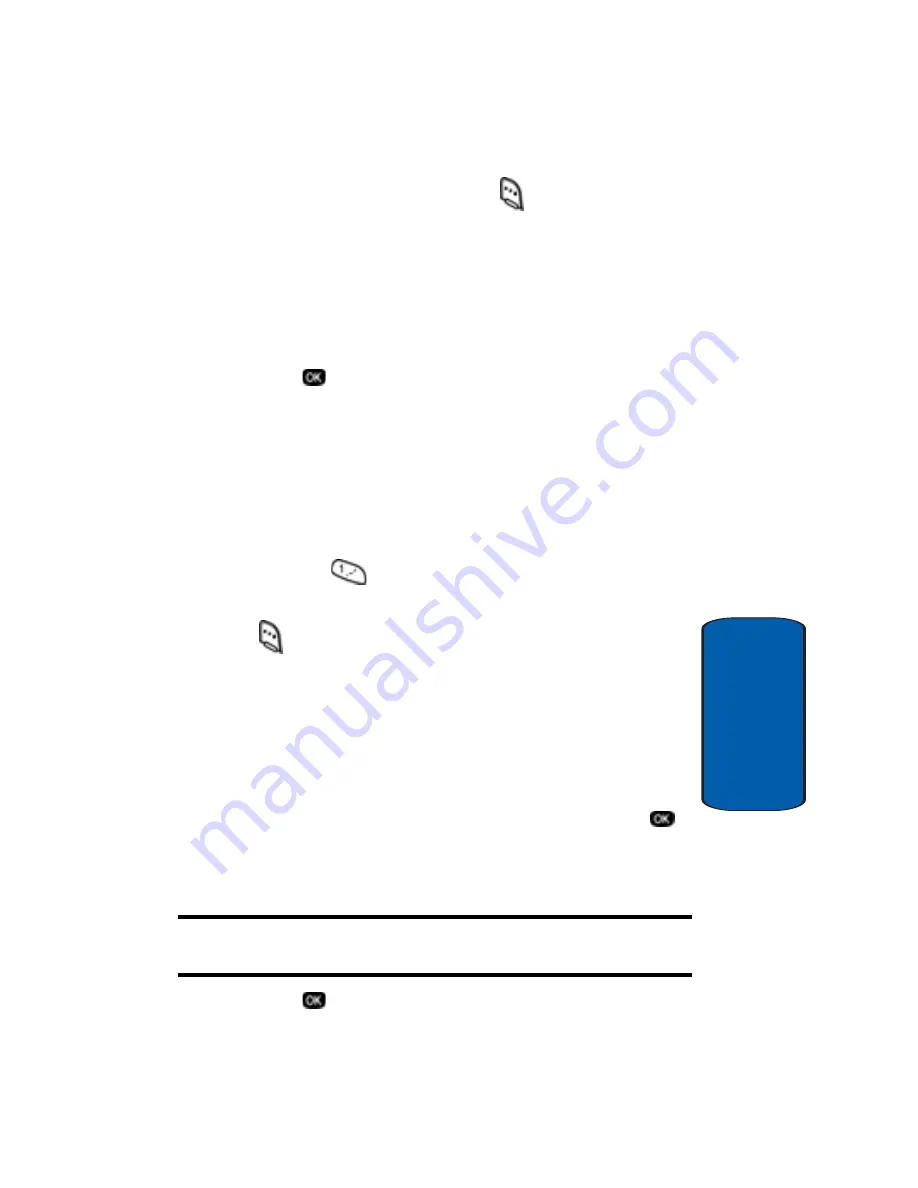
Section 6: Understanding Your Contacts List
89
Editing an Existing Contacts List Entry
Section 6
5.
Press the
Option
(left) soft key (
) to display a pop-up
menu containing the following options:
•
Edit
•
Erase
•
Add New
With
Edit
highlighted.
6.
Press .
The
Contacts
screen appears in the display containing
information about the selected Contact.
7.
Use the navigation keys to highlight the e-mail address
within the entry that you want to edit.
8.
Use the keypad to edit the e-mail address.
9.
Press the
key twice to insert the @ symbol.
10.
To add a domain type press the
Option
left soft key
(
). A pop-up menu containing the following options
appears in the display:
•
123 / T9 WORD / ABC / Symbol (with 123 highlighted)
•
.com / .edu / .net (with .com showing)
11.
Use the up and down navigation keys to highlight
.com
.
12.
Use the left and right navigation keys to highlight the
desired domain type (
.com
,
.edu
,
.net
), then press
.
The selected domain type is added to the e-mail
address.
Note:
If the domain type is not
.com
,
.edu
, or
.net
, you must enter it using
your keypad.
13.
Press
to save your changes.
Summary of Contents for SCH-n330 Series
Page 4: ......
Page 14: ...14 Section 1 ...
Page 62: ...Section 4 62 ...
Page 72: ...72 Section 5 ...
Page 108: ...108 Section 7 ...
Page 120: ...120 Section 9 ...
Page 156: ...156 Section 11 ...
Page 214: ...214 Section 15 ...
Page 220: ...220 ...






























