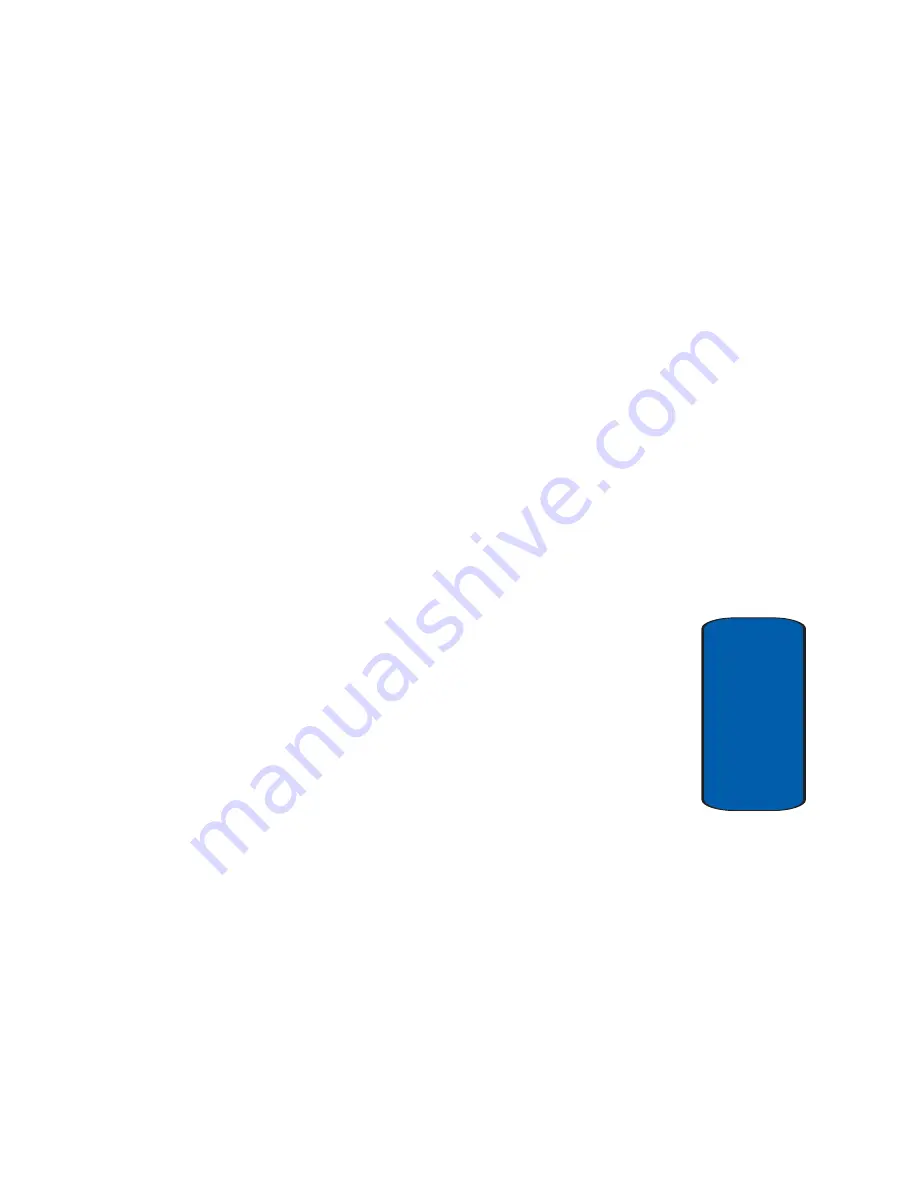
Section 14: Health and Safety Information
185
Consumer Information on Wireless Phones
Section 14
federal level. The following agencies belong to this
working group:
•
“National Institute for Occupational Safety and Health
•
“Environmental Protection Agency
•
“Federal Communications Commission
•
“Occupational Safety and Health Administration
•
“National Telecommunications and Information Administration
The National Institutes of Health participates in some
interagency working group activities, as well.
FDA shares regulatory responsibilities for wireless
phones with the Federal Communications Commission
(FCC). All phones that are sold in the United States must
comply with FCC safety guidelines that limit RF
exposure. FCC relies on FDA and other health agencies
for safety questions about wireless phones.
FCC also regulates the base stations that the wireless
phone networks rely upon. While these base stations
operate at higher power than do the wireless phones
themselves, the RF exposures that people get from these
base stations are typically thousands of times lower than
those they can get from wireless phones. Base stations are
thus not the primary subject of the safety questions
discussed in this document.
What are the results of the research done already?
The research done thus far has produced conflicting
results, and many studies have suffered from flaws in
their research methods. Animal experiments
investigating the effects of radio frequency energy (RF)
Summary of Contents for SCH-n330 Series
Page 4: ......
Page 14: ...14 Section 1 ...
Page 62: ...Section 4 62 ...
Page 72: ...72 Section 5 ...
Page 108: ...108 Section 7 ...
Page 120: ...120 Section 9 ...
Page 156: ...156 Section 11 ...
Page 214: ...214 Section 15 ...
Page 220: ...220 ...
















































