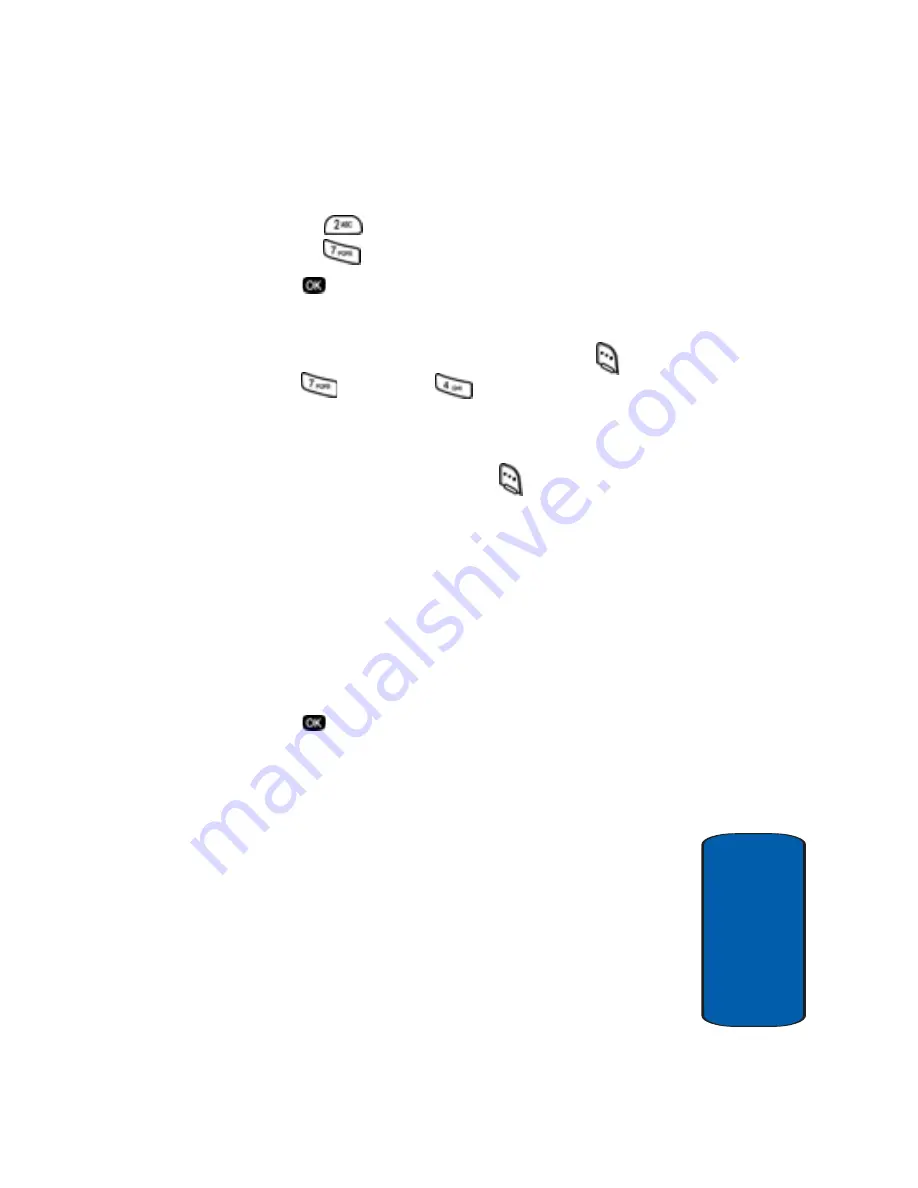
Section 11: Tools
139
To Do List
Sect
ion 11
6.
Enter a time and date for the task using the keypad.
•
Press
for A.M. when
P
is highlighted.
•
Press
for P.M. when
A
is highlighted.
7.
Press
to save the task.
Add, Edit, or Erase Tasks
1.
In idle mode, press the
Menu
(left) soft key (
), then
press
(
Tools
) and
for
To Do List
.
2.
Use the navigation keys to browse tasks in your
To Do
List
. Events are presented in order of priority.
3.
Press the
Option
(left) soft key (
) while viewing your
To Do List
. A pop-up menu containing the following
options appears in the display:
•
Add new
—Add a new task to the
To Do List
.
•
Edit
—Edit the task currently appearing in the display.
•
Erase
—Erase the task currently appearing in the display.
•
Erase All
—Erase all tasks from your
To Do List
.
4.
Use the navigation key to highlight an option.
5.
Press
to select the option.
Summary of Contents for SCH-n330 Series
Page 4: ......
Page 14: ...14 Section 1 ...
Page 62: ...Section 4 62 ...
Page 72: ...72 Section 5 ...
Page 108: ...108 Section 7 ...
Page 120: ...120 Section 9 ...
Page 156: ...156 Section 11 ...
Page 214: ...214 Section 15 ...
Page 220: ...220 ...






























