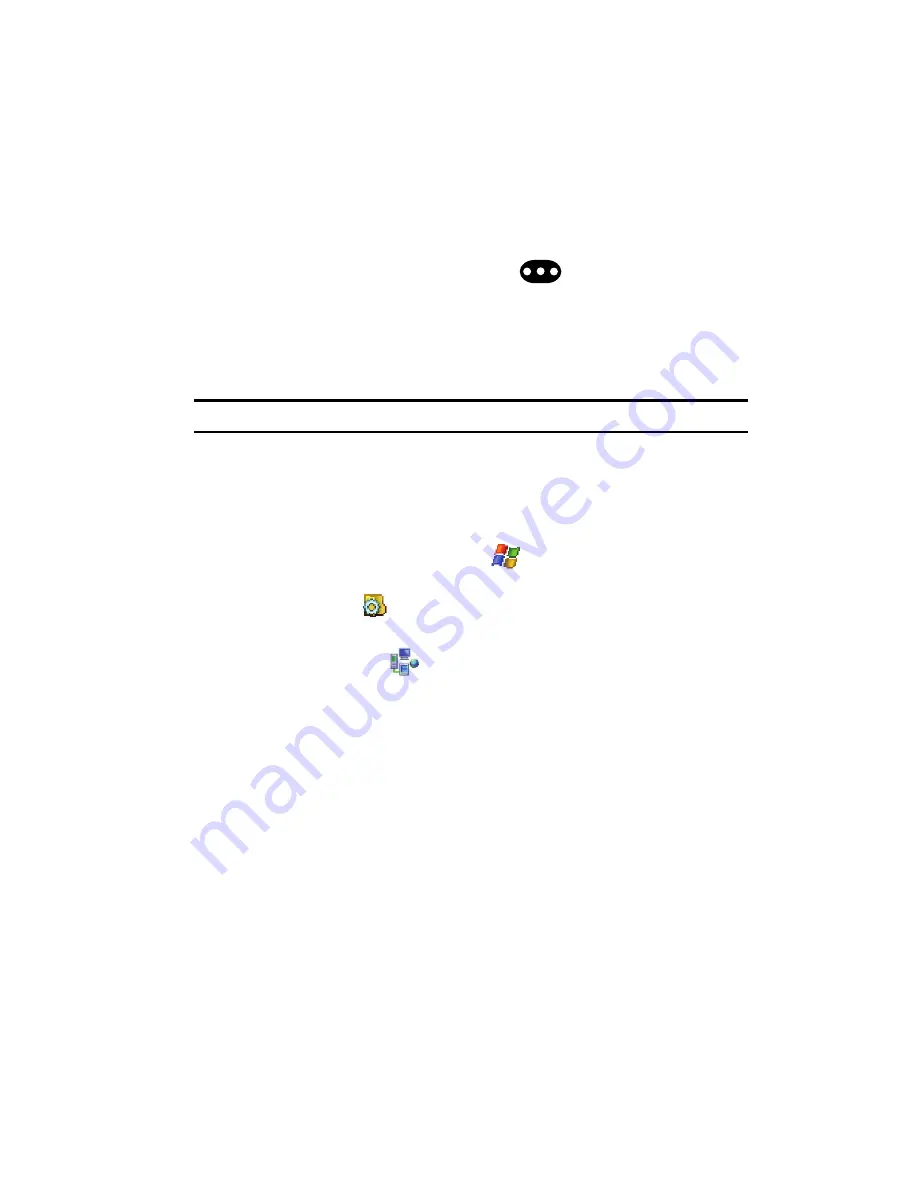
Messaging
74
E-mail Account Setup
8.
Press the down navigation key to move to the
Subject
field and enter a
subject.
9.
Press the down navigation key to move to the
Message
field and enter the
content of your E-mail.
10.
When you’re finished, press the
Send
(
) left soft key.
Using an ISP for E-mail
If you’ve configured the i760 to send E-mail using an Internet Service Provider (ISP),
you can send E-mail directly from the i760 without connecting to your PC through
ActiveSync.
Tip:
Before you can send and receive E-mail using your ISP, see
"Setup of an ISP"
on page 74.
Setup of an ISP
Before you can send E-mail directly, you’ll need to configure the i760 to work
through an existing account with an Internet Service Provider (ISP) or your network at
work. To configure the i760 to work with an ISP:
1.
From the Today Screen, tap
Start
(
) located in the upper left corner of
the screen.
2.
Tap
Settings
(
). By default, the
Personal
tab is highlighted.
3.
Tap the
Connections
tab.
4.
Tap
Connections
(
) and select
Add a new modem connection
.
5.
Enter a name into the
Enter a name for the connection
field (default is
My Connection
).
6.
From within the
Select a modem
field, select
Cellular Line
.
7.
Tap the
Next
soft key.
8.
Enter a modem number (exactly as it should be dialed) into the empty field
on the My Connection screen.
9.
Tap the
Next
soft key.
10.
Enter the
User name
,
Password
, and
Domain
information for your
account.
11.
Tap the
Finish
soft key to save your information.
















































