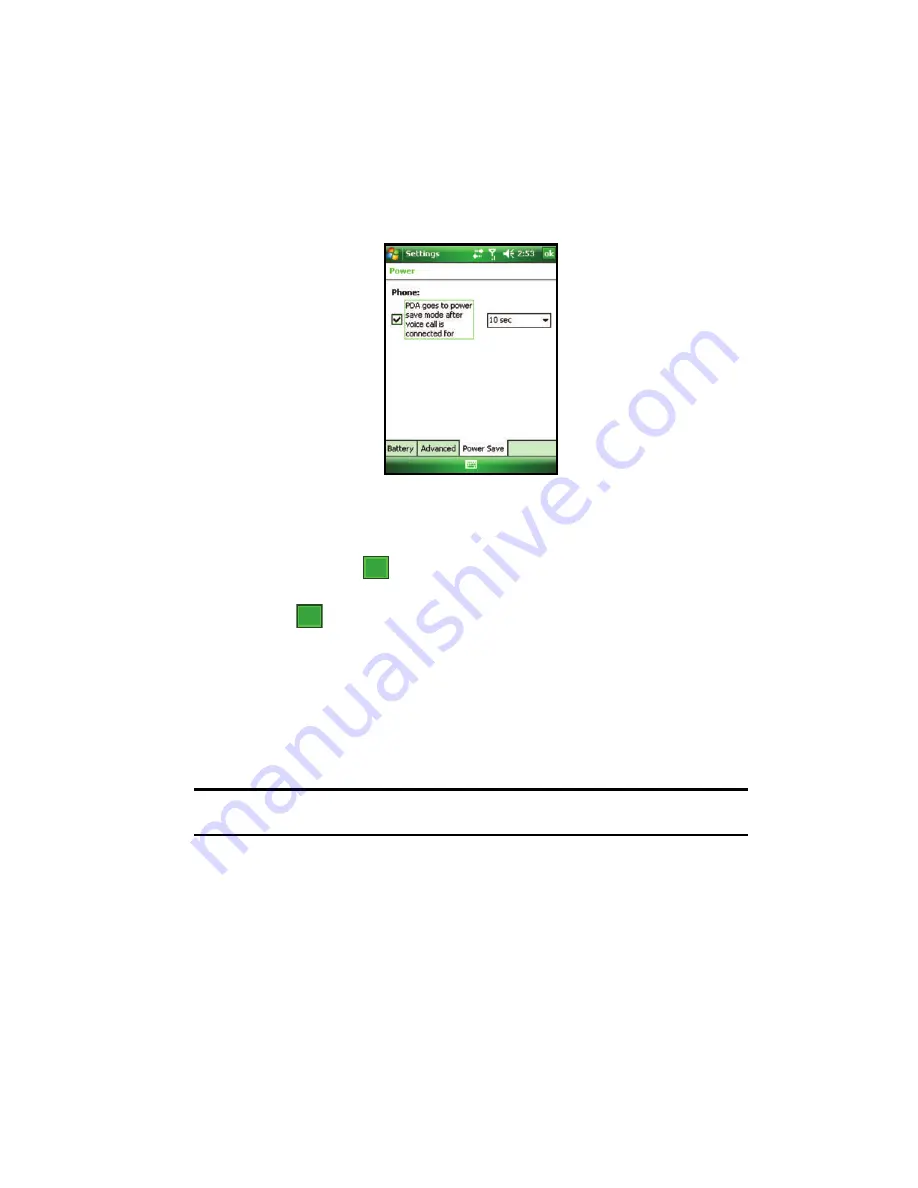
Understanding Your Phone
36
Using a microSD Memory Card
Power Save tab - Save Mode
The
Power Save Tab
allows you to set the power save mode parameters after a call
has been connected for your device:
1.
In Phone section, tap the
PDA goes to power save mode after voice call
is connected for
box. A check mark appears in the box.
2.
Select a time delay for the phone to wait before entering a power save
mode and tap
to save your changes and return to the previous
Settings screen.
3.
Tap
to return to the
Today
screen.
Using a microSD Memory Card
Your phone has an expansion slot compatible with microSD
TM
memory cards which
are primarily used to back up or transfer files and data. This type of card is
specifically designed for use with ultra-small mobile phones and other devices. Its
ideal for storing media-rich files such as music, programs, videos, and photographs
onto your phone.
Note:
Use only compatible memory cards with your phone. Using incompatible memory cards, such as
Secure Digital (SD) cards, may damage the card, as well as the phone, and data stored on the card.
ok
X






























