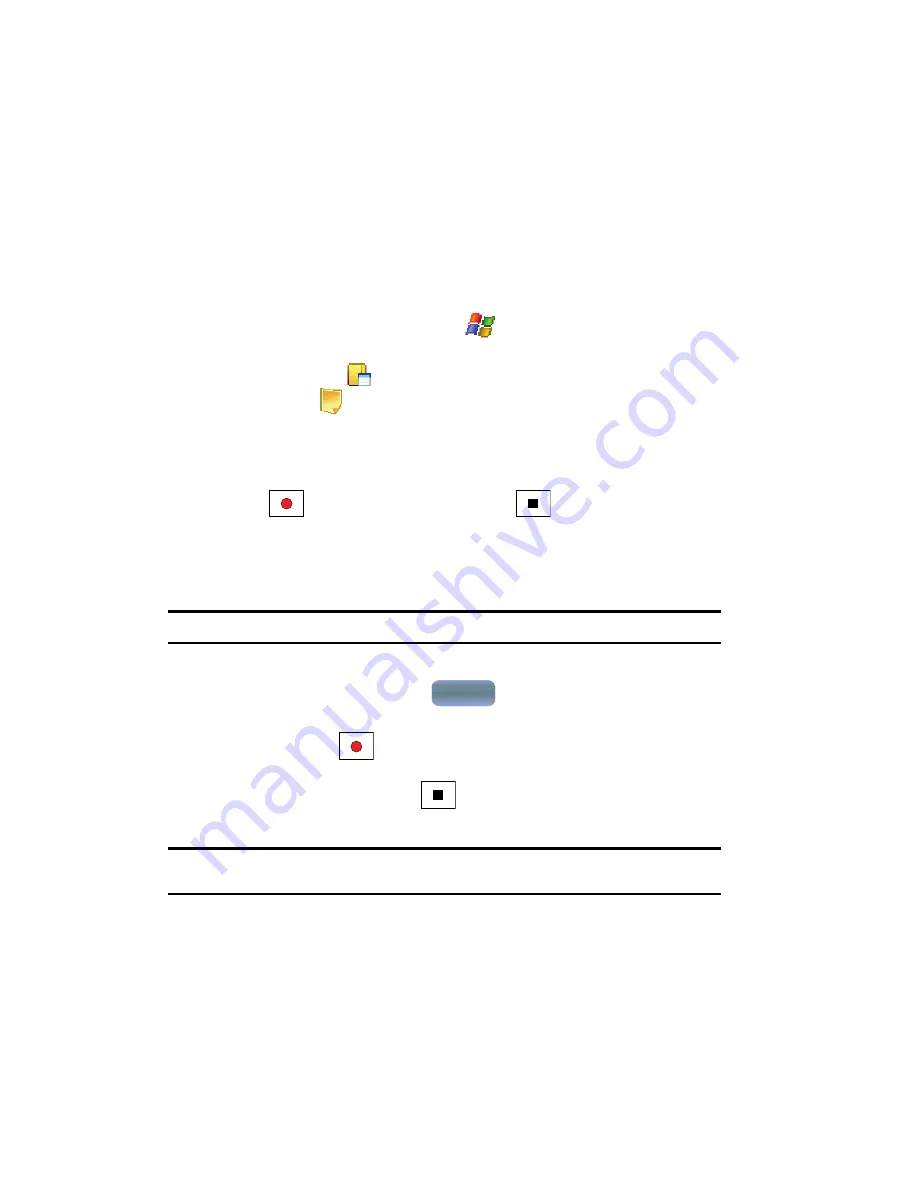
125
Notes
Quickly capture thoughts, reminders, ideas, drawings, and phone numbers with
Notes. Notes can be attached to contacts, appointments, messages, and tasks.
Notes can be either recorded or written. For more information, refer to
"Adding a
Note to a Task"
on page 123.
Recording an Audio Note
1.
From the
Today
screen, tap
Start
(
) located in the upper left corner of
the screen.
2.
Tap
Programs
(
).
3.
Tap
Notes
(
).
4.
Press the
New
soft key.
5.
Press the
Menu
soft key and select
View Recording Toolbar
. The
recording toolbar then appears at the bottom of the Notes screen.
6.
Tap
to start recording, and then tap
to stop.
Record Yourself During a Call
During a call you can record yourself speaking to another caller, so you can save
directions or a phone number.
Note:
You can only record the other caller’s voice.
1.
Make a call to the desired person.
2.
During the conversation, tap
from the Phone screen.
3.
Press the
Menu
soft key and select
View Recording Toolbar
.
4.
Press
Record
(
) begin recording. You will hear an audio tone
indicating the start of the recording session.
5.
When finished, press
Stop
(
) to stop recording.
6.
End the call.
Note:
The call needs to be disconnected to listen to the recording. If the call is still connected, there is no
audio.
7.
To listen to the recording, tap the entry from the notes list.
Note
Note
















































