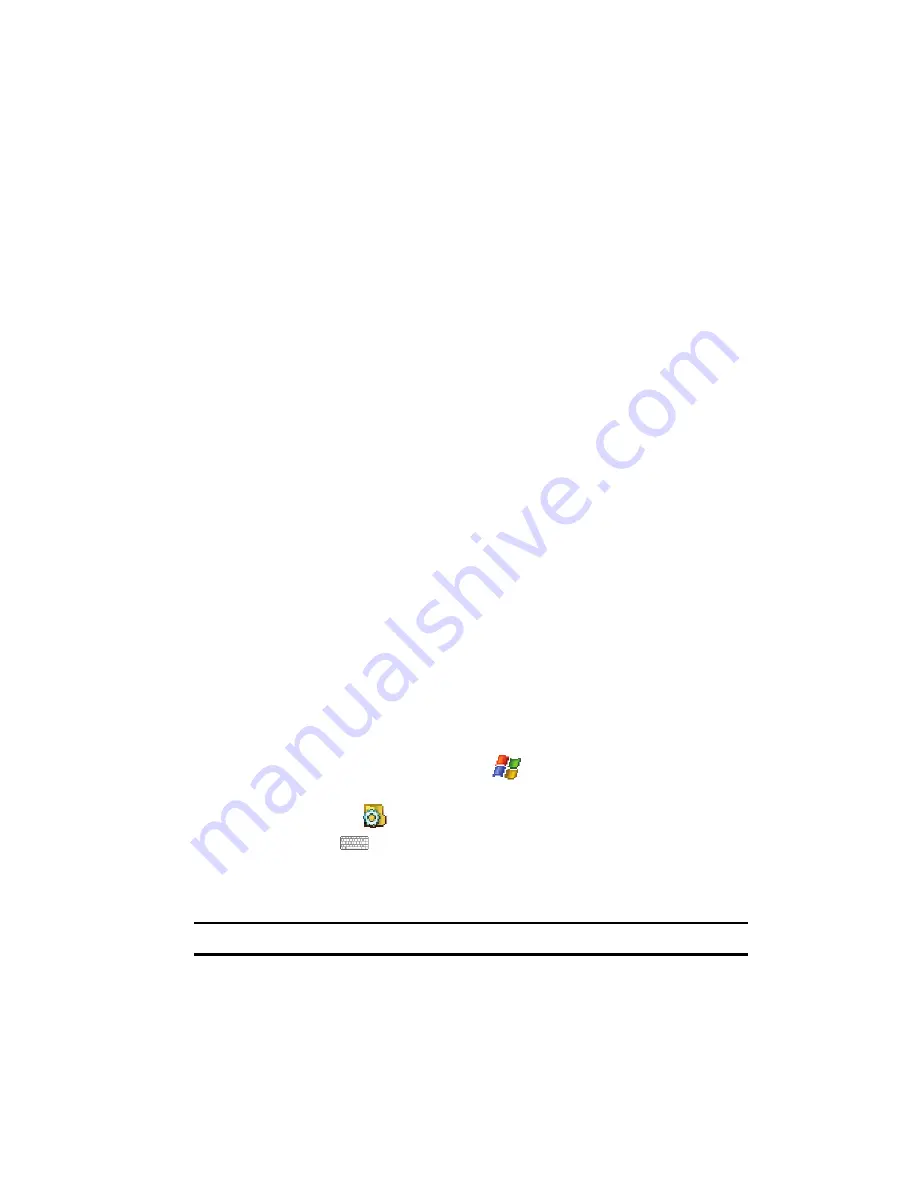
Entering Text
54
Text Entry - Word Completion
䊳
Tap the
Options
button to access the following options associated with this
method:
• Quick stroke
• Right to left crossbar
• Allow accented characters
Symbol
The symbol options allows you to enter symbols and special characters.
Transcriber
The transcriber option is similar to the letter recognizer, except instead of entering
characters into a designated area, you can enter entire words and sentences using
your own handwriting (cursive), print, or mixed formats. Transcriber supports both
printing and cursive writing styles and then automatically types the information on
the screen.
Text Entry - Word Completion
Word completion settings determine if words are automatically displayed after
entering a defined number of characters on the screen. The following options are
available:
•
Suggest words when entering text
•
Suggest after entering
(space or 1-7 letters)
•
Suggest (1-4) word(s)
•
Add a space after suggested word
•
Clear Stored Entries
•
Enable Auto Correct
To access the Word Completion settings:
1.
From the
Today
screen, tap
Start
(
) located in the upper left corner of
the screen.
2.
Tap
Settings
(
). By default, the
Personal
tab is highlighted.
3.
Tap
Input
(
).
4.
Tap the
Word Completion
tab.
5.
To enable this feature, tap
Suggest words when entering text
.
Note:
Tapping the box adjacent to each item can either enable (check) or disable (uncheck) the features.
6.
Tap the
Suggest after entering
drop down list and choose the minimum
number of letters a word must contain before a word is suggested.
















































